 This article will tell you how to transfer applications to an Android memory card. I can confidently say that this question is asked by a large number of Android device users. And most often these are users of devices, the internal memory capacity of which is 4-8 gigabytes. To help them, there are many ways to transfer programs to SD.
This article will tell you how to transfer applications to an Android memory card. I can confidently say that this question is asked by a large number of Android device users. And most often these are users of devices, the internal memory capacity of which is 4-8 gigabytes. To help them, there are many ways to transfer programs to SD.
Using standard tools
As mentioned above, in devices with a small amount of memory, about 1 GB is occupied by the Android system itself, about 2 GB is allocated for multimedia files, and only 1 GB is allocated for installing programs, which is, of course, very small today. Now there are games in Google Play. is more than two gigabytes, and no matter how powerful your device is: it may happen that you cannot install them due to the small amount of space allocated for the software. Therefore, I will tell you how you can save applications to an Android memory card.
This option does not require any intervention of third-party programs, but is performed by standard means of the system itself. The fact is that it can only partially solve the problem on some devices.
In this case, under the transfer of applications to an SD card, in practice, we get a transfer to the memory for multimedia, that is, to the second half of the same device, but not to a self-stick.
This can often be seen on gadgets of Chinese origin.
to the content
Execution order
- To transfer an application to a memory card in Android, you need to go to the device's settings.
- Select the 'Applications' item.
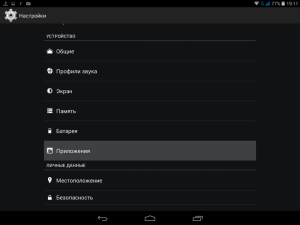
- Go to the 'SDcard' tab or 'USB drive' – the name can be different.
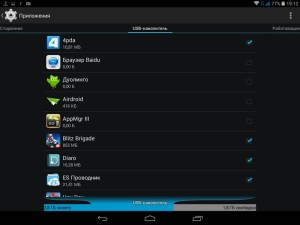
- In the list provided, select the product you want to move.
- Click on the 'Go to USB storage' button.
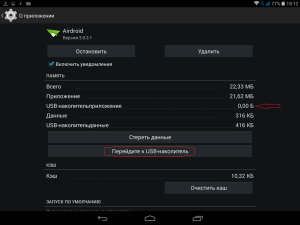
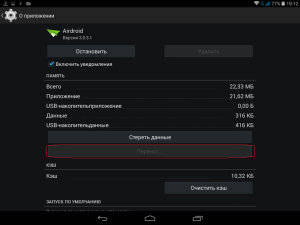
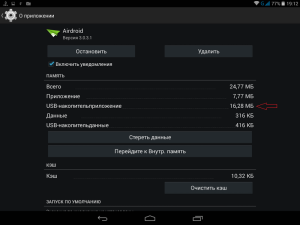
Note: not all programs can be moved, but only those whose developers have provided this possibility.
Also, not absolutely everything is moved to SD, yet some files remain in their original location, and large files are moved to SD.
to the content
Using AppMgr III
I also want to tell you how to automatically transfer applications to a memory card on Аndroid. To do this, I would like to recommend a software called AppMgrIII, which is available for free in Google Play. It has a very simple interface that everyone can understand at once. This product only slightly supplements the standard porting functionality, and when installing a new one, for example, a game, it will warn you that it can be installed on the SD: you just have to agree or not.
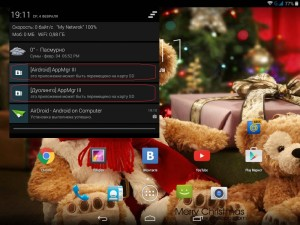
to the content
How to use AppMgr III
After launching this program, Android applications will immediately appear in your device, which can be moved to the memory card. To complete this task, click on the icon with the name and confirm the action.
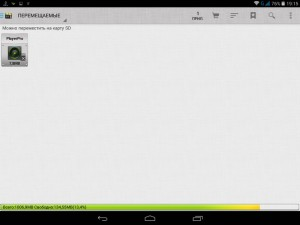
You can also select the 'On SD card' tab, where you will see the programs that have already been moved, or the 'In phone' tab to display the programs that cannot be transferred to the Android memory card.
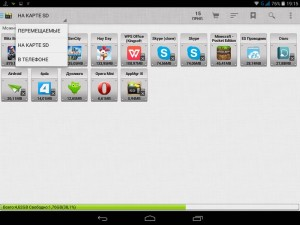
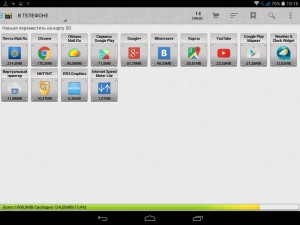
to the content
How to get ROOT rights: Video
to the content
Using theFоlderMоunt
There is also another option, how to transfer applications to an Android memory card: it requires ROOT rights, but it is very effective. With this method, the application itself is not transferred to the SD card Android, but its cache, the largest files. The procedure works with absolutely all games, since they most often have a cache. I want to note that you can move cache applications not only to an Android memory card, but to any drive connected to it, to a USB flash drive or HDD.
So, in order to transfer the application cache on Android, for example, to a memory card, follow these steps:
- Download the program FolderMount from GooglePlay and run it.
- Click on the '+' sign at the top right to open the next window.
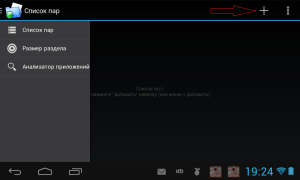
- In the 'Name' field, write the name of the game with which you will work.
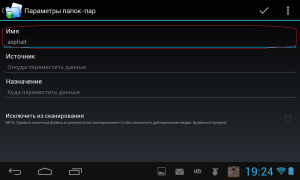
- In the 'Source' specify the name of the folder with the cache (such folders are located along the path Android / dаta or Аndroid / obb).
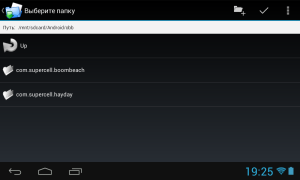
- In 'Destination' select any location on the USB flash drive or any other connected media where you want to move the cache.
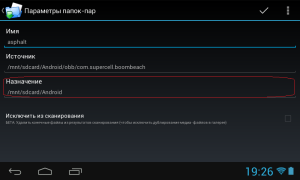
- Confirm the operation with a checkmark at the top.
- To activate the mount, click on the pin icon.
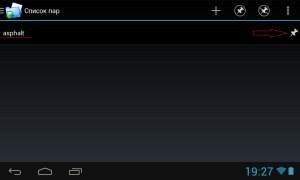
After that, the application cache will be physically moved to the memory card, and the device itself will 'think' that that folder is located along the path of Android / data or Android / obb.
This is the entire manual on how to transfer applications to a memory card on Android. We hope you can handle this without difficulty.
to the content
