 NFC technology (wireless data transmission over a short distance of up to 10 cm) in Samsung phones allows you to exchange data with payment terminals, i.e. essentially pay for purchases from your phone. This option is useful, but not found in all smartphones.
NFC technology (wireless data transmission over a short distance of up to 10 cm) in Samsung phones allows you to exchange data with payment terminals, i.e. essentially pay for purchases from your phone. This option is useful, but not found in all smartphones.
How do I enable NFC?
Your phone must have an NFC chip built in. To enable contactless payment, go to Settings – Connections – NFC and payment.
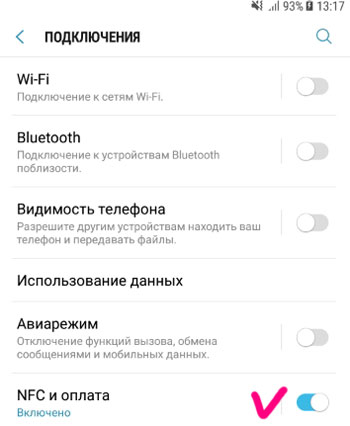
NFC activation allows you to make mobile payments, exchange data with almost any payment terminal, and read and write NFC tags.
However, transactions via NFC and mobile payment systems may require different processing methods. By default, you can set the priority method or leave Auto selection. In the NFC menu in the upper right corner, click on the three vertical dots – NFC Standard Method. Better to leave Auto Select.
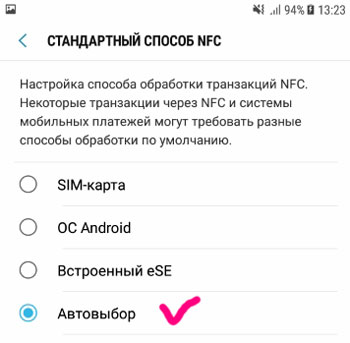
to the content
Android Beam
The Android Beam feature uses an NFC chip to transmit data over a short distance from one device to another. For example, to exchange internet links, contacts, photos or videos, simply hold your phone close to a device with the same NFC technology.
- Bring both devices with their rear panels close to each other.
- Tap the screen.

The technology is somewhat similar to bluetooth, but operates at a distance of only a few cm.
How to turn on? Go to Settings – Connections – NFC and Payment – Android Beam. Move the switch to the On position.
to the content
Contactless payments
To make contactless payments from your phone, your device must have an NFC chip. To set up payments, go to Settings – Connections – NFC and payment – Contactless payments.
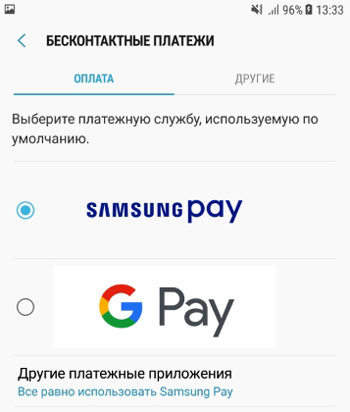
To choose from, we are offered to choose the default payment service: Samsung Pay or Google Pay. For Samsung phones I recommend choosing the first option, for phones of other brands – use Google Pay.
To use Samsung Pay:
- Download the application from the Play Store.
- Install and log into your Samsung account.
- Select an authorization method: pin, fingerprint, iris scanner.
- Type in the card details. Additionally, you can fill in all the discount cards of stores so as not to carry around.
- Confirm the card with your signature. Done!
Google Pay has similar settings.
