 Users of the Android operating system are often interested in how calibration is configured on Android. Now we will try to clarify this nuance in detail.
Users of the Android operating system are often interested in how calibration is configured on Android. Now we will try to clarify this nuance in detail.
There are situations when the screen sensor or G-Sensor gets lost. As a result, the display poorly identifies exactly where the finger touches. To fix this problem, you need to figure out how to calibrate the screen Android. How to calibrate and configure the touchscreen itself is described in detail here.
Screen calibration properties on Android allow for more accurate device feel
At its core, this is the process of establishing a touchscreen display for confident and accurate execution of commands transmitted by touching it. Most users do not realize the importance and necessity of this procedure. This is where the comfortable use of the device begins. If you miss this moment, then you will not get the necessary sensitivity and obedience of the touch screen (for example, when using the phone book, chatting on social networks and using a variety of applications).
Sensor calibration Android: programs, setting: Video
to the content
Sensor calibration process on Android devices
The operating system Android has, in addition to other software, a built-in calibrator to help you do this important job. It is known that the process of adjusting the screen starts from entering the 'Settings', where we select the 'Display' area from the list, and as a result we have a menu that appears in all the settings.
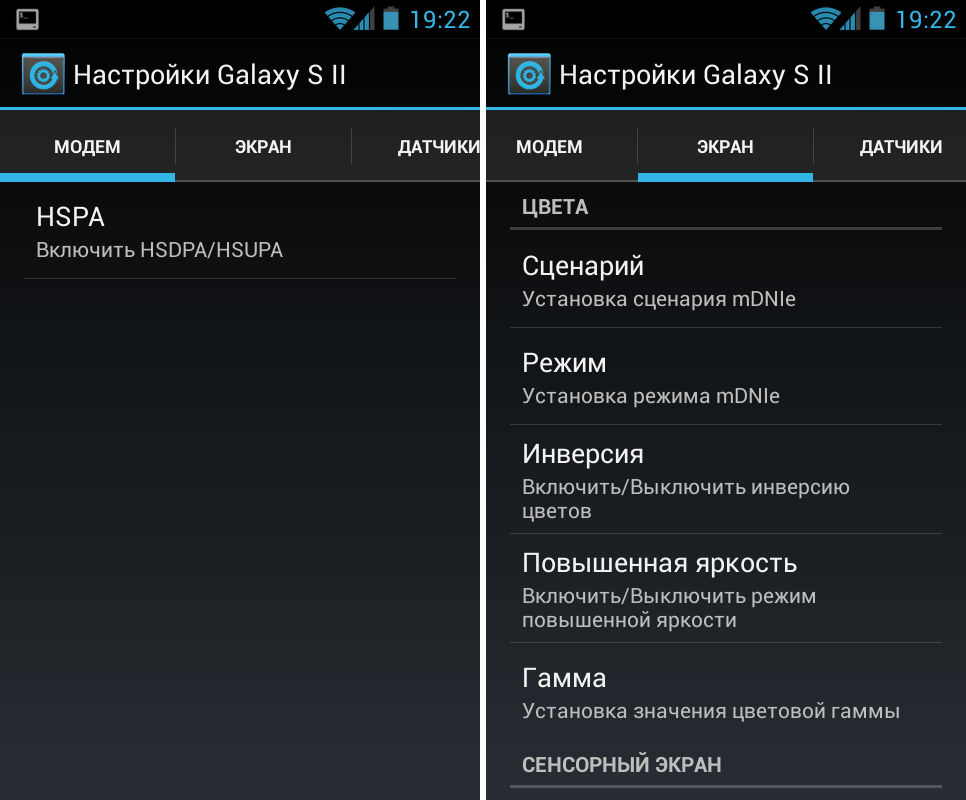
to the content
'Horizontal calibration'
This concept refers to the process of adjusting the position sensor to set the horizontal axis of the device, this improves the recognition of movements by the device. You need to scroll down the menu to the very end, where you need to find the parameter 'Horizontal calibration'. After selecting the desired item, it is best to follow the prompts of your device exactly.

He will ask you to place him on a flat horizontal surface, after that he will require you to press the necessary button, then the device will independently start the regulation process. The result is a corresponding notification on the display.
to the content
Adjusting Touch Screen Sensitivity on Android: Video
to the content
Gyro calibration
The next step that should be taken in order to figure out how to calibrate the screen of your Android touch device is setting up the gyro sensor. At its core, a gyro is a navigation device used by modern electrical engineering for spatial control. Its principle of operation is similar to that of a gyroscope with three degrees of freedom. It reacts to the spatial position of the object to be controlled. For example, when the device is turned over from horizontal to vertical, or vice versa, the device adapts the image in accordance with the position of the phone.
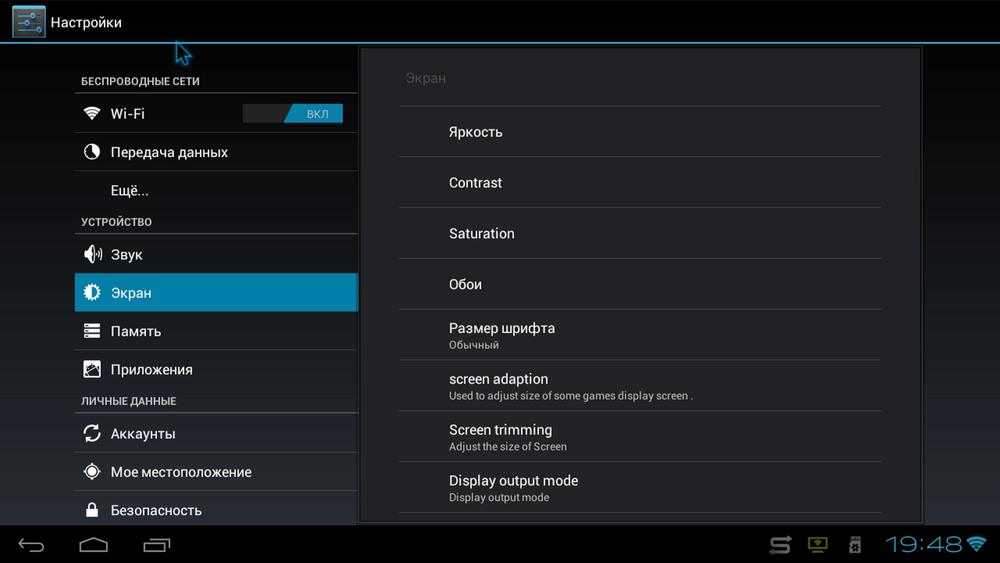
Gyro adjustment is similar to horizontal adjustment. The configuration process was previously discussed, so there should not be any inconsistencies. To do this, you need to take the following steps:
- Go to 'Settings'.
- Select the 'Display' field.
- Select 'Calibrate gyro'.
After the work done, we can say with confidence that Android is calibrated, and now it will exactly follow all your wishes.
to the content
