 On mobile devices running Android, the error “Login required” in Google Play is surprisingly common. It shows how much we rely on products at Google for our daily smartphone experience, especially the app store. Fortunately, this problem is easy to fix.
On mobile devices running Android, the error “Login required” in Google Play is surprisingly common. It shows how much we rely on products at Google for our daily smartphone experience, especially the app store. Fortunately, this problem is easy to fix.
If there are several methods to solve the problem. For example, you can simply clear the data or perform a factory reset.
Removing Play Store updates
Sometimes the problem is not in the login and password, but in the Play Store. Open Settings> Apps> Google Play Store in it (don't make a mistake by choosing services). Then click “Uninstall Updates”. After that, the device will have the original version of the store, which was installed at the time of purchase.
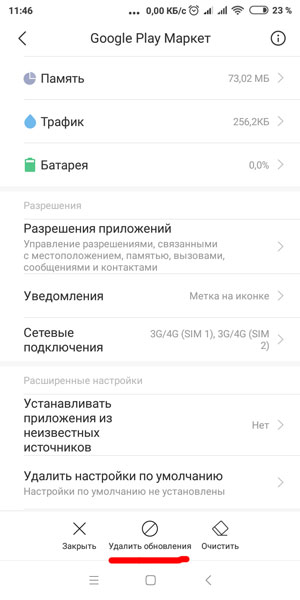
Next, you need to install the latest version of Google Play Store and sign in to your account.
to the content
Deleting a Google Account
The problem may be with logging into your account, which sometimes happens after updating the Play Store. You need to open the system settings and go to the “Accounts and sync” section.
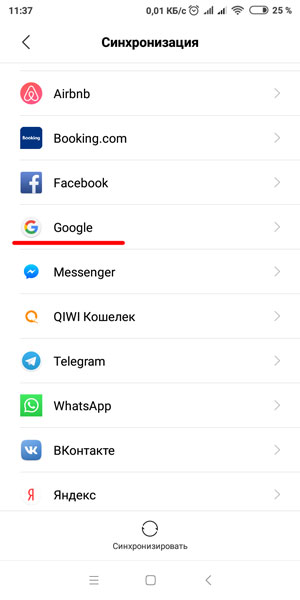
Here, delete the Google account that is causing the authorization error. Then you can re-add this account.
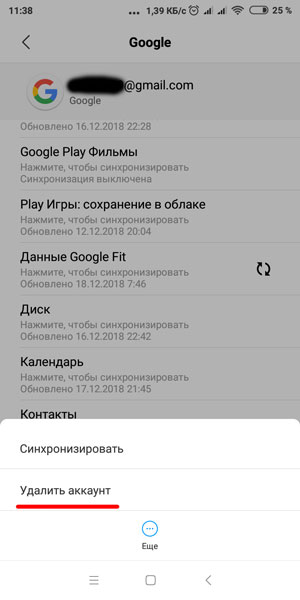
You can also try just restarting your smartphone. This step should be done in conjunction with the next.
to the content
Try to update sync
For some reason, synchronization may not work and you need to nudge the system a little.
Go to Settings> Accounts & sync, select your Google account and click Sync.
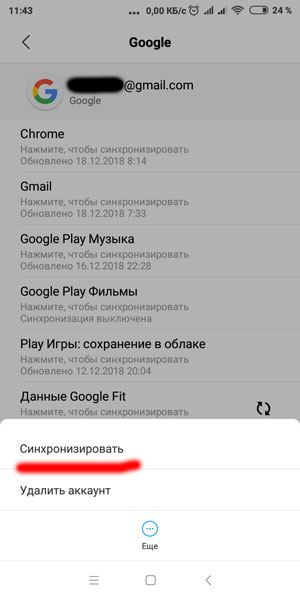
Then go to Play Store and see if the problem with authorization has disappeared.
to the content
Clearing Google Play Store data
To clear store data, open Settings> Apps> Google Play Store. Go inside and scroll to the “Storage” section (“Clear” option). Here click on the “Clear Data” button.
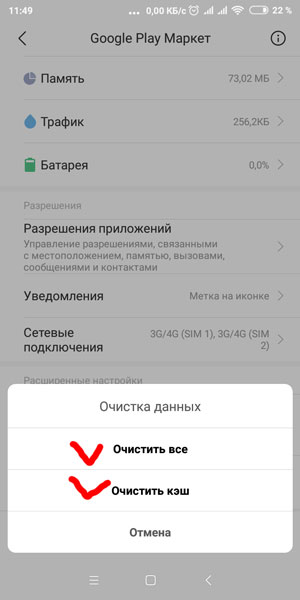
If the sync update did not work before, try again after clearing data or cache. The result may be different.
to the content
Download application via computer
You can do without a malfunctioning Play Store application altogether. Open your browser and go to the Google Play Store website. Try to download the program from here. Log into your Google account using a browser and install the selected program.
You can also do this on a computer. You need to log in to your Google account in your browser and choose which device to download the application to. If your smartphone or tablet is connected to the Internet, the download will start almost instantly.
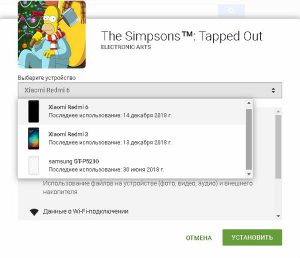
If after all this the problem persists, try performing each step, restarting your smartphone in between. Remove Google account, reboot, uninstall updates, install new Play Store, reboot, add account, etc.
