As far back as I can remember, I've always used Google Photos. I would not say that at first I was particularly versed in the peculiarities of his work, especially since the only thing I needed was the ability to store an unlimited number of high-quality photos and videos in the cloud. At that time, no one except Google offered anything like this, so the search giant's service was in a sense a unique product, which – importantly – was also free. However, over time, I began to delve into its features and realized that it can do much more than just store my photos in the cloud.
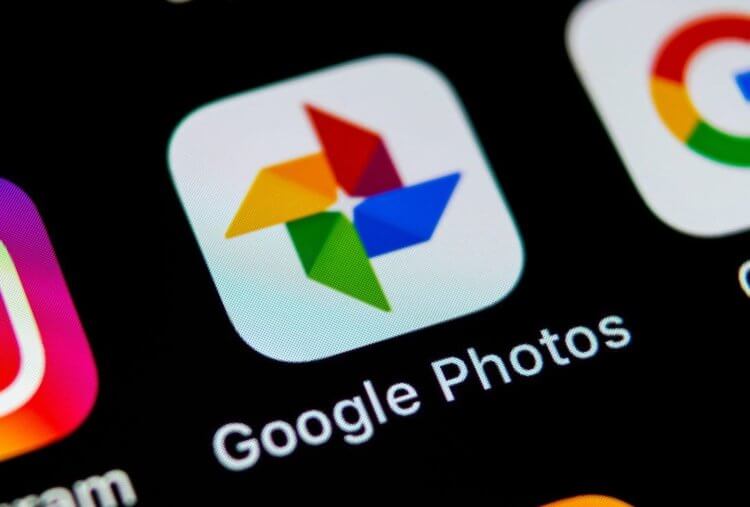
Google Photos is a super service that doesn't just store your photos
How to search for a photo in Google Photos
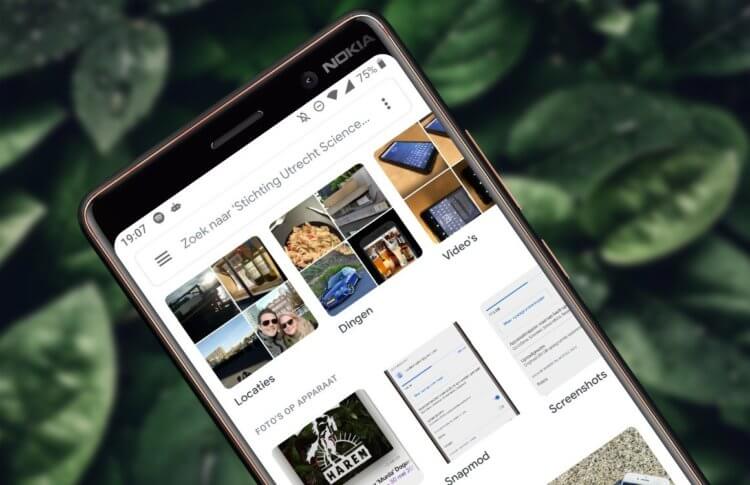
Google Photos recognizes faces of people, animals, plants, and even events
Google Photos is a super-convenient photo storage where you can easily find any photo or video. The service searches by date, location or event, recognizes faces, animals and even inanimate objects. Imagine my surprise when I decided to find a photograph of a spider, which I once photographed on vacation, and he easily found it. Then I decided to check the algorithms of 'Google Photos' again and scored 'flower' in the search.
It was then that the service went wrong, I thought. Because he gave me, in addition to the flowers that I really happened to photograph, a set of some pictures that were completely unrelated to the topic. However, as soon as I looked closely, I saw exactly what I was looking for in the pictures. On one was a bag with images of flowers, on the other there was a plate with flowers, and on the third – a piece of carpet – also, as you understand, with flowers. It turns out that the algorithms turned out to be even more attentive than me.
Why are stories needed?
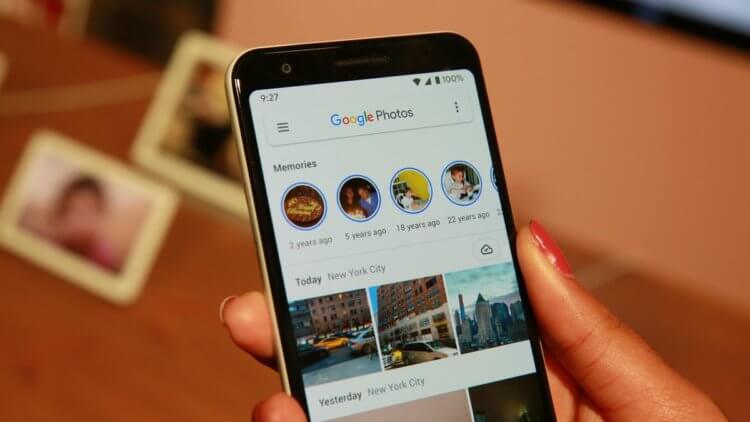
I constantly watch stories with memories offered by Google Photos
Stories, collages and videos. Despite the fact that it may seem useless to some, in my opinion, it is one of the best things you can think of within the framework of 'Google Photos'. The fact is that – as it happens – I rarely revisit my old photographs. That hands do not reach, then there is no particular interest. However, the service itself daily gives me reminders of what happened on that day several years ago, accompanying it with selections of the most suitable pictures.
And to make it more interesting, periodically algorithms themselves form videos, collages and even GIF-animations from old photos and videos, offering to recall past events. Say, nonsense? At some point it seemed to me so. But, firstly, it really helps to feel nostalgic, secondly, the service itself sends notifications with an offer to see what happened on that day a few years ago, and, thirdly, the collections turn out to be well too touching not to watch them.
How to digitize a photo on Android

Digitizing photos works just fine
Another super feature that I use from time to time is digitizing physical photos from my family album. Times go by, people who are imprinted on them gradually do not become, but I want to preserve memories.
- To do this, go to 'Library' – 'Tool';
- Here select 'Scan a photo with PhotoScan;
- Download a digitizing scanner program if you haven't already;
- Take a photo successively from several different angles suggested by the application and save it.
I assure you that the quality of the digitized images will be practically no worse than those that you took yourself with your smartphone camera. And due to the fact that scanning occurs from several angles, it is possible to increase the quality of the finished frame and eliminate glare.
How to use Google Lens

Google Lens lets you find any object that you see in front of you but don't know its name
The built-in Google Lens tool is another thing that makes your life easier. I don’t know about you, but several times I happened to use it to find things whose names I didn’t know: the names of plants, the brand of clothes that I saw from bloggers on YouTube, and much more.
- To do this, take a picture of the desired object (even a photograph of a photograph is suitable);
- Open it in 'Google Photos' and click on the 'Lens' icon;
- Select the object in the photo you want to find;
- Open the search results page and find what you were looking for.
All in all, Google Photos is a really cool and versatile tool that allows you to not only store, but also conveniently interact with your photos. But the service also involves a bunch of settings in the built-in editor, with which you can improve the frame, increase the saturation of colors, increase or decrease the brightness, and even set the desired degree of background blur. Therefore, use it – the best solution, at least for me, does not exist yet.
