 This article will be of interest to music lovers who have a huge library of music on their home computer and want to listen to it anywhere in their home. We will show you how to listen to music from your computer on any portable speaker, while using your phone as a Wi-Fi receiver. Of course, the use of Bluetooth technology would be more familiar, but using Android as a Bluetooth receiver for a PC is not possible due to a number of technical nuances, which we will mention below.
This article will be of interest to music lovers who have a huge library of music on their home computer and want to listen to it anywhere in their home. We will show you how to listen to music from your computer on any portable speaker, while using your phone as a Wi-Fi receiver. Of course, the use of Bluetooth technology would be more familiar, but using Android as a Bluetooth receiver for a PC is not possible due to a number of technical nuances, which we will mention below.
Who will be interested in this method
Our solution is aimed at enthusiasts rather than ordinary users. If you have a wireless Bluetooh speaker, then you should not read further – such speakers can be easily connected to a computer without any configuration, which is very convenient.
We will use Wi-Fi because you cannot stream video to Android through the bluetooth. In the reverse order – you can broadcast from a phone to a PC, but not from a PC to a phone. And for Wi-Fi, there are no such restrictions.
to the content
Preparatory stage
Consider a situation where you have:
- A computer with a large library that won't fit into any smartphone.

- A portable speaker without Bluetooth is a simple one, only with the possibility of AUX connection.

- Phone or tablet to Android.

- Since there is no way to use a Android – phone as a Bluetooth receiver for a PC, then you must have a router installed at home that distributes Wi-Fi (Internet is optional). Also, a computer (you can use a cord) and a phone must be connected to it.

- There is an option without using a router, but through creating an access point from a smartphone. But this method will significantly speed up the discharge of the battery on the phone, and also requires the presence of a Wi-Fi module on the PC. If you don't have a router at home, then follow these steps.
On the phone:
The described actions were carried out on version 6.0.1 Marshmallow, so do not be alarmed if something may differ for you. The action logic should be preserved on both Lollipop and KitKat.
- Go to 'Settings '.
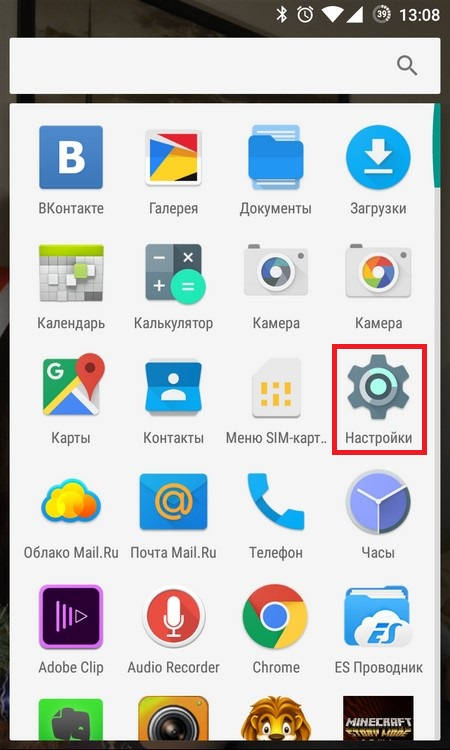
- Select 'More'.
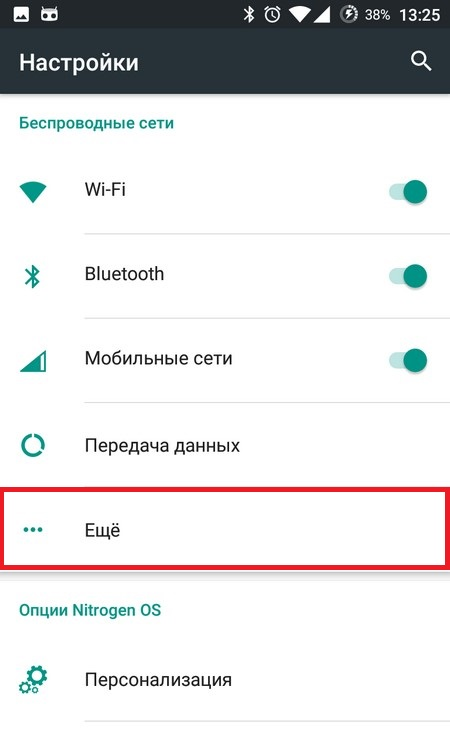
- Tap on 'Modem Mode'.
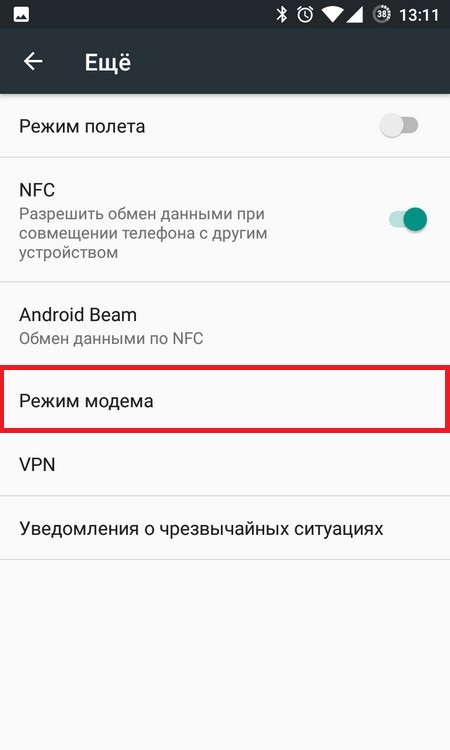
- Go to the 'Access Point Settings' and name your future network, and also set the desired password for it, then click 'Save'.
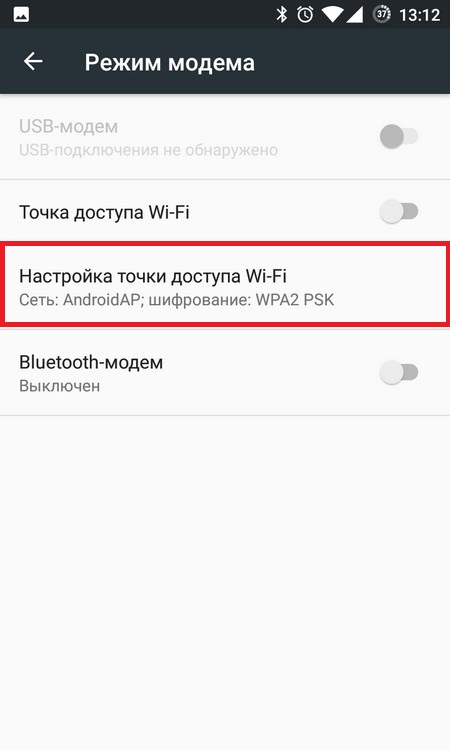
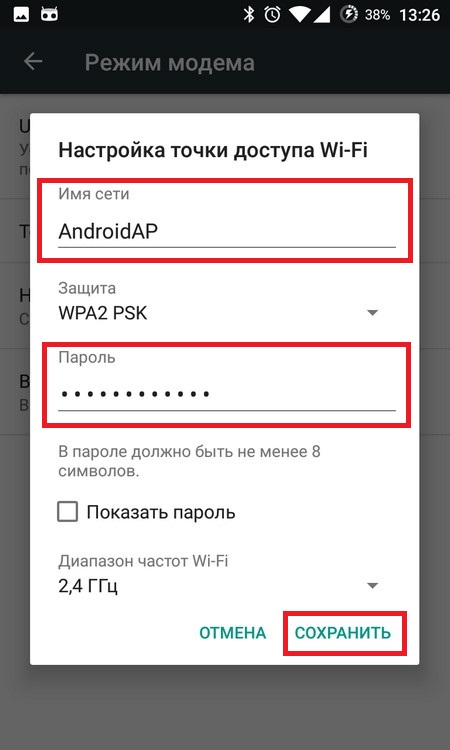
- Activate the hotspot by clicking on 'Wi-Fi hotspot'.
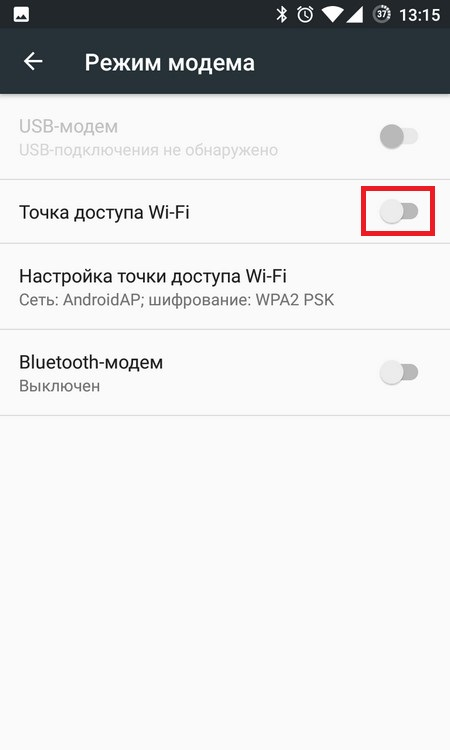
On PC:
- Go to the wireless manager.
- Find the name of your newly created network.
- Connect to it by entering the password you specified.
That's all – both devices will be on the same network.
to the content
Setting instructions
When we have decided why this is needed and what is required for this, we move on to the configuration process.
- First download the Sound Wire app from Google Play. It is available in two versions: paid and trial. We advise you not to purchase the full one right away, but try the trial version. That one, that the other version act as a client who will receive the signal and play it.
- Next, you need to install the server part on your PC. You can download it here.
- Run the downloaded application on both PC and smartphone.
On PC:
- In the Server Address line, write down the desired IP or leave the default. It should look like this: 192.168.10.1 (you can have other numbers, but each number should not exceed 255).
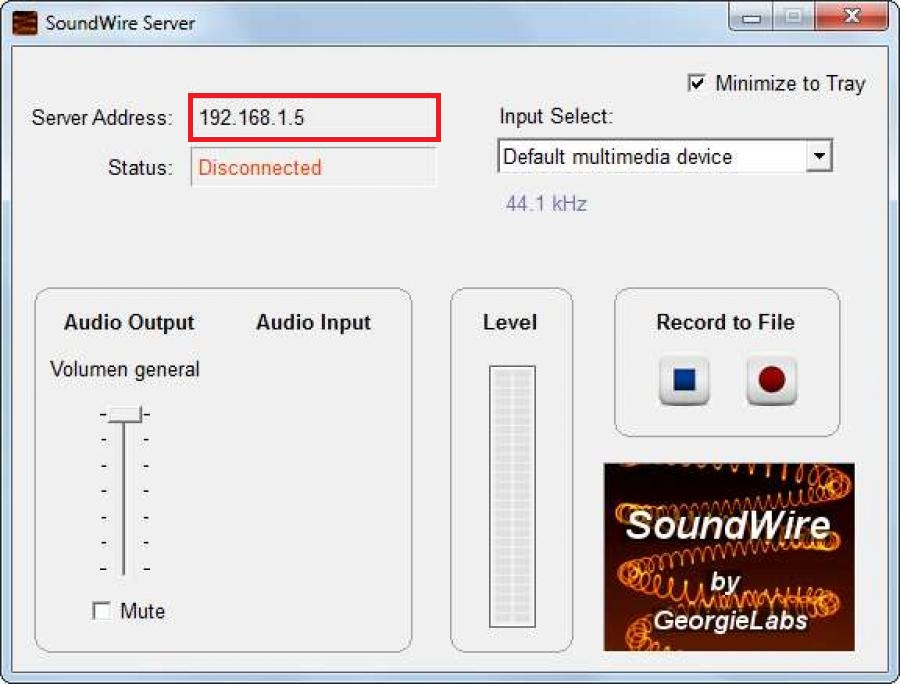
- In the drop-down list on the right under 'Inpit Select', select the device from which the audio will be broadcast.
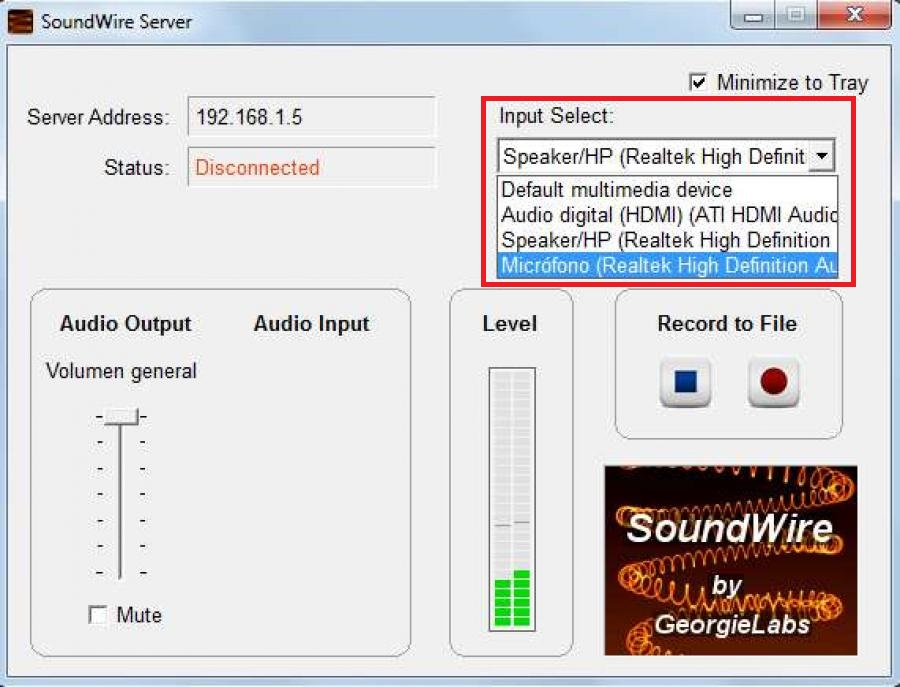
On a smartphone:
- Launch the mobile version of the application. After opening, select the additional menu on the top right.
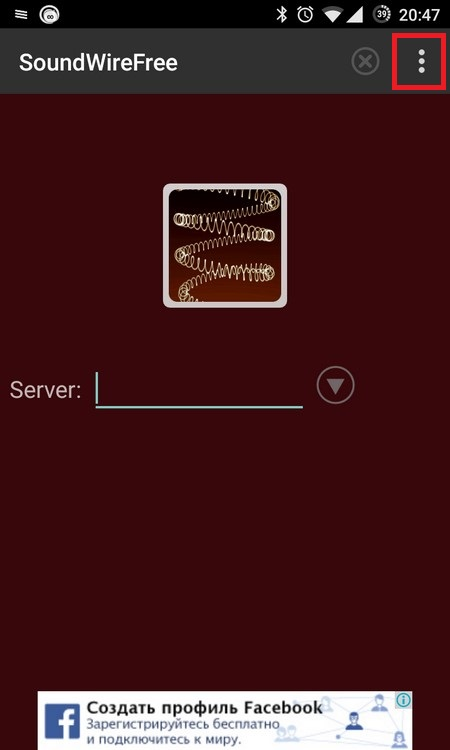
- Tap on 'Settings' to bring up the settings menu, in which you need to set the optimal values when you first start.
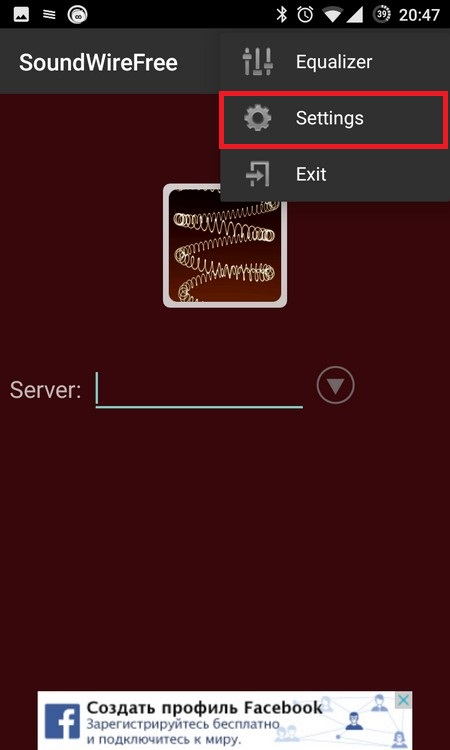
- Make sure that 128 is set in the 'Audi o buffer size' item. In practice, it has been verified that this is the optimal ratio of battery quality and consumption.
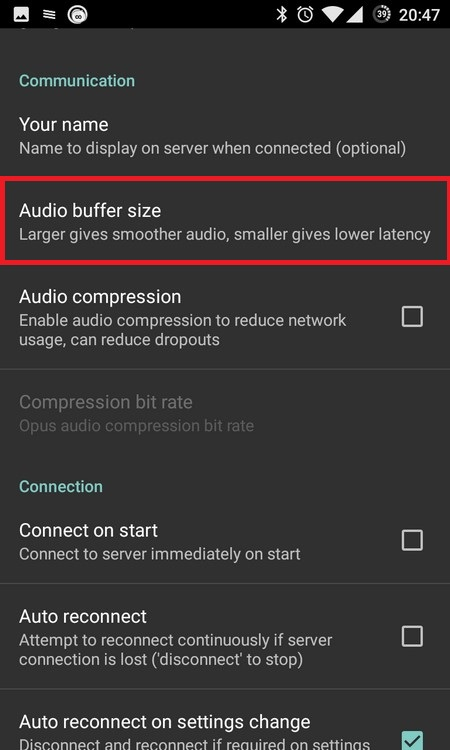
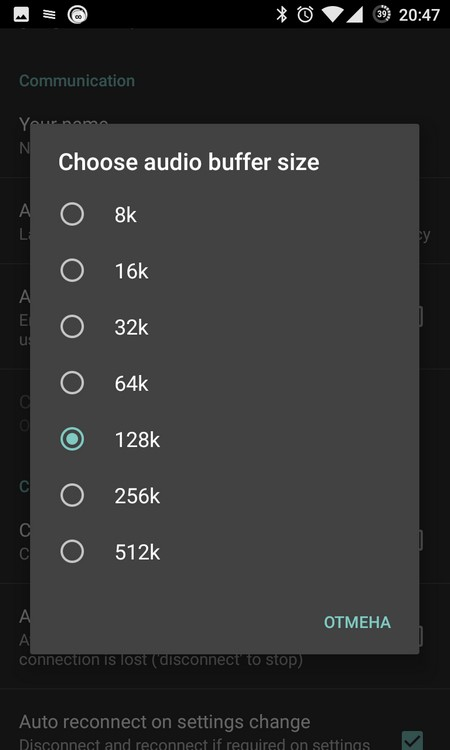
- Next, set a value that will prevent the application from stopping after turning off the display by selecting the 'Wake lock ' item.
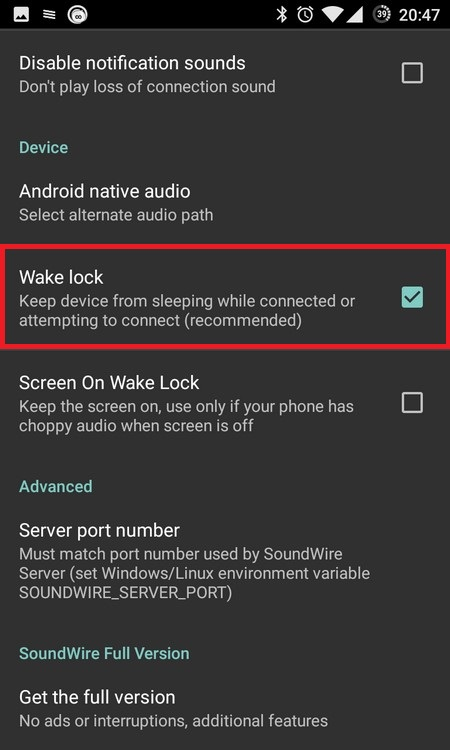
- You can also check the 'Screen on Wake Lock ' item if you want your phone's display not to turn off when the program is running, but only to dim the backlight. If you do not need it, do not touch it.
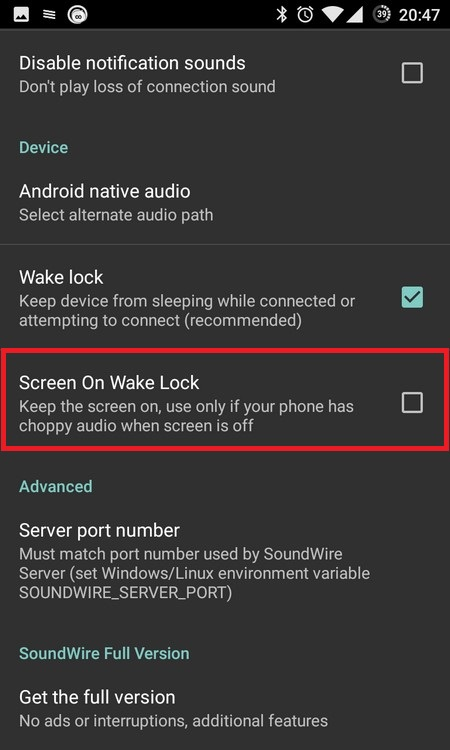
- Return to the main window and set the same address there as in the program on the computer, or let the program scan the network on its own and detect your PC without your intervention.
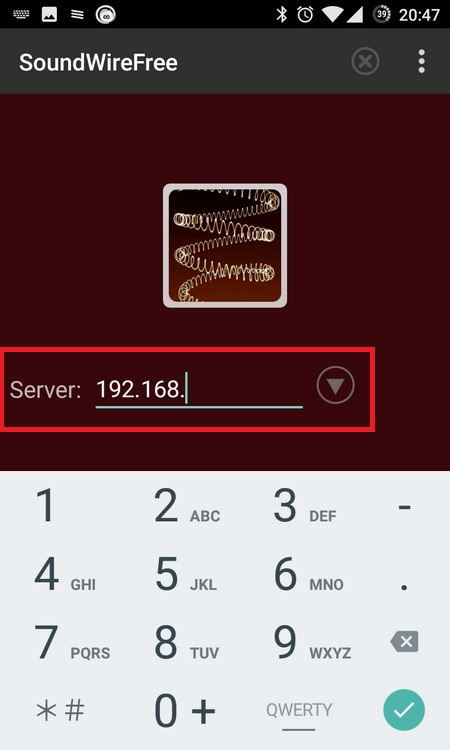
- To start broadcasting, tap on the 'springs' icon, after which all sounds from the computer will be played on the smartphone's speaker, but with a slight delay. Just listening to music, you will not notice it.
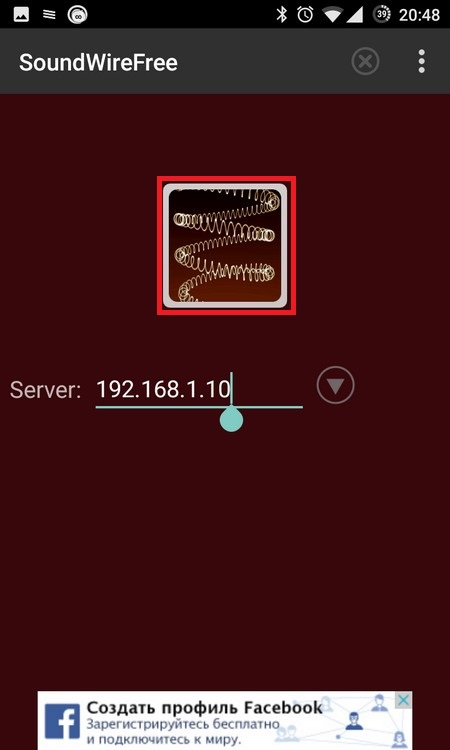
- Since we need to broadcast all the sound to the speaker, just connect the speaker to the smartphone using the AUX cable.
This completes the entire setup process. Turn on music on your computer and it will play on the speaker connected to the phone. Since the speaker with the phone is not tied to the computer, you can move them to another room or kitchen and enjoy music from your PC.
to the content
