Smartphone users put an insane amount of applications on their gadgets. This is due to the fact that it is very easy to do it now. You open an app store, install it, try it – you forget. This is how the fate of a huge number of applications looks like, and large amounts of memory only once again push to this. But you need to delete applications! It is worth doing this, at least, so that any garbage that slows down the system does not hang out in the memory. Most users install applications in a simple way, but there is a slightly more complex and correct one, which I would recommend using.

Applications must not only be installed correctly, but also removed correctly.
How to uninstall an app on Android
There is an easy way to uninstall any application, and one cannot but mention it. In order to simply uninstall an application, click on its icon on the main screen. After that drag it to the trash can icon or select “Delete” from the drop-down menu. If this is not the case, then the application is systemic and cannot be deleted.
This method is simple and convenient, but sometimes it leaves behind a large amount of all system garbage and temporary files, which then accumulate and do not bode well.
How to CORRECTLY uninstall an app from Android phone
In order to properly remove the application from your Android – smartphone, you need to go through several steps, but the first of them should be in the phone settings. I note right away that some points may differ, but if you don't find something in your smartphone, try to move on to the next one.
When you open the settings, find the “Applications” section and open it. If you have an item “Application Manager”, “Applications” or something similar, open it. If not, then all applications will already be in front of your eyes.
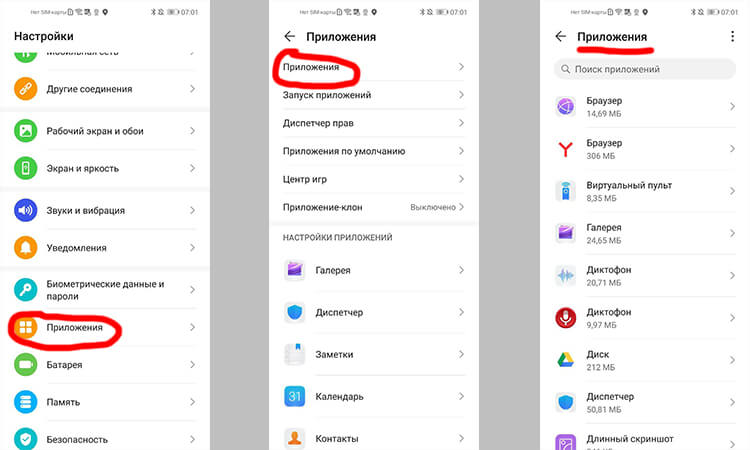
It is not difficult to uninstall the application correctly.
Now that you see all the apps that are installed on your smartphone, you can fully control each of them. If not all applications are displayed and you are missing something, just click on the three dots or another symbol in the upper right corner and select “Show system” in the drop-down menu. So there will be more applications and you can manage all of them, but you will not be able to remove any system application.
To properly uninstall the application, click on it, then go to the “Memory” section, if any, and clear all data and cache. So you will remove almost all unnecessary bits of the application that will not be needed by the system.
When this procedure is completed, it remains only to take a step back, returning to the previous menu, and click “Delete”. After that, the application will be deleted, and the memory of your smartphone will thank you. However, in some cases you may not be able to uninstall the application.
Why I can't uninstall the app
If you tried to do everything that I described above, but you did not succeed, then most likely you are dealing with a system application. These applications cannot be removed. At least you can't make it that easy.
This is done so that you do not harm yourself and your smartphone. Anyone who understands all the risks will find a way to remove them, and the rest do not need to do this.
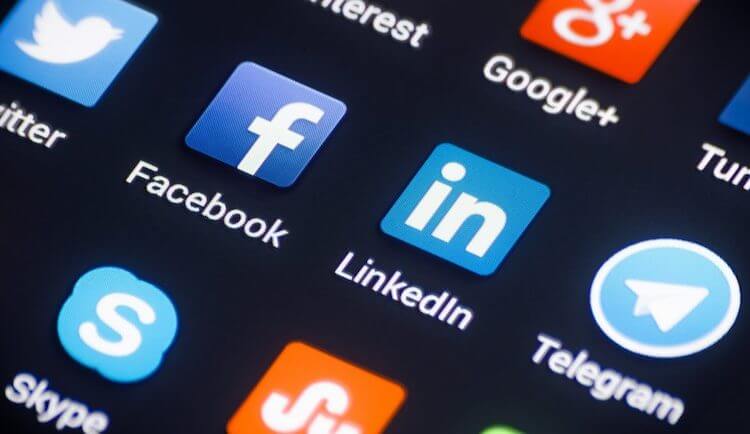
The more apps you have on your phone, the more important it is to uninstall them correctly.
System applications are usually responsible for the correct operation of the entire system. Therefore, they are called that. Sometimes they do not directly affect the operation of the system, but give it the necessary functions. For example, the “Phone” application. It is unlikely that anyone wants to remove it deliberately. Therefore, the system has “foolproof”, which will not allow you to accidentally make an unnecessary action.
Can I install many applications on my smartphone?
There is no definite answer to this question, since all applications are different. Some can take up a lot of space, but at the same time do not load the system at all. That is, they will not work in the background and will not require a permanent connection to the network. Other applications, on the other hand, are small, but constantly do something in the background. They work with the network, require access to geo-location, and so on. At best, such applications simply reduce battery life, and at worst, they can lead to system slowdown and overheating of the smartphone.

Tell us how many applications you have installed on your phone.
There are more extreme options, when applications collect your data and send it somewhere. It may not be a malicious application, because even the most common data is needed by someone.
As usual, ask your questions in our Telegram chat. You will either receive an answer immediately, or we will answer it in our articles. And most likely both.
As a result, there is one simple rule that will allow you to keep your smartphone in excellent condition. You just need to delete applications that you do not use for a long time. If you are not going to open it within the next month, feel free to demolish it. Considering that everything can be downloaded from Google Play, and the fact that the mobile Internet is now almost free and very fast, re-downloading the application is a matter of a few seconds. Therefore, there is no need to carry an extra load with you – this is useless.
