Often, when switching to a new operating system or just buying a new phone, the user is not always able to navigate how to perform a particular action. This applies to installing applications, optimizing the system and some system settings, including factory reset and other types of reset. All this is important not only in the case of selling the device, but sometimes it can also help solve some problems with the performance of the gadget, if something is wrong with it. Contrary to popular belief, this can be done in several ways, which I will discuss in this article. Suddenly it will come in handy.
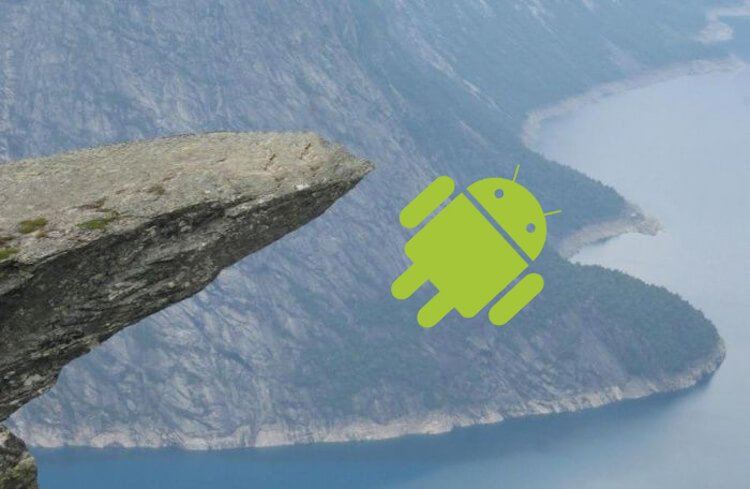
Reset Android is not tricky.
Why you need to reset your smartphone to factory settings
Many users really think that resetting the phone is something that needs to be done only before selling the device to a new user, but everything is a little more complicated, and sometimes you have to reset it much more often than before buying a new smartphone and selling the old one.
For example, resetting your smartphone may come in handy at the moment when your smartphone just started to work poorly and you don't like it slowing down. At this point, it will not be superfluous to simply save all the necessary data, including photos and videos, and perform a full reset. After that, set up your smartphone like a new one (and not restore from a copy), and you can safely enjoy all the advantages of a clean system, in which there is no unnecessary system junk and debris of old applications.
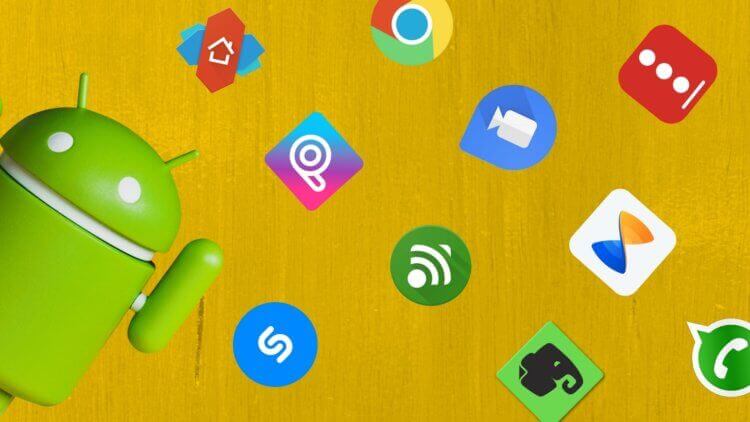
Even if you've uninstalled apps, they can still leave a lot behind.
In some cases, resetting your smartphone can help if you have forgotten your password. However, this will not save you the trouble of logging in with your account. Otherwise, nothing will work and you will be left with a half-activated device.
Well, of course, you should definitely dump your phone before selling your smartphone. Why give someone a device with your personal data? So what's the right way to reset your phone? There are three ways at once, which we will start with the simplest.
Resetting your phone through settings
If nothing of value is left on your phone and all your data is backed up to your computer, external media or the cloud, it's time to get started. To do this, open “Settings” and find the section “System” or “System and Update”. Now we are looking for the “Reset” section and select the type of reset that we need. You can only reset network settings, phone settings, or completely reset the device to factory defaults. This is the preferred option if you really want to make your smartphone work better or reset it before selling it.
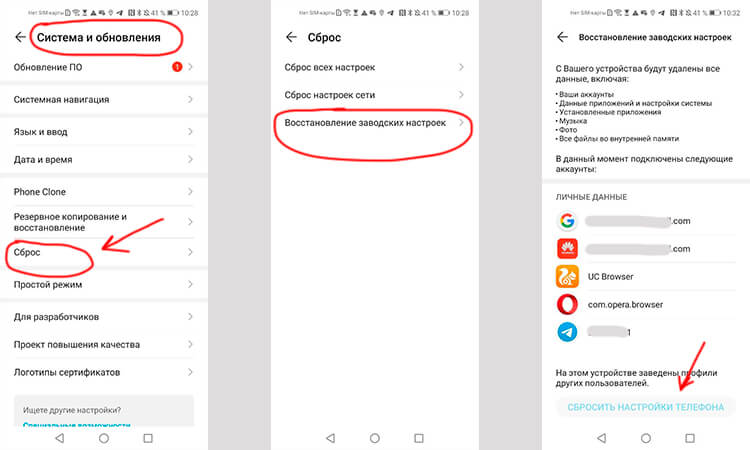
Resetting your smartphone is not difficult at all.
Sometimes the “Reset” section is easier to find through the search, since in some shells it is placed in “Security” or “About phone”. Therefore, we simply enter the word “reset” in the settings search bar and get to the desired section.
When you select the desired reset option, you will be prompted to confirm several times that you understand what you are doing. Eventually, the smartphone will reset and reboot itself. When it turns on, you will receive the device as it was when you bought it.
How to reset your smartphone if it won't turn on
Sometimes it happens. Due to some kind of system failure or even a virus, you cannot turn on the phone normally, but you have to do something with it. In this case, try resetting it via recovery mode.
On a large number of smartphones, recovery mode is activated by holding down when turning on the power buttons and changing the volume (increase or decrease). Sometimes there are more complex combinations, like holding one button and releasing the second, or pressing the Home button (if any). It is better to look for a way specifically for your phone, especially for the request “recovery mode for …” you will find the answer on the first link in the results.
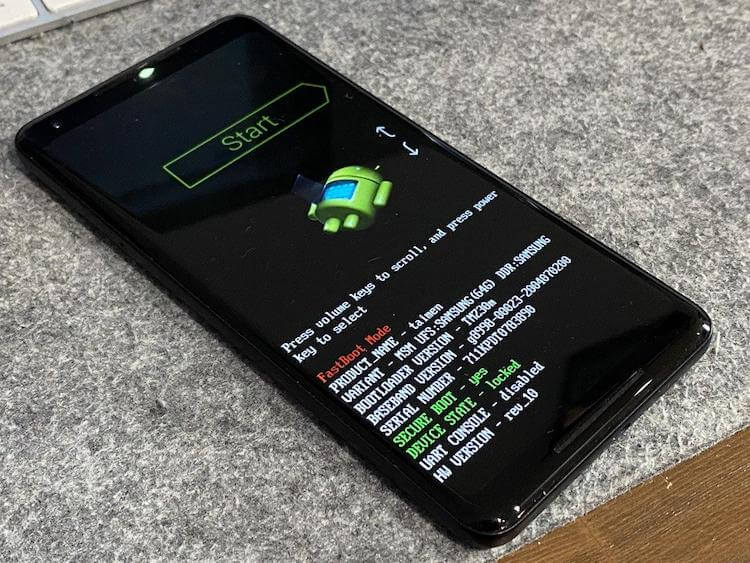
You can also reset your smartphone through recovery mode, but it's better to do this only if there are obvious problems with the phone.
When the recovery mode is running, just flipping through the menu with the volume up and down buttons, select the “Factory reset / Reset to factory settings” and select it by pressing the power button. You are now ready to do a hard reset of your phone.
Resetting the smartphone via service commands
You may not remember them anymore, as now they are extremely rare, but they exist – service commands. Personally, the last time I used them was about three years ago, when I had to connect some service in roaming and it was much easier to do it this way than through my personal account.
These commands can be used to reset the phone, but the benefits of this method are questionable. Somewhere in the service, when the master remembers them by heart, it may work, but in everyday life it is easier to use the phone menu.
The method with codes is very phone dependent and to reset you need to find the code first. Personally, I've found a few for Samsung, but have never been able to reset the Galaxy S20 Ultra this way. So the doubtfulness of this method literally rolls over. Choose between basic via settings and emergency via recovery mode.
