 How do I set the date and time on my phone and tablet? How to enable auto-detection of time (according to the time of the cellular operator)? How do I select or change the time zone on devices Android?
How do I set the date and time on my phone and tablet? How to enable auto-detection of time (according to the time of the cellular operator)? How do I select or change the time zone on devices Android?
In this article, we'll take a closer look at the date and time settings on your phone. They can be found here: Settings> General Settings> Date & Time. If you have a different brand of phone, the settings may be slightly different, but the essence is the same.
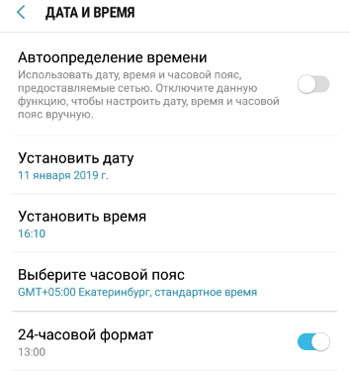
Auto time detection. Activate this setting to automatically sync the time with the time zone of your current network. This option is useful if you frequently cross time zones, when you often travel or fly between cities.
But sometimes it fails. The difference in time is especially noticeable in connection with the cancellation of the transfer of clocks in Russia (they canceled the transition to winter and summer time). Therefore, I recommend manually setting the time and choosing the time zone on the phone.
When the auto time detection option is enabled, you cannot manually set the time and date.
Set the date. You manually set today's date (or whatever you want, but keep in mind that some applications will not work with the wrong date or will constantly remind you to change the date to the correct one).
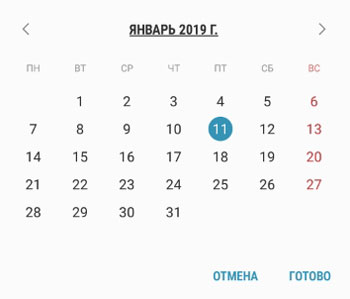
Set the time. You also manually set the current time. The exact time can be easily found on the Internet (type the request “exact time” in the browser).
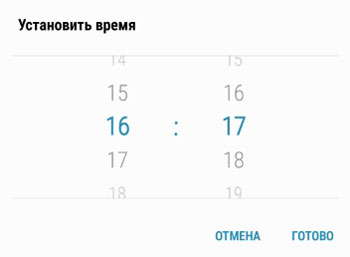
Select your time zone. Select your time zone manually. It is not a problem to find the main large cities. If you live in a small town or in a rural area, look for your district or regional (regional) center. If you did not find a city, but you know your time zone, you can set another city in another country with the same time zone.
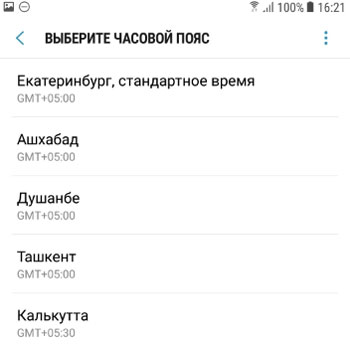
24 hour format. It is better to enable this function so as not to get confused in time. For example, “13.00” will be shown as “1.00 PP”, i.e. afternoon. This is not customary for us, so activate the 24-hour time format.

Let's summarize. We've covered how to set the time and date on your phone. You can rely on the automatic mode (if you don't want to bother with the settings), but it's safer to set everything manually. And it's better to use the 24 hour time format on your device.
