Some time ago it seemed that the dark theme was interesting to people, as something new and unusual. That is, something that will be popular for a while, but then gradually fade away. This feeling was caused by the fact that some changes should have taken place in the world of smartphones for a long time and people should at least change the color of the interface. It turns out that everything is not so simple, because you can still often come across questions about whether this or that application has a dark theme. At the operating system level, both in Android and in iOS this has already been more or less decided, but with applications, even standard ones, there are still some difficulties. This article will show you how to install a dark theme on the Google Play app store. Even if it is not so difficult, it is difficult to call such a setting obvious.
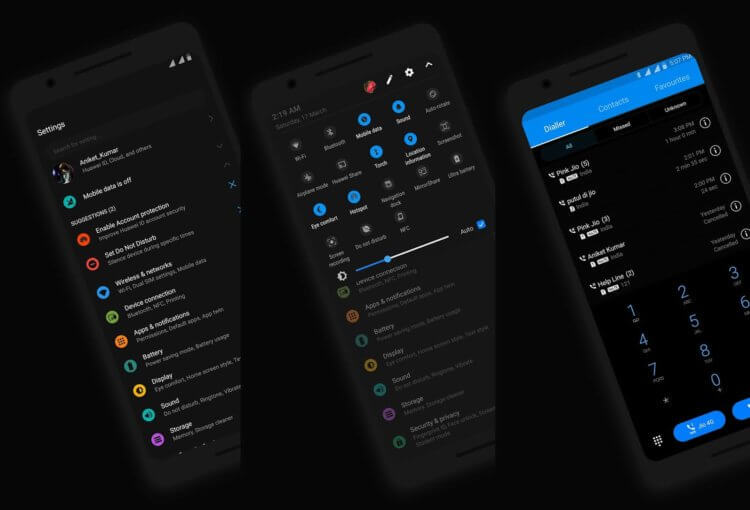
Many people love the dark theme.
Dark app theme Android
Even though dark mode gained system feature status back in Android 10 last September, the feature has been slow in progress in Google's own and third-party apps. Google Play – one of the most important Google apps for Android – only started getting dark mode in March. That is, despite the massive transition to the dark theme, the main application Android – the smartphone began to receive such opportunities only six months later. From the outside it looks a little strange.
Many will agree that when using a light theme, there is no need to talk about modern design. Especially, on the example of Google Play, where there are too many just white fields. On modern OLED – screens it looks at least strange. If you want Google Play to be in dark mode all the time, or adjust to system settings, you need to tweak it a bit.
How to customize dark theme on Google Play
First of all, you will need to open the Google Play settings, since this is done in it, and not in the settings of the phone itself. After that, you will need to click on the menu icon in the upper left of the screen.
After that, you will need to select “Settings” in the drop-down menu. When they open, scroll down the menu to “Themes”. It is usually found under the General section. When you click on ”Themes”, you will see a pop-up window where you can choose one of three options: 'Light', 'Dark' and 'System default'.
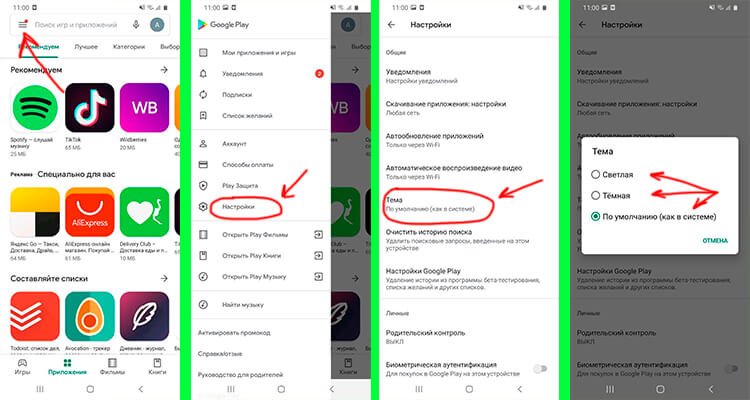
In such a simple way, you can enable the dark theme on Google Play at Android
From the name of the points it is clear that if you choose “Dark”, then you will always have an application store with a dark theme. This will not depend on the system settings. If you are for the classics and do not want to change anything, then just leave the “Light” theme display option. Well, and logically, if you need the system to look as holistic and monolithic as possible, you need to select the automatic option that will adjust to the rest of the settings. You can already select them manually, or you can also set up automatic transition depending on the time of day.
How to set Google dark mode to old Android
Interestingly, even on an older phone that hasn't even been updated to Android 10, it is possible to set up a dark display mode for the app store. This is as easy to do as it is in the new version, with one minor exception.
In general, to set Google Play dark (or light) mode to Android 9 and earlier, you need to do the same as described above. That is, open the side menu by clicking on the icon in the upper left corner. Then select “Settings”, and then “Theme”. Only when using the old version of the operating system, you will only have access to dark or only light mode. Automatic change is only supported on Android 10 and newer.
This is not a big problem, because if you like the dark theme at all, then you will most likely just set it as the default and use it without returning to the light one.
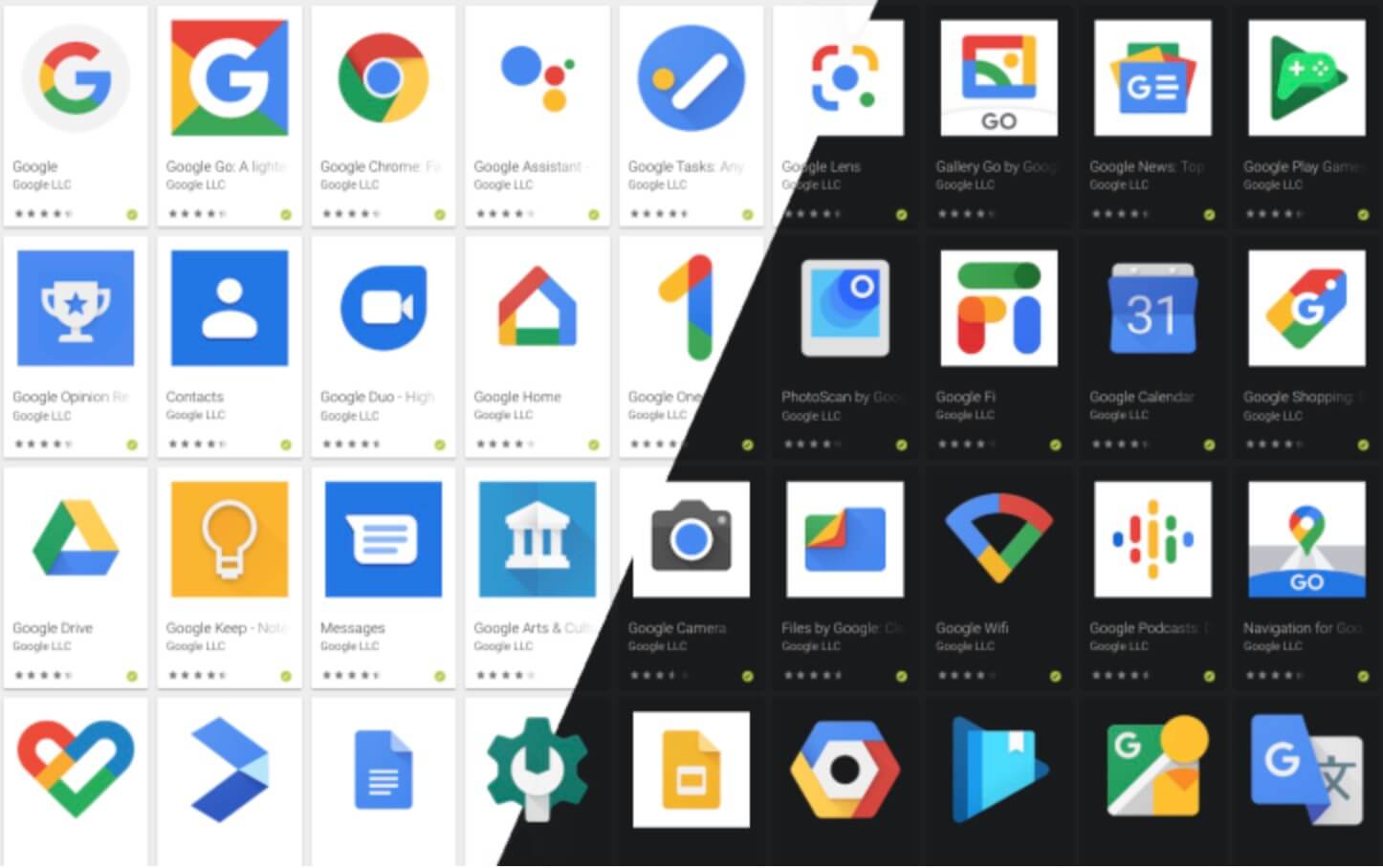
Everyone will choose a theme for themselves, but now you know how to do it.
What is a dark theme in a smartphone for?
In fact, the choice of a dark or light theme is not due to any necessity or practical meaning, but to the personal preferences of users. Someone just likes it more, but someone just wants something new. In fact, there is nothing about the dark theme that makes it better for perception. The slight difference is only when used in the dark, but again this only applies to comfort and personal preference. For example, I know a couple of people who have new good smartphones with OLED – screens and new software versions, but they basically do not want to use a dark theme. They just like the light one more.
By the way, the dark theme is good for OLED – displays. It's hard to say that it will save a lot of the battery, since it will still run out, and a few pixels that do not glow will not greatly affect the result. But in complete darkness it really looks cool. Unlike IPS screens, blacks on OLED will be truly black, not greyish. Even good IPS screens suffer from this, since everything depends on the features of the backlight technology.
