 Today we will talk about an application for IP telephony, namely about the Android sip client for conversations through Bluetooth – a headset. By default, in Android 4.0 and higher, the sip client is built into the telephone part, which is very convenient and does not require any additional programs. This mode works through a regular dialer and has all the same functions as when making mobile calls, including support for conversations through Bluetooth – a headset. But for some countries, the firmware in smartphones does not have this function and then you have to use third-party software.
Today we will talk about an application for IP telephony, namely about the Android sip client for conversations through Bluetooth – a headset. By default, in Android 4.0 and higher, the sip client is built into the telephone part, which is very convenient and does not require any additional programs. This mode works through a regular dialer and has all the same functions as when making mobile calls, including support for conversations through Bluetooth – a headset. But for some countries, the firmware in smartphones does not have this function and then you have to use third-party software.
Program selection
The problem is that not all third-party clients have support for talking on the headset, which for some users is a very important criterion in choosing an application.
In this article we would like to tell you about the CSipSimple program, which has support for Bluetooth – headsets. It has simple settings and is distributed free on Google Play, which compares favorably with other similar applications.
You can download it at this link.
to the content
Instructions
- Download and run the program on your smartphone.
- At the first start, a window with quick settings will appear; save the corresponding settings.
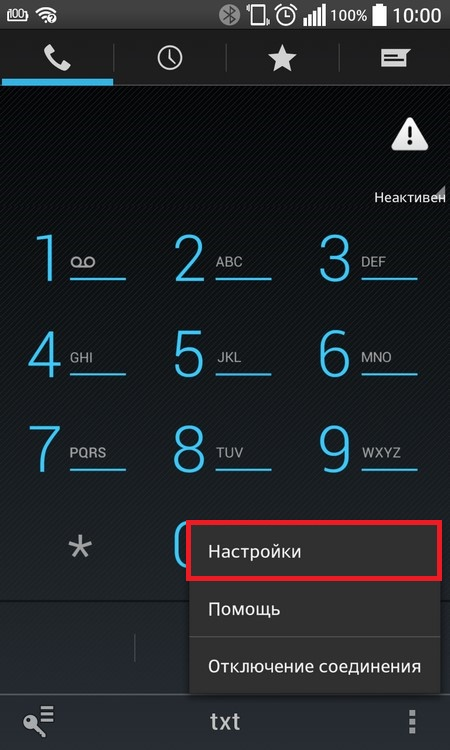
- Select 'Add account'.
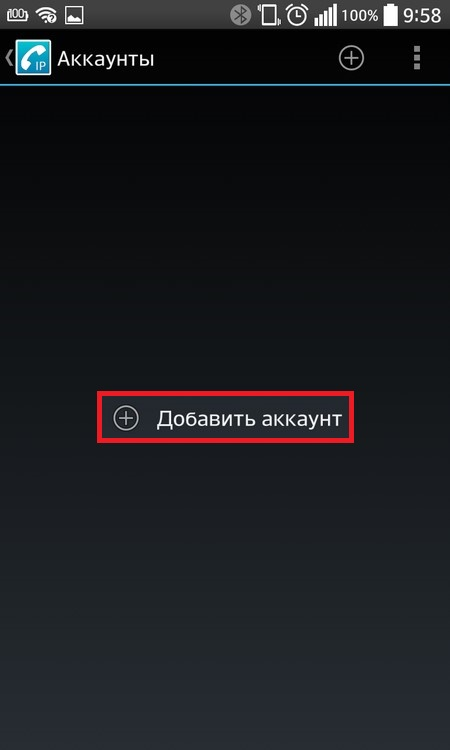
- Select 'Advanced ' from the list of presets.
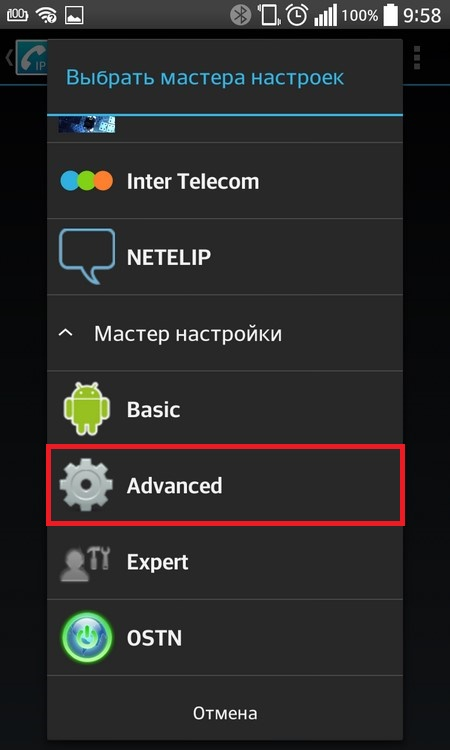
- Enter the required parameters.
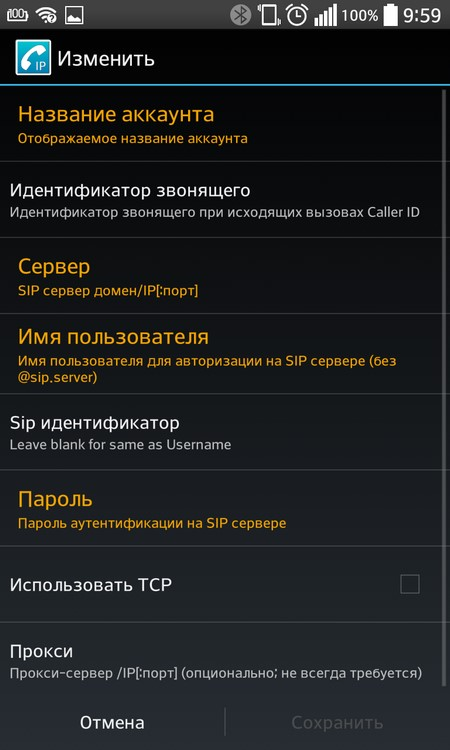
- If the smartphone does not register, select 'Use TCP'.
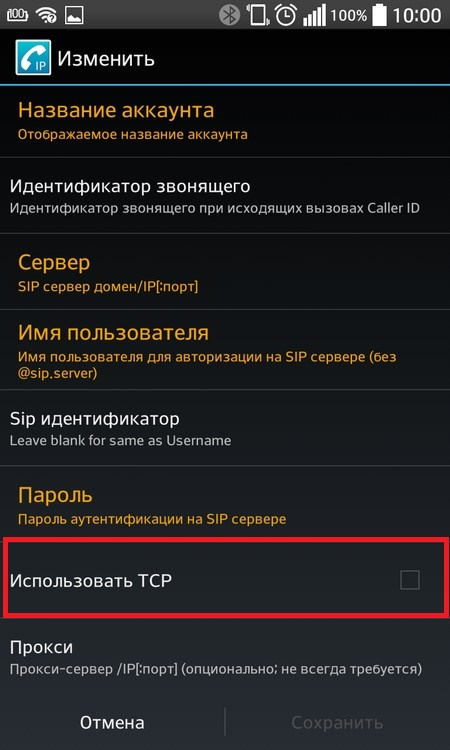
- In the 'Name' field you need to enter any text (account name).
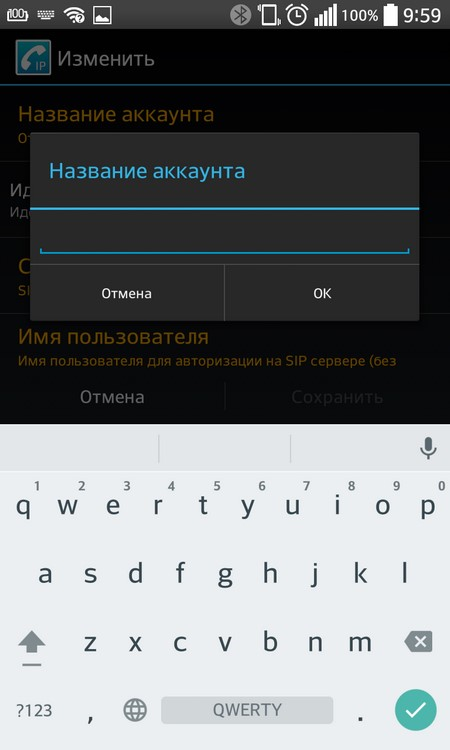
- 'Caller ID' – write down the extension number (the name that will be displayed during sip calls).
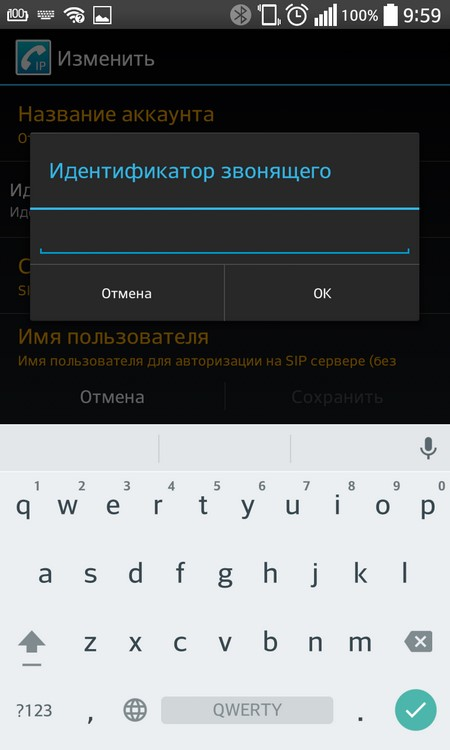
- 'Server' is your sip domain (can be viewed in the upper right corner in the control panel).
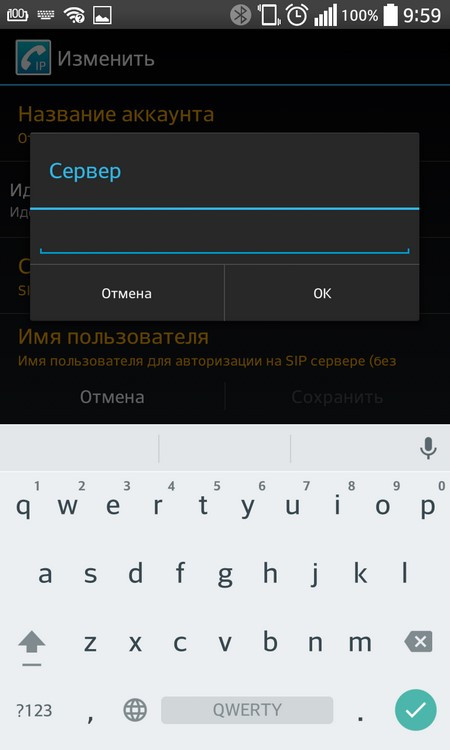
- 'Password' is the account password.
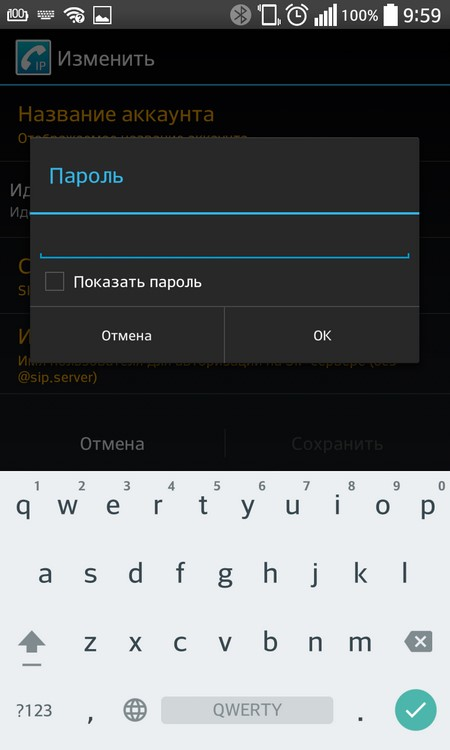
- 'Username' – user number (available in the control panel in onlinepbx).
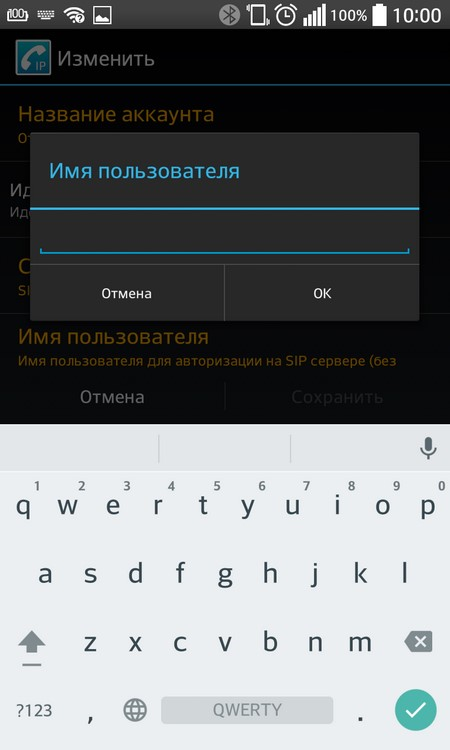
- When finished, click on the 'Save' button.
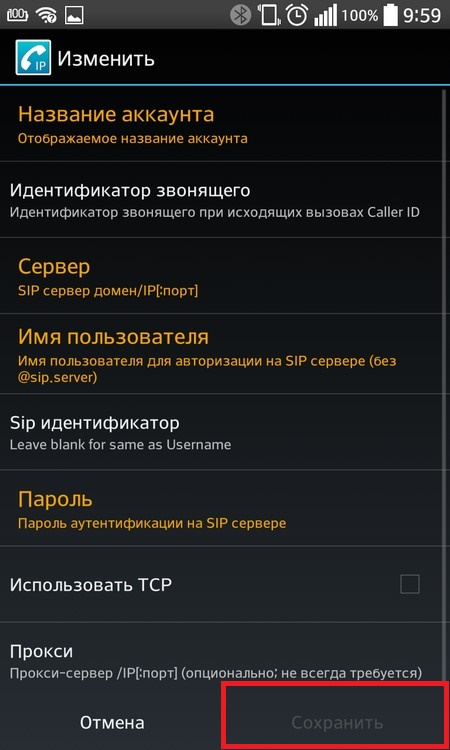
Headset connection:
- Activate Bluetooth on your smartphone.
- Pair the headset with your phone.
- Run CSipSimple.
- Tap on the button from the bottom left in the form of three dots located vertically one above the other.
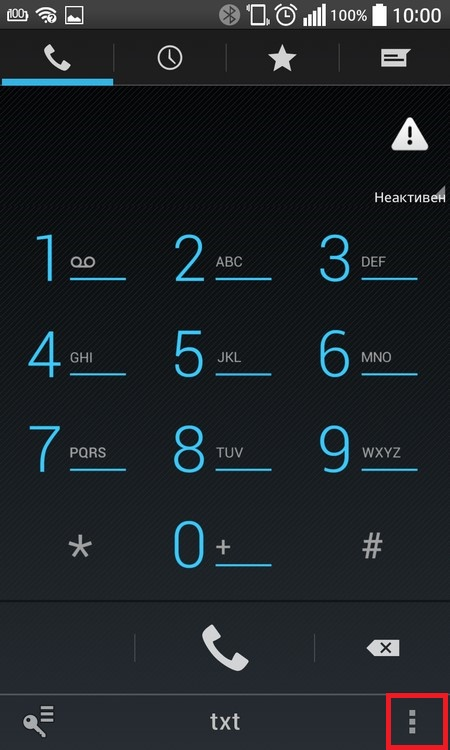
- Select 'Settings'.
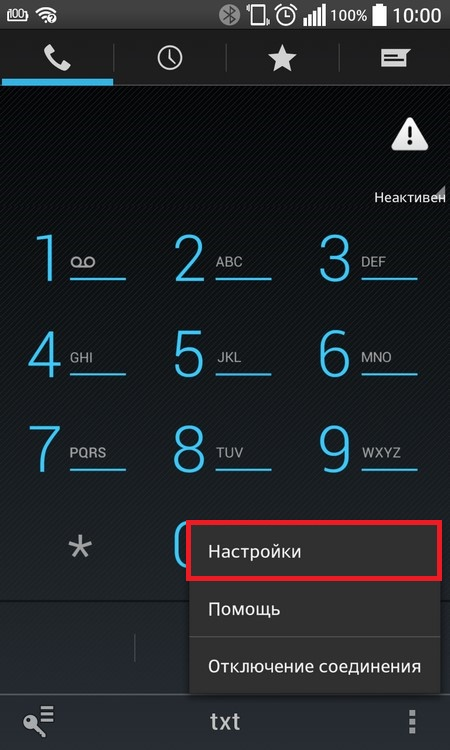
- Go to 'Media'.
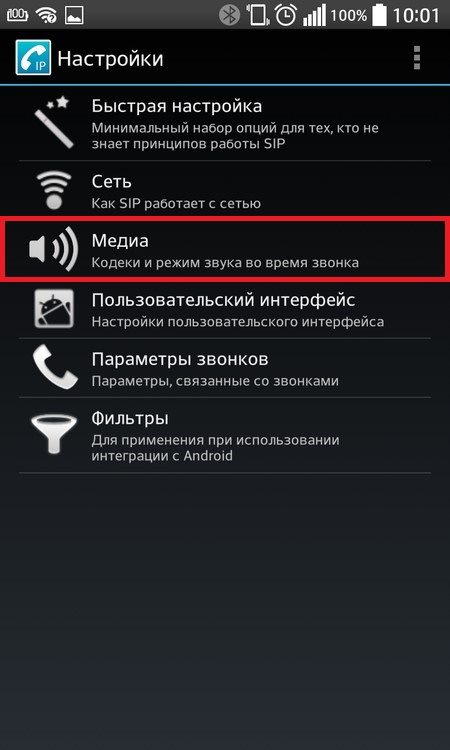
- Check the box next to 'Auto connect Bluetooth' so that when the headset is connected, the program will automatically route the call to the earphone.
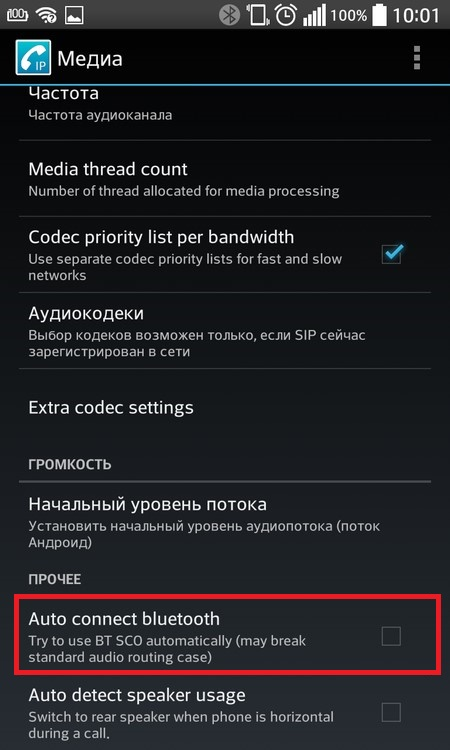
After these steps, you can exit the settings and start using the application.
to the content
