Unfortunately, it doesn't happen very often that data from a computer or smartphone is completely lost, but it is possible. Considering that the consequences of this are not the most pleasant, I think that few people will want to take risks and make a better backup, but they will definitely save everything. But it often turns out that the backup does not save and the data eventually disappears anyway. This is due to the fact that many users make mistakes when backing up their data. To minimize the risks, I propose to discuss the most common mistakes users make and understand how not to do it.

Making a backup correctly is a science.
Do I need to make a backup
For me personally, the question is not whether to make a backup. I always do it and do not understand what could make me not do it. On a smartphone and tablet, everything is synchronized to the cloud, and on a computer – to local storage connected to the router. Even if it never comes in handy and everything is fine, it's still better to play it safe.
Backing up is necessary for both ordinary users and organizations, the safety of data for which can cost more than just a couple of thousand lost photos – it can amount to millions of dollars, or even a complete collapse.
Errors when creating backups
As I said, users are very fond of making mistakes about creating backups. Here are the main ones.
Frequency of making copies
Even if a person understands that it is important to create backups, he will still do it from time to time in most cases. This increases the risk of losing a lot of information. It is best to make backups on a schedule or as changes are made. To do this, you can adjust the copy time. This feature is available in both Windows and Mac.

All OS are submissive to backup.
Backup security
Any copy must be kept safe. Often users forget about it and carelessly treat the repository according to the principle “there is it, and it’s okay”. In fact, local storage needs to be protected from viruses and mechanical damage, including protection from water and falls. And the backup copy should not be stored on the second built-in disk in the computer, but not on an external one. In this case, if the computer breaks down or is stolen, the data will be intact.
Checking reserve information
Many people think that they have a copy and can not worry, but this is fundamentally wrong. Any archive should be checked periodically. The drive could fail or something else could happen to it, so you need to check if everything is fine with it. Often these capabilities are even built into programs that create automatic copies.
Backups marking
If you make a backup copy not with the addition of previous data, but solely as a new copy, then do not forget to label them. Each copy must have a note or be named with the date and time. If you do not, it will be much more difficult for you to find what needs to be restored. Sometimes this even turns into an unsolvable task, especially if you need to restore data for some old periods.

Only a good backup can solve a lot of problems in the event of an emergency.
Error notifications
When backups are created manually, it is not always easy to track down the occurrence of copy errors. If the automation does everything, you need to carefully monitor its messages, because it may try to tell you about an error that crept into the data when creating a copy. If this happens, it can be assumed that there is no copy, and you have no protection. Therefore, do not ignore the dialog boxes and make sure that copies are created correctly.
Storing data on different media
The golden rule of backup is that copies should be kept in three locations. The first should be a regular HDD, the second should be an SSD, and the third should be cloud storage. In this case, you will reduce the risk of data loss to such low values that it will not be serious to talk about them at all. Choosing different media gives you more reliability than simply copying to two different SSDs or HDDs.
Frequent backups
I have already said that you should not forget about backups, but it is worth noting separately that they are not too frequent. For example, a standard Mac utility called Time Machine makes backups once an hour for the last day, once a day for the last week, and once a week for earlier periods. So the risk of losing something will indeed be very small. With this frequency of copying, data will literally be returned by pressing the “back” button. Figuratively, of course. But you get the idea.
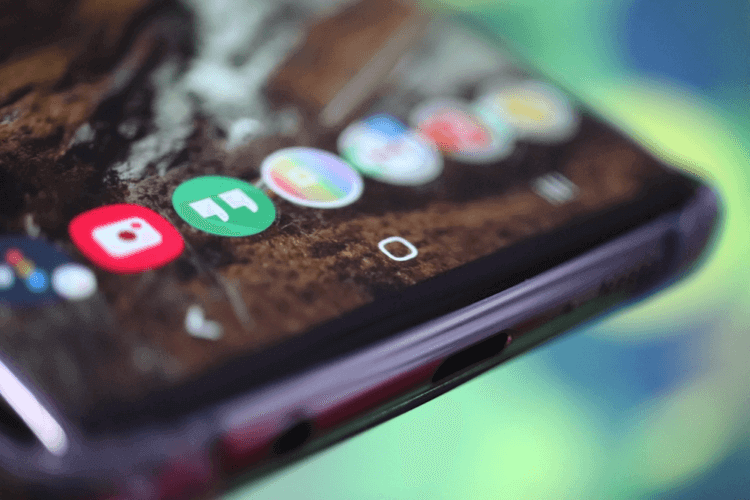
Nakosyachil – rolled back. It's like the Home button on your phone.
Monitor the health of the equipment
Not all automatic data copying programs can say that the copy was not created due to hardware problems. For example, due to the fact that it is disabled. In this case, you simply will not know that no copies are being created. This can go on for weeks or months, and you will think you are safe. So just check to see if the backup drive has gone offline and there is room on it.
To some, these tips may seem trivial, but many really do not think about it. If you do everything right, then all your data – from important work projects to photos of a cat – will be safely saved and it will not be scary for you to lose it on your computer.
