Everyone faced the problem of short battery life of gadgets under the OS Android. The gluttony of this operating system is legendary, and difficulties arise already in the first months of use, when a full charge is only enough for a day, and even then at best. Willy-nilly, the user is forced to deal with optimization issues and wonder in what ways and by what means the real battery savings by Android is achieved.

- What affects battery power
- What to do
- Battery Calibration
- Clearing memory
- Disable updates
- Using 2G only
- Mute vibration
- Power saving mode
- Additional measures
- Battery Saver Apps
- Easy Battery Saver
- DU Battery Saver
- Battery Doctor
- Amplify
- CPU frequency control
- How to conserve power
- Saving battery power by Android: Video
What affects battery power
Before you start solving the problem, you should find out the cause. The battery must be discharged, as this is provided by the very technology of the device. Another thing is why this happens so quickly with a device that is not used much, and at the most inopportune moment?
The architecture Android is such that even in a blocked state, a huge number of incessant processes consume energy. By changing the settings, you can increase the battery life by Android. So, the most active consumers of charge are:
- The type, size, brightness level, color gamut and other display settings (animation, widgets, auto-rotate, etc.) affect the battery capacity to a greater extent.
- The OS consumes up to a third of the resources. Some of the processes run in the background, which the user only learns after looking at the battery indicator.
- Wireless network. During the search and when connecting, the modules consume the maximum power.
The remaining charge is affected by the condition and correct charging of the battery. Prevention and adherence to the rules of use is required.
to the content
What to do
First, you need to make sure the device charges fully. It will not be possible to raise the capacity above the declared one, but it is worth calibrating. Second, battery optimization will be required Android. You need to optimize the device itself. Optimization in its simplest sense includes:
- clearing memory;
- disabling updates and unnecessary processes;
- using power saving mode.
If you enter the settings Android and select the 'Battery' section, you can see how consumption is distributed among the gadget's resources, and only then make a decision to disable or change the settings.

to the content
Battery Calibration
Calibration refers to teaching the built-in BSM controller to the limits of the capacity range. This allows you to fully charge your device and extend your phone's battery life by Android. The procedure can be performed with a completely new device or during operation as a preventive measure. And everything happens like this:
- The battery is discharged before shutdown.
- The switched off device is fully charged.
- The battery is removed and reinserted. If the device is not separable, this item is omitted.
- The gadget is put on charge again. The charge level may be less than 100% and the operation must be repeated until there is no difference.
There are other options for finer battery calibration.
to the content
Clearing memory
Background processes are the black hole through which the charge is invisibly, but actually gone. How to make the charging last longer at Android? Unused applications should be completely disabled. It is better to do this manually in the settings of a specific program or with the help of the utilities 'killing' the processes (Task Killer). You can disable unnecessary applications. For this you need:
- In the settings section, click on 'Application Manager.
- Select the 'Downloaded' / 'Installed' tab.

- By clicking on the 'extra' application, tap the forced stop button. Until the next opening, it will not consume energy.

Synchronizing your accounts can be enabled periodically as needed. Then there will be no constant data exchange with remote servers, and energy consumption will decrease.
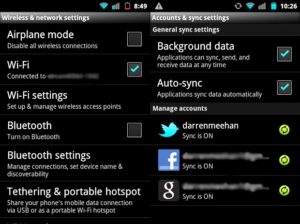
to the content
Disable updates
Some processes can be disabled from startup. The fewer homescreen widgets, the less power they spend on updating. They can also be left at a minimum.
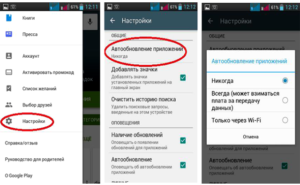
It makes sense to turn off auto-update, since prolonged access to the network is accompanied by increased energy consumption.
to the content
Using 2G only
Transferring data, especially over Wi-Fi and 3G, consumes a huge amount of energy. If you configure your mobile network to work with 2G, you can save a lot of power. Most applications will work fine. You can temporarily turn off GPS mode if you do not need constant positioning.
to the content
Mute vibration
A decent part of the charge is spent on vibration and a call. The function is often unnecessary and should be disabled as well. The vibration alert is disabled in the call settings. To disable the function in the keyboard, you must:
- Go to settings and select 'Language & input'.
- A window will open with a list of: language and keyboard selection. By default, devices with Android 5.0 and 6.0 have a Google keyboard that needs to be opened.
- A page with keyboard functions will appear, where you need to select the settings section and set the vibration checkbox to the 'Off' position.
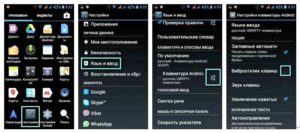
After restarting, you can write or work with text without vibration.
to the content
Power saving mode
The power saving mode under one name or another is now available in most firmware of modern devices under the OS Android. It allows you to limit power consumption by reducing device performance, screen brightness, and limitations of some applications. There are two ways how to turn on power saving mode on Android. If you are using the notification panel, you need to:
- Swipe down from the top of the screen, open the notification panel and tap on the 'Gear' sign.
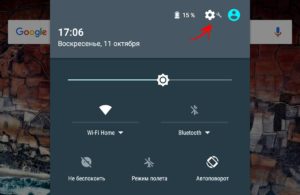
- Find and click the battery icon.
- In the battery settings window, open the settings section.
- Select saving mode.
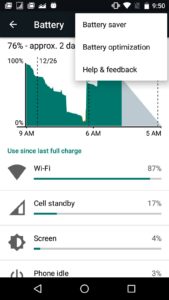
If the activation of the energy saving mode goes through the settings, you must:
- Open the 'Settings' section.
- Tap on 'Battery' and then select 'Power saving mode'.
- Turn on the corresponding switch.
- You can set up automatic activation. To do this, find the 'Turn on automatically' item and select one of the options:
- never;
- with a charge remaining of 5% or 15%.
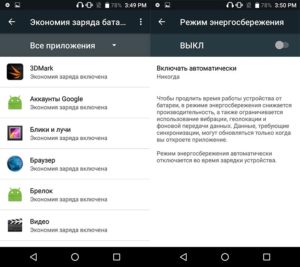
When the device is charging, the power saving mode will turn off automatically.
How to turn off the power saving mode on Android? Very simple. This can be done using the above actions, just not turning on, but turning off the function.
to the content
Additional measures
As additional measures, it is recommended:
- disable sensors and indicators that are rarely used: control of gestures, head rotation, gaze, etc .;
- use optimal screen settings: brightness, timeout, key backlight duration. Better to set a dark wallpaper.
to the content
Battery Saver Apps
There are many free and paid utilities available on Google Play to save battery power. This program scans the device's memory, detecting and disabling the most power-hungry applications.
to the content
Easy Battery Saver
It is a powerful yet simple manager that almost doubles your battery life. The utility saves power by intelligently changing the mobile network mode and turning off / changing the brightness of the display. Easy Battery Saver is easy to use and comes with four preset modes for flexible energy saving.
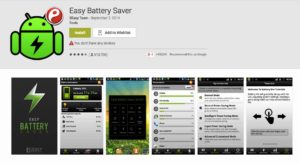
to the content
DU Battery Saver
With this utility, setting the battery to Android is simplified to the limit. The program promises a smart approach to battery health monitoring, and differs from its analogues in a simple and convenient interface and advanced monitoring of the condition. It has three modes of operation that can be configured to turn on automatically. It is possible to create a custom mode.
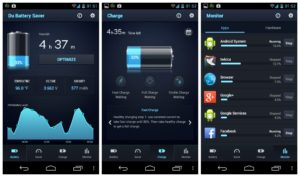
The widget for quick memory cleaning allows you to solve the problem easily and efficiently. The program automatically controls the frequency of the processor in the sleep mode of the gadget (you need root) and is able to monitor the charging process. If the capacity is less than 20%, then charging is carried out in three stages: fast, full or smooth.
to the content
Battery Doctor
Battery Doctor helps a lot in saving battery. The utility offers advanced options for fine-tuning and allows you to significantly reduce power consumption by Android. This is one of the best free battery optimization solutions on Android.
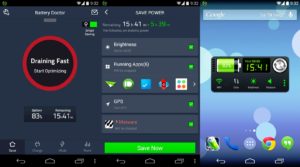
Available functions include:
- an accurate estimate of the remaining runtime, including an indication of the increase in runtime when applications are turned off;
- shutdown power-hungry applications;
- unique three-stage charging cycle to help extend battery life;
- increasing the performance (speed) of the device.
The application not only does everything necessary to extend the battery life, but also gives advice to the owner of the gadget on how to reduce battery consumption by Android. For example, it tells you when to recharge and when not.
to the content
Amplify
This utility requires root rights and the Xposed Framework, but it has very interesting functionality. Using Amplify, you can determine which program wakes the gadget from sleep mode more often and disable it.

Consumption control is carried out by controlling the frequency and duration of awakenings. If you use the parameters offered by the program, you can significantly extend the life of the battery. Custom settings allow you to customize 'wake up' according to your own optimal schedule.
to the content
CPU frequency control
This method is recommended for advanced users who understand the risk and are not afraid to change the frequency parameters of the processor. This setting requires superuser rights. In some Chinese firmware, the function is built-in (Cyanogenmode), the rest, in order to save battery power at Android, have to get root access on their own.
As a rule, they use AnTuTu CPU Master and SetCPU for Root Users, with which you can change the frequency both upwards and downwards. In the latter case, the processor will work slower, but the battery life will increase. How much depends on the specific platform.
If, nevertheless, the user is ready to sacrifice performance for the sake of autonomy, he needs to:
- After receiving root rights, install and open a special program.
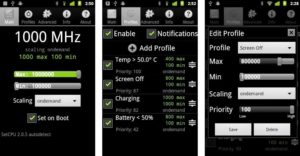
- Set the upper threshold for the frequency of the central processor.
- Save changes and exit the program.
The utility allows you to set up several profiles that regulate the processor depending on your needs. It is possible to compare how the frequency change affects the charge consumption in real time.
The savings will be noticeable, but carelessly performed work can play a cruel joke with the user, turning a loved one Android into a 'brick'.
to the content
How to conserve power
Tips for improving power saving devices on OS Android boil down to the following:
- Disable all unnecessary. For example, the function of voice activation of the Google Now assistant using the command 'Ok Google'.
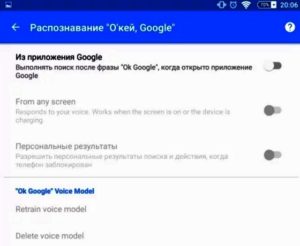
- Do not install live wallpapers. A black background is best in this regard, especially if the device is equipped with an Amoled display.
- Try to get rid of home screen widgets.
- Do not use launchers.
- Disable wireless technologies when not in use.
- Less reloading of the gadget. A large amount of charge is spent on rebooting, since all applications, functions and the system itself are turned off / on.
- Optimize applications.
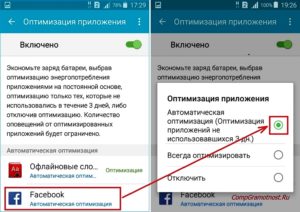
- If the charge is low, use the extreme power saving function. When this option is turned on, the use of applications is limited, mobile data, Wi-Fi and Bluetooth are turned off. + 3.
- Do not use Bluetooth – headset and keyboard.
- Ensure correct charging.
Power management on Android may be responsible for special programs. For example, Android 6.0 Marshmallow integrates dedicated Doze technology, which does not require additional activation and is designed to minimize power consumption in sleep mode. The same application can be installed on earlier OS versions by downloading it from Google Play.
to the content
