 Do not think that the problem of Russification is present only in Chinese gadgets. Yes, there are devices even without English, but the Celestial Empire is not guilty here. The fault lies with the hucksters who are trying to save money at any cost. There is a mass of product released specifically for the Asian market (half the world lives there), there are gadgets with European certification. So, from the shelf, the phone / tablet was completely Russified, but after the update everything became in some European language. Let's figure out how to Russify Android.
Do not think that the problem of Russification is present only in Chinese gadgets. Yes, there are devices even without English, but the Celestial Empire is not guilty here. The fault lies with the hucksters who are trying to save money at any cost. There is a mass of product released specifically for the Asian market (half the world lives there), there are gadgets with European certification. So, from the shelf, the phone / tablet was completely Russified, but after the update everything became in some European language. Let's figure out how to Russify Android.
First steps
Even if everything is in hieroglyphs (the premise is Chinese, for example), you should not panic ahead of time. First you need to look, maybe there is a language? To do this, go to the settings (Gear) and look for the icon with the letter 'A.' The first item in this section is to change the language. We tap and choose our own, or at least an acceptable one.
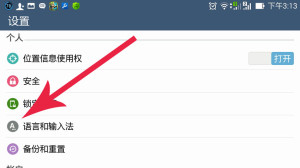
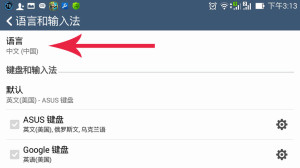
Since 100% of our language is already missing, then Russification Android is inevitable. By the way, we need the language in the system itself, that is, not in the keyboard or programs, since both are easily installed with PlayMarket. There are thousands of keyboards, and applications work in exactly as many languages as they have been adapted.
By the way, downloading the keyboard and installing is half the battle. All in the same Parameters, where we searched for Language, there is a section on input methods a bit below where the new keyboard needs to be activated (read enable), or even better, make it the default.
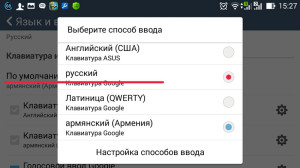
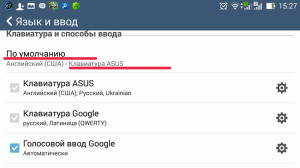
to the content
Full Russification for owners of Android 4.1 and below
Everything is simple and fast here. Download and run the crack Android called MoreLocale 2. In the first window, select 'CustomLocale', which means to select the location of the gadget manually. Naturally, in the second window we select the language we need (Language) and the country of residence (Country). To confirm actions, press the 'Set' button.
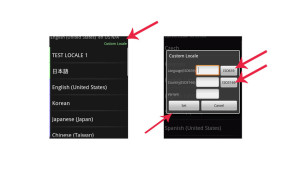
Well, that's it! The device understands Russian. Not a fact that 100%. The latter is achieved by manually translating the firmware.
to the content
For owners of Android 4.2 and more
It's almost the same here, but heavier. The fact is that from these versions they began to make protection for making changes, so the device needs to be given a green color. To do this, you need the good old ADB (download) and drivers for your phone.
ADB should always be put in the root of the C: drive, and put the driver wherever you want. Then do not forget to enable 'Usb Debugging' in the 'For Developers' section of the Device Settings. If such a section is not observed, then you need to go to the section 'About the device', 'Software information' and tap on the build number many times in a row until the gadget itself displays a message: 'You are already a developer' or 'Congratulations, now you are a developer '.
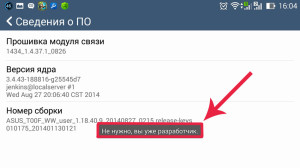

We connect the tablet / phone to the laptop and run the command line on the last one: write the words 'cmd' in the Start search (without quotes, of course) and press Enter.
We register the following commands to allow MoreLocale2 to make changes:
cd c: adb
adb devices
adb shell pm grant jp.co.c_lis.ccl.morelocale android.permission.CHANGE_CONFIGURATION.
That's it, unplug your devices and restart your Android. Now you can do everything the same as for Android versions 4.1 and below. Good luck.
to the content
