Every modern smartphone owner dreams of using the potential of his gadget to the fullest. But practice shows that for a number of reasons the majority of users Android – devices have to be content with only the functionality that was originally provided by the developers of the gadget. Natural questions arise, how to remove system applications on Android with / without root rights and what exactly can be removed in order to optimize the smartphone or tablet as much as possible.

- Assigning system applications to Android
- What to look for
- Removing system applications without superuser rights
- Using the program 'Uninstall system applications'
- Using the 'Uninstaller' utility
- Removing rooted system applications
- Is your gadget rooted
- Using Root Explorer
- Through Titanium Backup
- How to remove or block system applications on Android without root: Video
Assigning system applications to Android
Often, an ordinary user calls system applications software that is installed directly by device manufacturers. This statement can be considered only partially true, since among the really useful pre-installed programs you can often find third-party applications, which, according to the gadget's developers, bring more extensive functionality to the device's operation.
For example, ASUS, in addition to its proprietary shell, likes to load the firmware with TripAdvisor, Clean Master, ZenTalk, MyASUS and other software applications that use the device's RAM from time to time and 'do not want' to be deleted at our request. Moreover, these programs constantly spam us with system messages, updates and advertisements, which also negatively affects the overall experience while using the gadget.
Therefore, such software as a program for uninstalling system applications on Android without root rights is becoming more and more popular among users of multifunctional devices. With the help of special programs preinstalled on the gadget, even an inexperienced user can quickly get rid of the unnecessary amount of programs that previously only slowed down the gadget and took up a lot of space.
to the content
What to look for
Before deleting system files, it is important to understand that when carrying out these manipulations, you automatically lose the rights to service repair, unless, of course, your warranty period has expired. You should also prepare for system recovery. Inexperienced users, faced with the possibility of uninstalling standard system applications, mistakenly believe that almost all the software on their multifunctional device is superfluous. Be extremely careful, because this is fundamentally wrong. Before uninstalling an app or stopping a process, check the internet for help. Get meaningful information about each process you are interested in and only then stop it or remove the program that is responsible for it.
to the content
Removing system applications without superuser rights
It is impossible to completely remove Google applications from Android without root rights on a clean system, but you can stop them. Thus, the annoying software will no longer use the operational resource for its support. To stop any process embedded in the shell, you must:
- Go to smartphone settings.
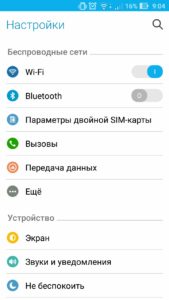
- Go to the 'Applications' section.
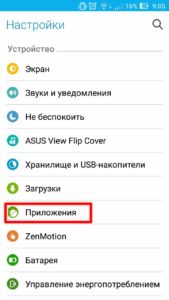
- Find and tap on the desired application (in our case, it's Google Play Music).
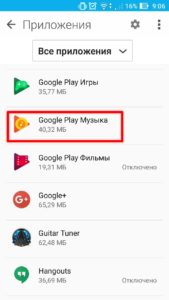
- Go to application settings and click Disable.
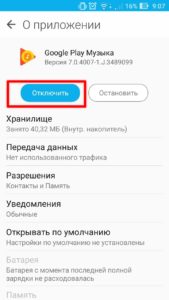
Once again, it should be reminded that thanks to this method, you can only disable applications that you do not need. You will not be able to delete their APK and free up space using the instructions above. Also, as a standard, from under the system you will not be able to get to services and services. They are unattainable for an ordinary user without special software.
In the event that you have shown interest in uninstalling system programs, but do not want to root the gadget, you should pay attention to utilities such as 'Uninstall system applications', 'Uninstaller', 'Uninstall an application',. The former can be installed directly from Google Play. Debloater you can easily find on the net. It involves removing the system software from the gadget through a personal computer.
to the content
Using the program 'Uninstall system applications'
The developers of the Uninstall System Applications program have set themselves the goal of creating a simple and practical tool to improve the performance of an OS-based multifunction device Android. The process of learning how to remove built-in applications on Android without root rights using the specified program will not cause difficulties even for an ordinary user without special skills and knowledge. To successfully remove programs, you just need to follow the step-by-step instructions:
- Install the utility.
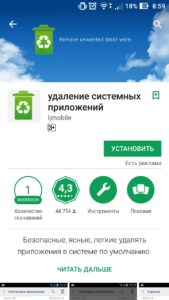
- Find the required software in the list, mark it with a tick.
- Click the 'Trash' icon.
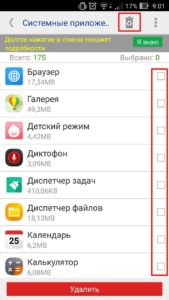
to the content
Using the 'Uninstaller' utility
This tool for deleting system files without superuser rights is recognized as the most practical. The program not only allows you to get rid of various system applications, but also takes care of the performance of the gadget, filtering utilities, protecting the user from unreasoned removal of important software. Working with the program also does not cause any particular difficulties:
- Install Uninstaller.

- Open the application and find in the list of installed software the program that you would like to remove.
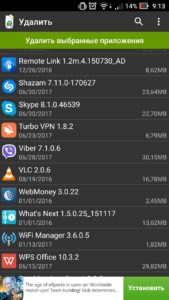
- Perform deletion through the menu, which drops out after a long hold of your finger on the program.
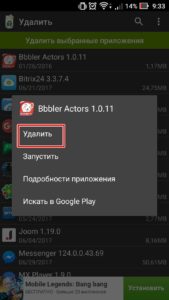
to the content
Removing rooted system applications
To avoid any problems with the process of removing system 'garbage', you need to get superuser rights. Rooting a multifunctional device will allow you not only to remove standard utilities that take up space and RAM, but also to easily get rid of advertisements in games and applications that are often used. Also, root rights significantly expand the capabilities of the gadget. After gaining administrator access, you can adjust the operation of the device even with the standard preinstalled file manager.
to the content
Is your gadget rooted
The superuser rights are checked using regular programs that can be downloaded from Google Play. They are free, do not take up much memory space and do not spam the user with ads. These programs include various software that calls control terminals, or the Root Cheker, Rom Manager, and others utilities. At the same time, the search for information in applications is intuitive, and to check through the terminals, you must enter the command 'SU'. If you have access, the answer will be in the form of '#' or '$'.
to the content
Using Root Explorer
If you have administrator access, you can remove annoying system applications using either a regular file manager or a special one. Root Explorer is just one of the programs of this class.
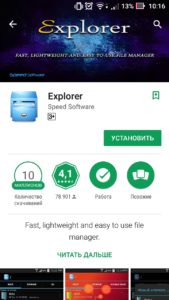
By installing the utility on the device, you can remove system applications on Android with root rights in a matter of seconds. It is enough to find the program through the usual menu, select it and delete it.
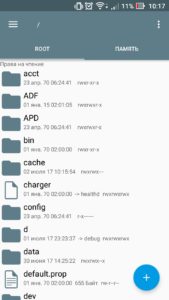
Additional features of Root Explorer include:
- support for a large number of tabs;
- the ability to transfer data directly to cloud storage, built-in editor and archiver;
- the ability to create additional scripts;
- optimized search and much more.
If necessary, the application can easily replace your standard pre-installed file manager.
to the content
Through Titanium Backup
Titanium Backup is another program that will help you quickly get through the pre-installed system utilities.
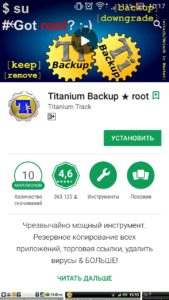
The principle of its use is completely different from the above. Titanium Backup will offer to remove programs and services that clog the gadget. The application menu is intuitive even for an ordinary user.
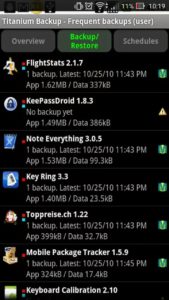
Additional features of the utility include the ability to restore a deleted program, as well as open full access to system files stored on the SD card. Moreover, through Titanium Backup, you will learn how to move system files to external media, thereby freeing up space, but retaining the functionality and capabilities that roaming applications provide.
to the content
