 You must agree that it is not very convenient to make a presentation in front of the public without having a remote control from an electronic board. You need to constantly stand near the keyboard of your or your work laptop to switch slides. At the same time, you find yourself limited in actions, because you are tied to one point. We found a way out of this situation: this is a program from the presentation remote section for Android, working through Bluetooth (there is also support for a Wi-Fi connection), which we will talk about below.
You must agree that it is not very convenient to make a presentation in front of the public without having a remote control from an electronic board. You need to constantly stand near the keyboard of your or your work laptop to switch slides. At the same time, you find yourself limited in actions, because you are tied to one point. We found a way out of this situation: this is a program from the presentation remote section for Android, working through Bluetooth (there is also support for a Wi-Fi connection), which we will talk about below.
How the app works
There are many different applications for managing presentations, and they all have roughly the same functionality. We settled on a very simple program called Presentation Remote. It's free on Google Play and easy to manage.
The program turns your smartphone into a presentation remote and supports most of the well-known applications such as PowerPoint, Google Slides, Adobe Reader, LibreOffice, Prezi, OpenOffice, which is undoubtedly good for the cause.
From the functional: the application can only flip the slides back and forth, but we think this is quite enough. Because basically nothing else is needed during the report, but the redundant functionality can only complicate the search and recognition of buttons and their functions, because during the story you need to do everything quickly and be distracted by technical problems to a minimum.
In addition, using this program, you can not be distracted by your phone at all: you can use both the volume rocker and swipes on the display to turn the slide.
The principle of operation of the program is similar to all analogues of remote PC control: it works using a server application that is installed on a computer and a client that you will install on your phone.
Download for PC
For a smartphone.
To learn how to use your smartphone as a TV remote, see this article.
Installation instructions:
- Download and install the server on your PC.
- Start RemoteServer on the computer that will run the presentation.
- Turn on Bluetooth on your PC.
- Download the mobile client to your phone and launch it.
- If you will be using a connection via bluetooth, select the 'Bluetooth' item.
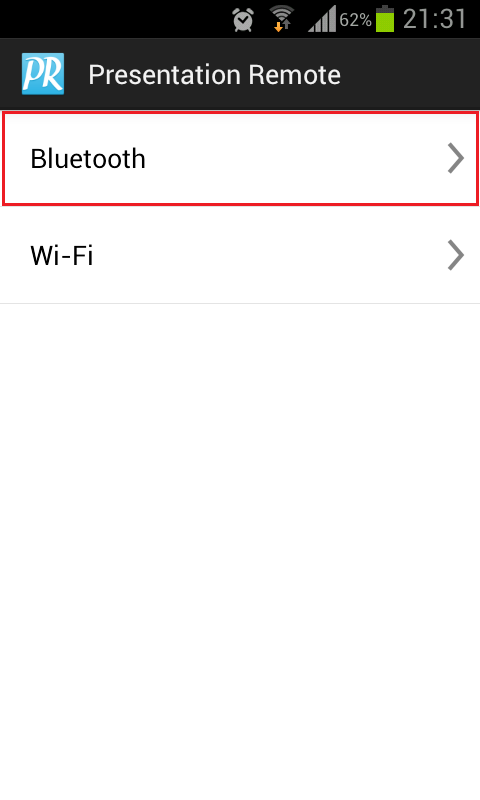
- In the list of devices, tap on the computer name.
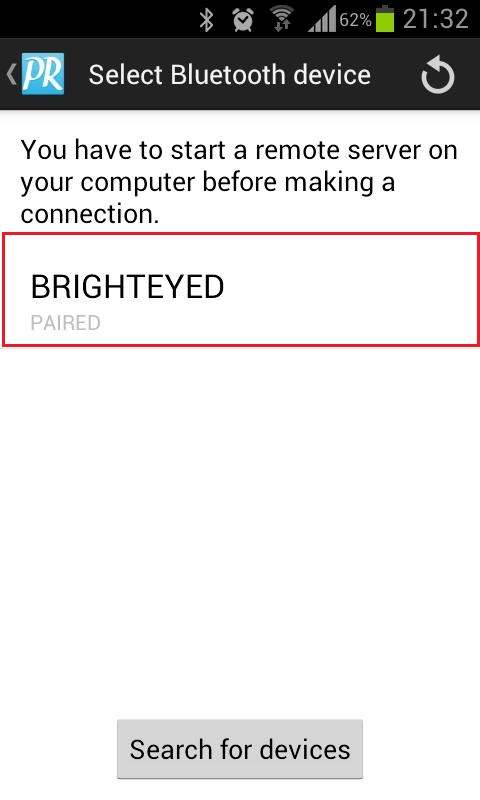
- Then select the last item 'Thanks, no timer this time', because we will manually switch slides.
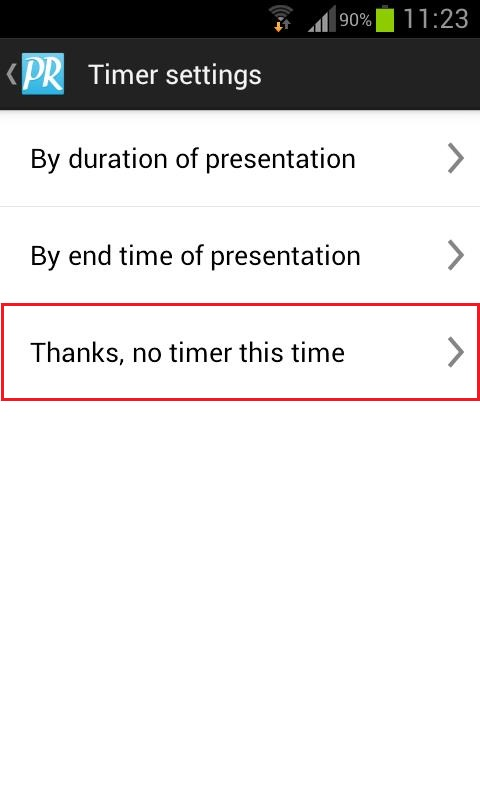
A black screen with a prompt will then appear. You can run your presentation on your PC and start your story. Recall that flipping occurs in two ways:
- Swipe left and right on the display.
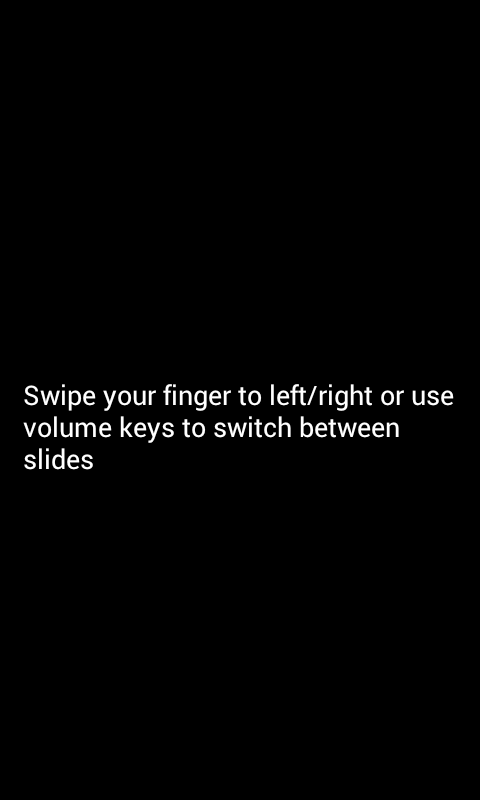
- If you are afraid of accidentally touching the display, which can lead to page switching, you can use the mechanical volume buttons '+' and '-', they also serve to change the page.
A smartphone with this program acts as a remote control, slides will not be displayed on the display itself – they will need to be monitored from a projector or screen, depending on what will be broadcast from the PC.
to the content
Office Remote
If suddenly this functionality is not enough for you, we can recommend a more functional, but less universal application called Office Remote. This program works only with Office 2013 version, but it can work with documents such as Excel, Word and Power Point, which we will talk about.
To work you need to download
For Android.
For Windows.
How to immediately print files from the device Android is explained in detail here.
to the content
Customization
First, let's set up our application. To do this, follow these steps:
- Make sure that Bluetooth is activated on your phone and computer.
- Install the application for Windows on your computer.
- Download and open the program for Android on your phone.
- Click on 'Get started '.

- Then choose 'Next '.
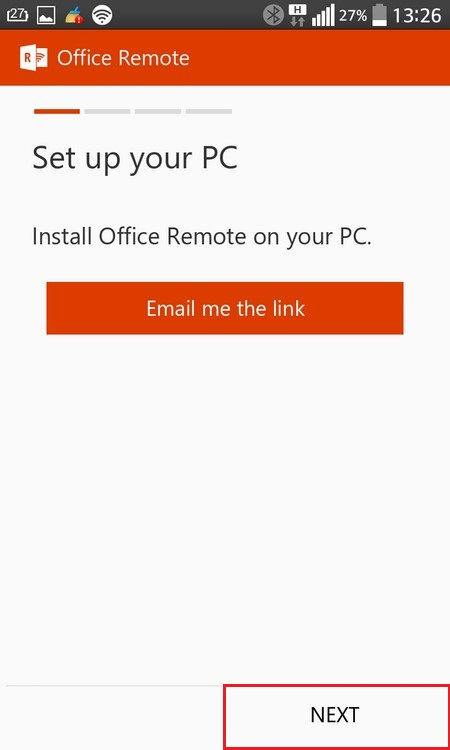
- The next window also has 'Next', because we already took care of the bluesub settings earlier.
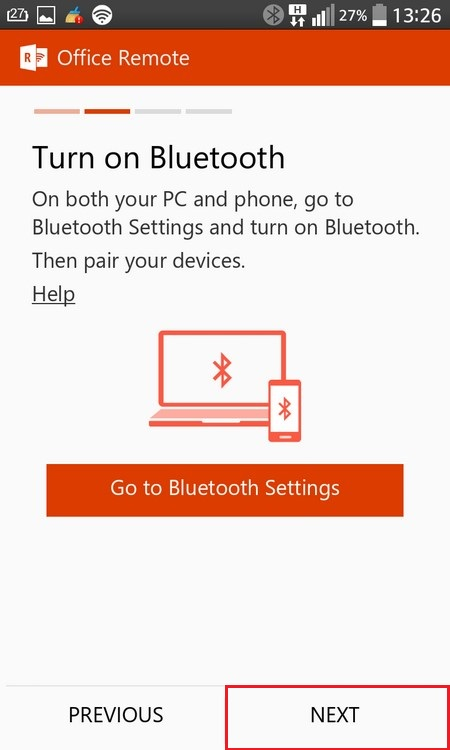
- At the 'Turn on Office Remote' step you need:
- open any file with a presentation on your computer, select the 'Office Remote' tab in the top menu
- left click on a single icon
- select the 'Turn on' item
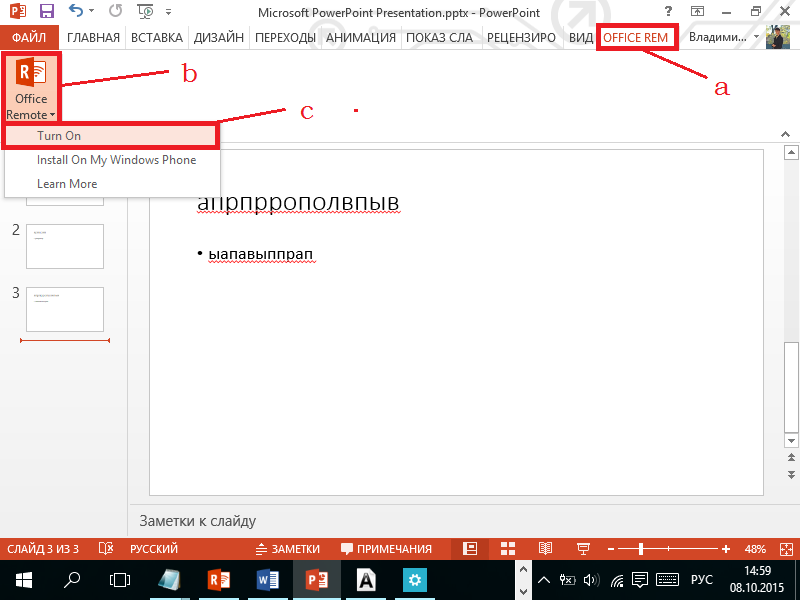
Press 'Next' on the phone.
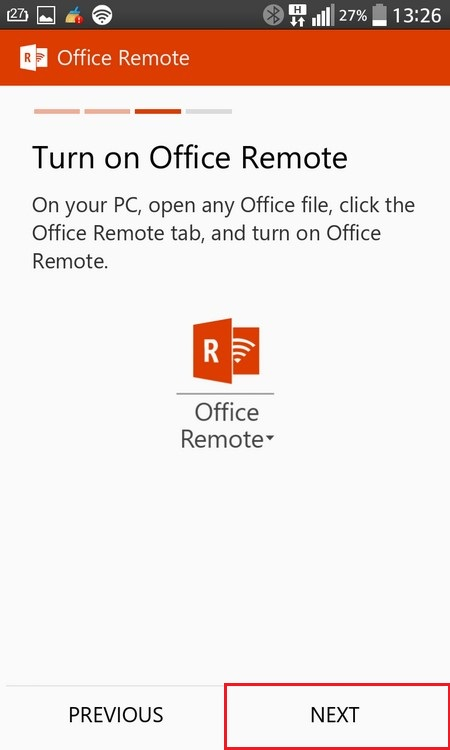
- Select the computer name.
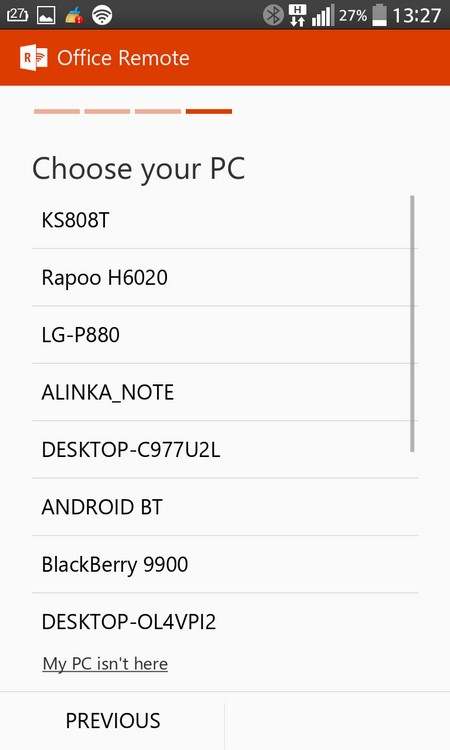
- After a successful connection, a list of running documents on your PC should be displayed. Select a presentation document.
- After selecting a document, the view mode is immediately activated on the computer, and images with slides and buttons for switching will appear on the phone.
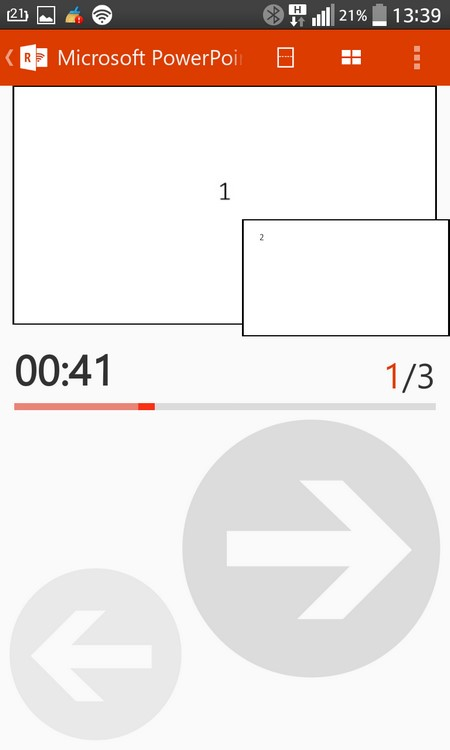
to the content
Functional
The program has the function of a laser pointer: to do this, you need to move your finger over the slide thumbnail, and a characteristic point will be displayed on the projector.
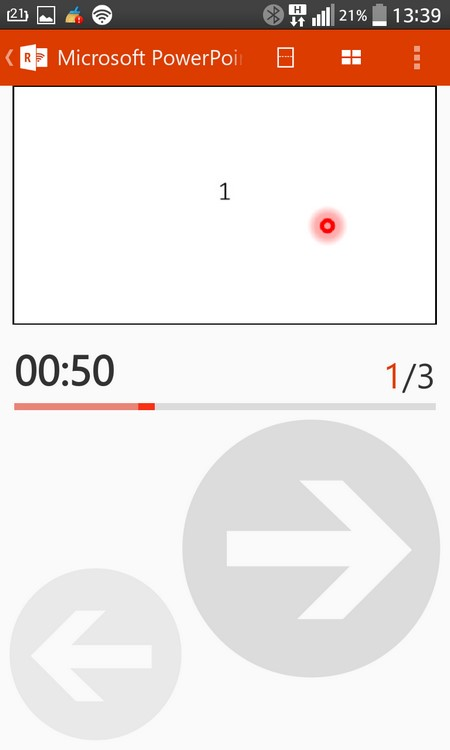
You can also see in advance what the next slide will be, or make a transition through several pages at once. For this:
- Click on the slide thumbnail icon at the top right.
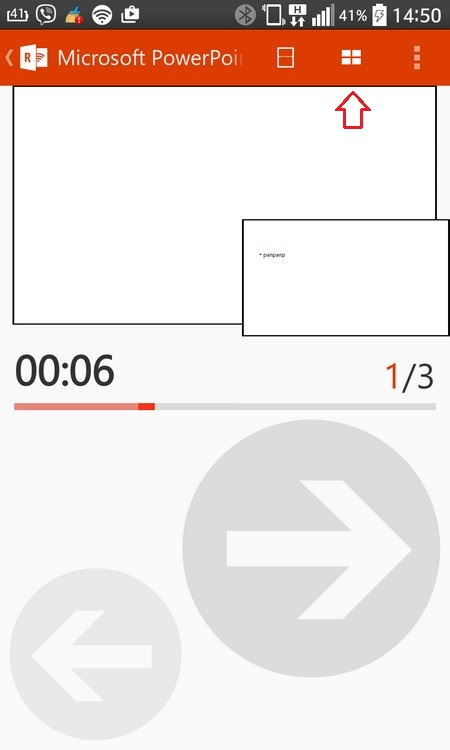
- A list of all your pages in the document will be displayed. Clicking on the desired one will display it on the projector.
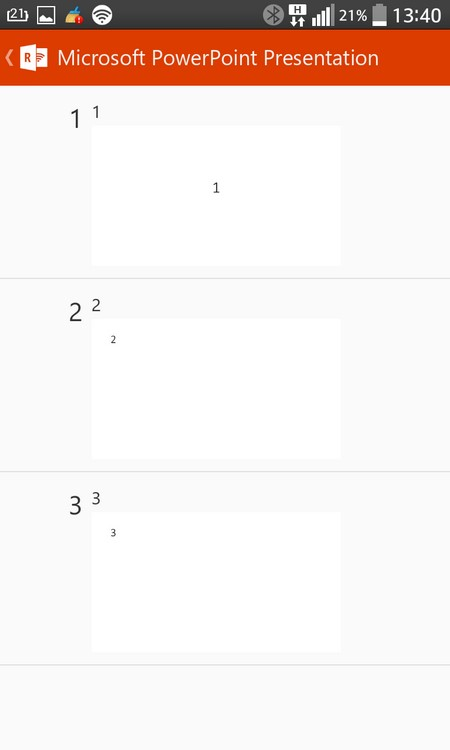
- The arrows move to the next or previous slide.
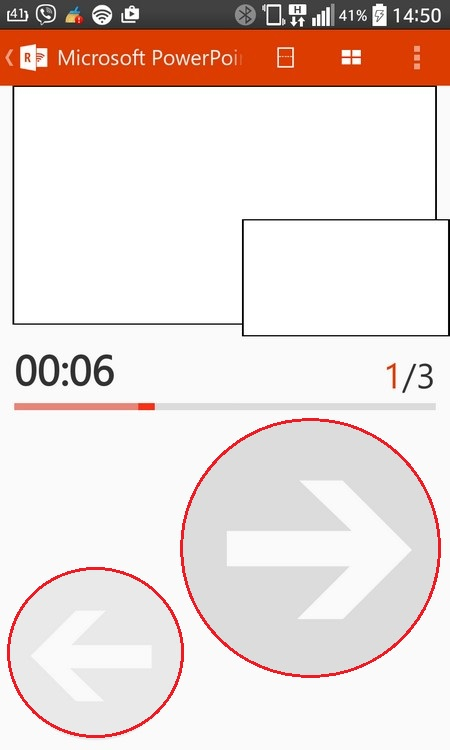
to the content
Full control
If all this is not enough for you and you need to make corrections and changes in your document directly from your phone, use the Unified Remote program, the configuration and use of which we described earlier. It turns your smartphone into a mouse with a keyboard, and you can fully use Power Point, watching what is happening from a projector connected to a PC.
That's all. As you can see, the applications are very easy to set up and operate. We wish you a successful performance.
to the content
