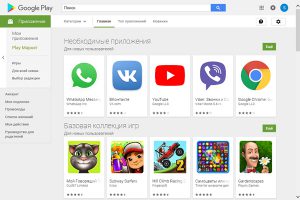 Mobile phone app stores went mainstream around the same time the legendary iPhone 3G came out. Google, for its part, has tried to release something similar for Android as quickly as possible. Today this store is called Play Market and allows the owner of a smartphone on this OS:
Mobile phone app stores went mainstream around the same time the legendary iPhone 3G came out. Google, for its part, has tried to release something similar for Android as quickly as possible. Today this store is called Play Market and allows the owner of a smartphone on this OS:
- Install and uninstall applications.
- View program ratings and user reviews.
- Meet the top rated products in several categories.
- Buy and view free games, books and movies.
- Purchase music compositions and entire albums for subsequent listening in Play Music or Youtube Music (recently, the purchase has been made only once for both services).
- Scan all installed applications for security and check for updates for them.
- Manage monthly subscriptions to services that require it.
- Manage your own account, its personal data and methods of payment for services.
Any phone with OS Android comes pre-installed with Play Market. The service does not charge any additional fees, its use itself is absolutely free.
Registration in the Play Market
When you first start after purchasing and unpacking a new phone or flashing an old one, to use all the convenience of the app store, you need to create a new Google account or use an existing one.
Creating a new account goes like this:
- After turning on the device for the first time, you will be prompted to select the language in which the interface will be displayed.
- Then a window for logging into a Google account will appear. To create your own account, you need to click on the 'Create account' button and select 'For yourself'.
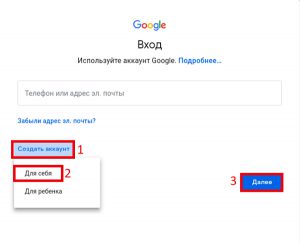
- After that, you need to enter your own first name, last name and click 'Next'.
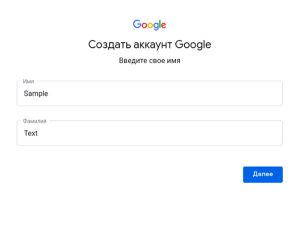
- The next step is to enter your date of birth and gender. To fully use all the functions of the store, you must specify at least 18 years.
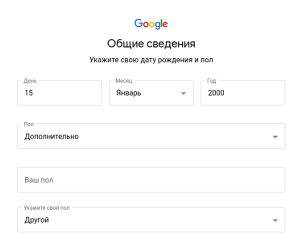
- Next, you will be offered several options for the mailbox address, which will receive all letters from Google related to its products. If the existing addresses do not suit the user, he can create his own.
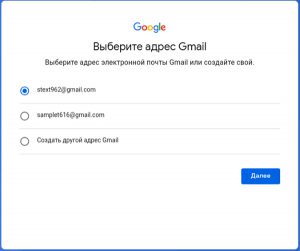
- This is followed by the input of the invented password. It needs to be written down or remembered, otherwise it will have to be restored.
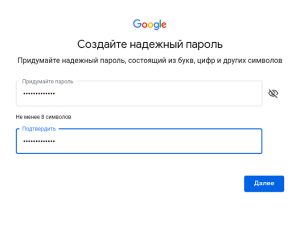
- When finished with the password, the user proceeds to enter the phone number. This is an optional procedure, but it has several advantages, for example, it is easier to restore access to the account if the user has forgotten the password.
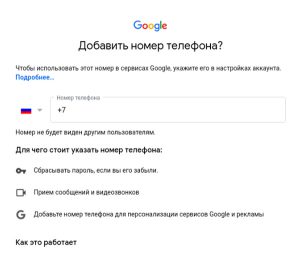 The skip button is located just below, and is visible only when the device is in vertical orientation.
The skip button is located just below, and is visible only when the device is in vertical orientation. 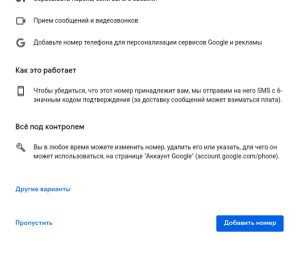
- To accept the terms of use and agree to the privacy settings, you must first scroll down all the text on the screen and then click the 'Agree' button.

After that, the user should see a home screen with several icons of already installed applications and a dock bar. The registration procedure is now complete.
to the content
Registration failed: 'username is not available'
If, when creating an account, the user chose a name that does not fit the community standards or is already taken, he may see the following error window:

To work around the restrictions, just add a few numbers to the account name or use the option below in the 'Available' column.
to the content
Login to Play Market
As a rule, the authorization in the app store occurs at the same moment when a new Google account is added to the device. In addition, all Google software installed on the phone is automatically logged in. This could be Keep Notes, Duo Messenger, Gmail, or YouTube video.
If it doesn't, the process is pretty standard. It starts with the launch of the Play Market, which without an authorized account will immediately display the primary login window:
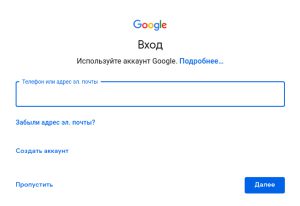
After entering the email address that was specified during registration, you need to enter your account password.
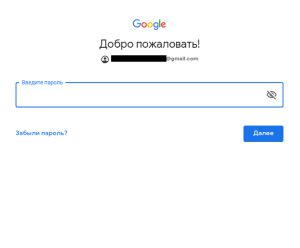
If two-factor authentication is enabled, and the user has another device with this account, the following window will appear:
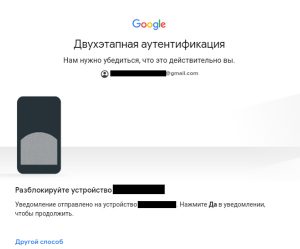
An existing phone or tablet will receive such a notification, in which you need to click 'Yes':

After that, a window for confirming and accepting the terms of the license agreement will appear. After accepting it, the user goes to the main screen of the Play Market. This completes the login procedure.
to the content
Recover password in Play Store
If the user for some reason forgot the password for the account, it can be easily restored if there is access at least to the phone number associated with it. For this you need:
- Click on the 'Forgot your password?' on the login screen.
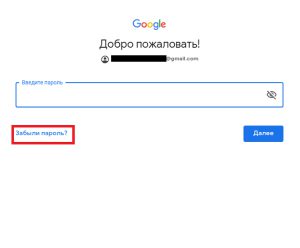
- The next window will launch the Account Support tool. Enter the address of the mailbox and linked account that you plan to restore access to.
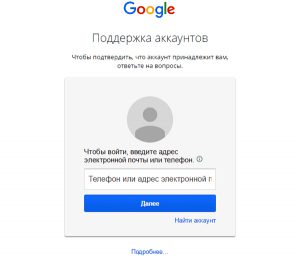
- Then enter the last password you remember. You can choose another question, but it will already deal with more sensitive data.
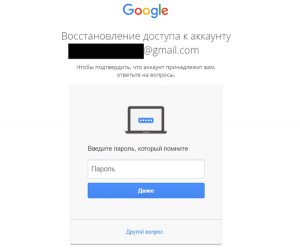
- If a phone number is linked to the selected account, an SMS with a confirmation code will be sent to it, which must be entered in the input field.

If the user does not remember the password, does not have access to the phone number and has forgotten the answer to the security question, you will have to contact Google support. When communicating with a specialist, you will need to provide as complete and reliable information about your account as possible. This can be the approximate date of its creation or the answer to the voiced security question.
to the content
Play Store settings
You can customize the app store in the Settings menu.
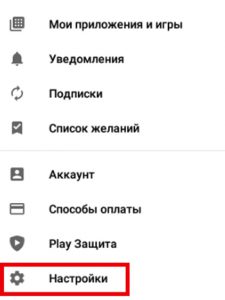
To access it, you need to tap on the three horizontal lines in the upper left corner of the main page and select the 'Settings' item.
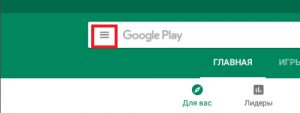
Here the settings are divided into three groups: 'General', 'Personal' and 'About the application'. The last paragraph contains only service information and is not of interest to an ordinary user.
General settings:
- The notification settings allow you to control their behavior both in general for all devices on the account, and for this particular one. Here you can set up alerts for automatic updates and special offers, such as discounts on a paid program.
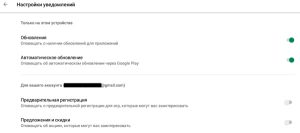
- The items that control app downloads and updates are designed to help save mobile traffic and prevent the store from starting downloading when the phone is not connected to a Wi-Fi network.
- If the toggle next to 'Add app icons to home screen' is turned on, a shortcut will be created on the device's home screen every time a new app is loaded.
- Clearing the search history allows you to delete all queries that were entered in the Play Store search bar with one click.
Personal settings:
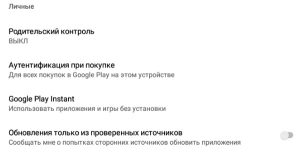
- 'Parental Control' makes this device under the control of another so that a child can use it. This is to restrict children's access to inappropriate or adult content.
- 'Authentication on purchase' – you need to enter a password or scan your fingerprint when purchasing an app or add-on to it through the store. Allows you to secure the user's wallet from unwanted or accidental purchases.
- Google Play Instant is one of the newest features that allows you to try out the basic features of the application you are interested in without installing it. At the same time, its functionality will be the most basic, but sufficient for evaluation. Demonstration options are not provided by all developers, but the list of supported products is constantly updated with new applications.
- The option 'Updates from trusted sources only' should be kept enabled only if the user does not plan to install applications from APK files. If he needs programs that for some reason are not in the Play Market, the option should be disabled.
