 Modern smartphones are equipped with their own operating system, the capabilities of which are improving every day. Most devices support multitasking mode and can run tons of applications at the same time.
Modern smartphones are equipped with their own operating system, the capabilities of which are improving every day. Most devices support multitasking mode and can run tons of applications at the same time.
Unfortunately, the software has its own vulnerabilities that can stop responding to user actions.
What causes the system to crash?
There can be several reasons for a system failure or incorrect command execution:
- Failure in software.
- Malicious programs and files.
- Viruses from the Internet.
- Depreciation and technical obsolescence of equipment.
However, to overcome some difficulties, manufacturers leave a loophole for users to restore the device to its original state, even if the smartphone does not turn on.
Recovery Mode is a special system menu that allows you to perform important operations from a switched off smartphone.
to the content
Restoring factory settings
In order to return the phone to its original state, you need to reset all user settings to the manufacturer's settings that were set during the production of the smartphone. Before proceeding with the recovery procedure, you should save contacts, photos and other important files that are stored in the device's memory, if possible. Factory reset clears all user data and installed apps.
Recovery is entered by pressing a special key combination. There is no universal method and for each brand there is its own set, but physical keys are always involved in the process:
- Volume +.
- Volume -.
- Nutrition.
- Home button.
- Special keys.
If any of them does not work on your device or periodically refuses to perform the necessary actions, then this can become a serious obstacle. A prerequisite is a working display.
to the content
How do I enter recovery mode?
Some devices have a special item in the phone status menu that allows the smartphone to go to Recovery. This is usually a hidden line and can be found under the 'About phone' or 'Update' section.
Once in the recovery menu, the user can restore the smartphone to the preset settings. Control is performed using the volume keys, and the selection is made by pressing the power button. Some enhanced versions support screen taps.
to the content
Keyboard shortcuts
Each manufacturer has a different way of loading recovery mode.
HTC
- We turn off the phone.
- We simultaneously hold down the power button and “volume -“.
- After entering the menu, select the Recovery Mode item with the volume rocker and confirm the reset by pressing the on / off key.

This manufacturer has one distinguishing feature in the operating system. The devices have a fast boot function that allows some operations to be carried out in the background when the phone is turned on. You need to disable this feature: Settings – Battery – Uncheck the box in the 'Fast boot' line.
LG
- Turn off the device.
- We hold down the power keys and “volume -“.
- We are waiting for the logo to appear on the screen.
- While holding down the volume button, release and press the power key again.
- Select Recovery Mode from the menu and confirm.

Sony
There are two options here:
- The first. We turn off the smartphone and then start it again. When the company logo appears on the screen, we simultaneously hold down both volume buttons.
- Second. Turn off the device and press the power button again. When the device vibrates, hold down the volume up button.

Samsung
- We turn off the smartphone.
- We hold down three keys at once: “volume +”, power, home (Bixby).
The procedure is slightly complicated by the fact that the buttons are on different sides of the case.

Huawei
- We turn off the phone.
- We hold down the volume up and power buttons.

Xiaomi
- We turn off the device.
- We fix the power buttons and “volume +”.

The use of physical keys is convenient when the smartphone has turned off and does not respond to attempts to start it.
In the menu that opens, select the Recovery Mode / Reboot system item, and the system will automatically reset all settings to zero.
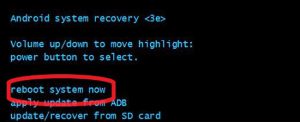
Usually the menu is written in English, which is understandable to most users, but there are Chinese phones where everything is in their native language.
The text can be changed. On the device Xiaomi, you need to select the appropriate item, which allows you to change the menu language.

This operation helps in most cases with Chinese devices.
The smartphone system may give an error when trying to enter the recovery menu. The display shows a robot with a warning sign.

In this case, you need to shortly press the power button and “volume +” again. The procedure helps to get around the ban in most cases.
If the user decided to change the device software to a different version downloaded from the official website or created by other companies, then it is necessary to enter the device into the firmware mode.
To achieve the desired result, the update file must be contained on the memory card inserted into the device.
The menu contains the item install zip from sdcard (unpacking the archive on the card) or update / recover from sd card (upgrade / restore from the card).
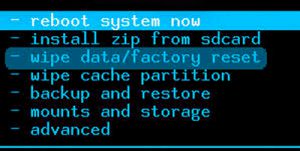
After entering the map menu, you must select the downloaded file. The procedure allows you to install a new version of the firmware to restore or improve your smartphone.
All operations performed by the user independently and affecting the installed software lead to the risk of permanently damaging the device. To obtain a guaranteed result, it is better to contact a specialized service center.
