 You can find a lot of programs with which it will be possible to use your smartphone as a keyboard. In this article, we will consider the most popular applications for Bluetooth – keyboards on Android.
You can find a lot of programs with which it will be possible to use your smartphone as a keyboard. In this article, we will consider the most popular applications for Bluetooth – keyboards on Android.
Unified Remote
Here is the most famous product that suits us in this task. It can be found in GooglePlay both for payment and freely available. The free version is no worse: it simply lacks some features, unlike the paid one.
Using this utility, you can use your device not only as a keyboard, but also as a mouse, and even as a control panel.
You can download the utility for free from the link in GooglePlay.
In order to use the application on Bluetooth as a keyboard and mouse for Android, you must follow these instructions:
- Download, install and run the utility on your phone.
- Next, you will see a window in which a link to the main page of the utility will be displayed. From your computer, follow the link indicated, download and install the utility on your PC.
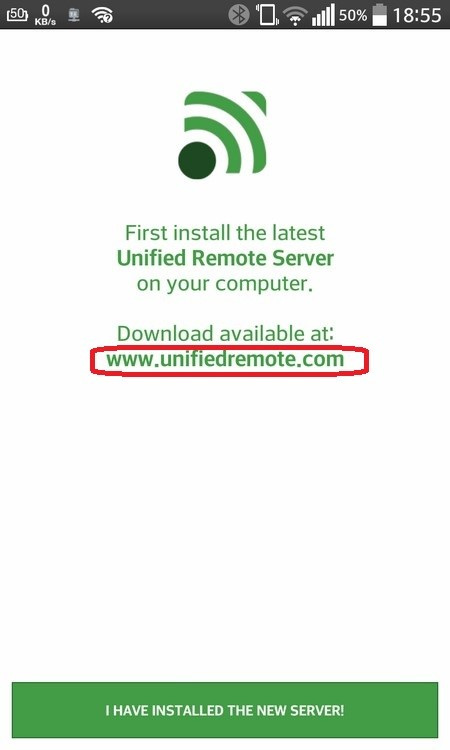
- On your smartphone, in the main window of the program, swipe to the right and tap on the 'Servers' item.
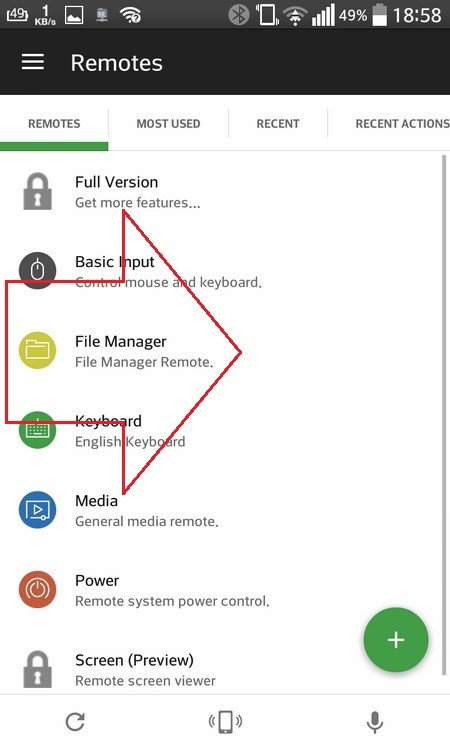
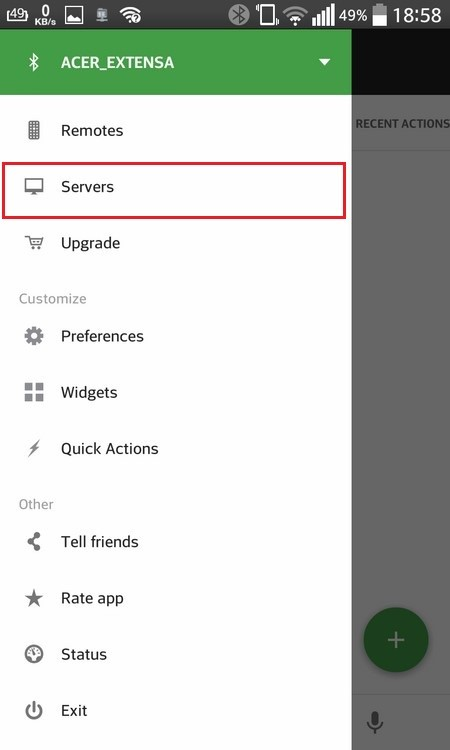
- Turn it on on your computer Bluetooth, on your smartphone in the list of devices, select the name of your PC, then go to the main menu of the program.
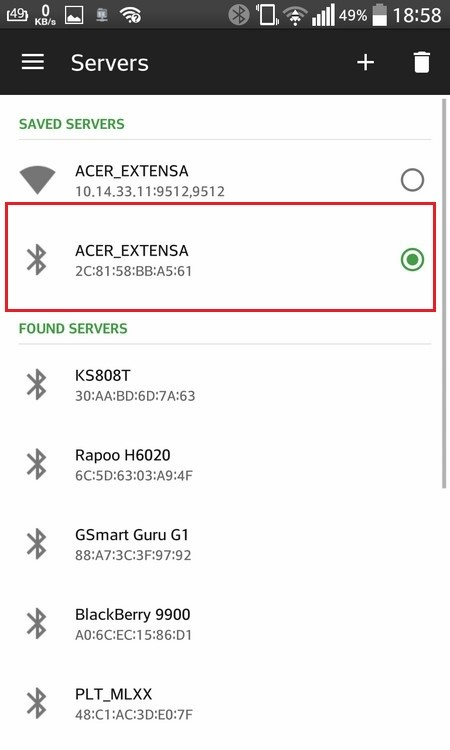
Let's consider two ways to enter text from a smartphone:
- Click on the 'Keyboard' item: buttons will appear with which you can type text.
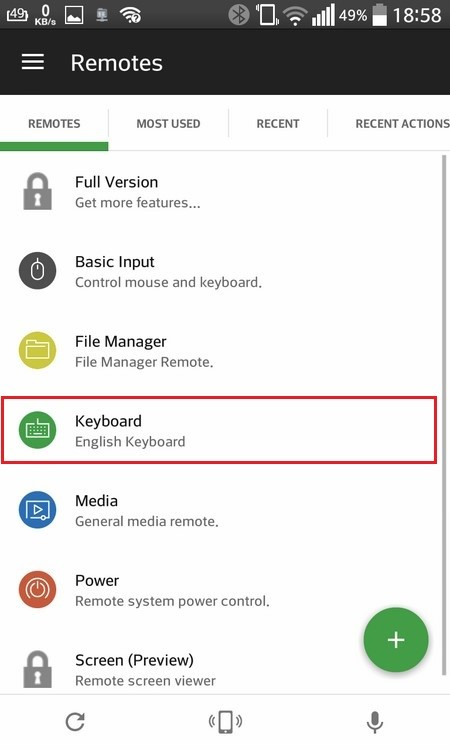
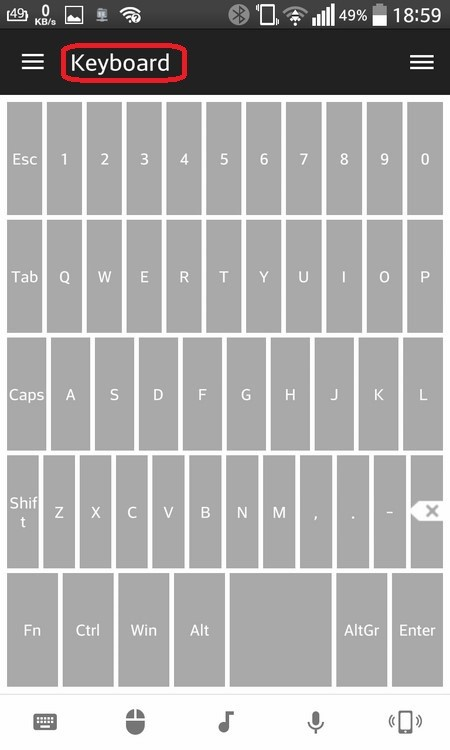
- Point to the string 'BasicInput': the area with the touchpad will be displayed. In this window, you can control the cursor instead of the mouse. In order to type text, you must click on the icon with the keyboard. This mode allows you to use both the keyboard and the cursor at the same time – it is very functional.
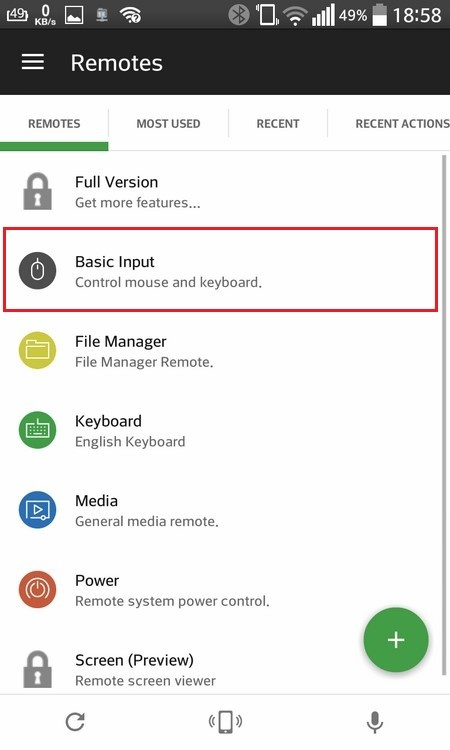
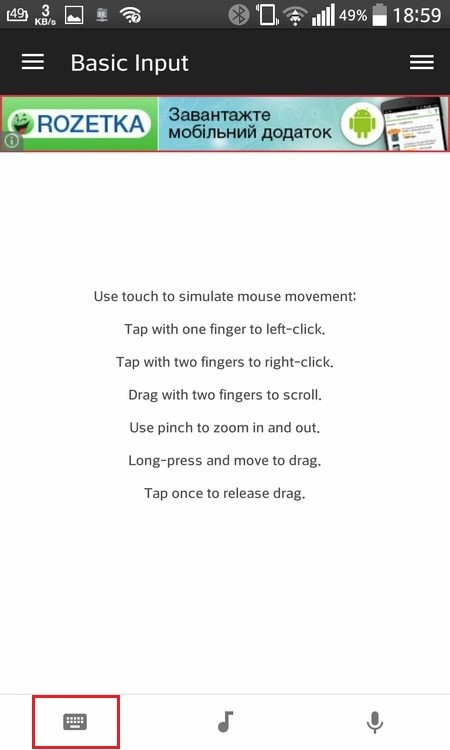
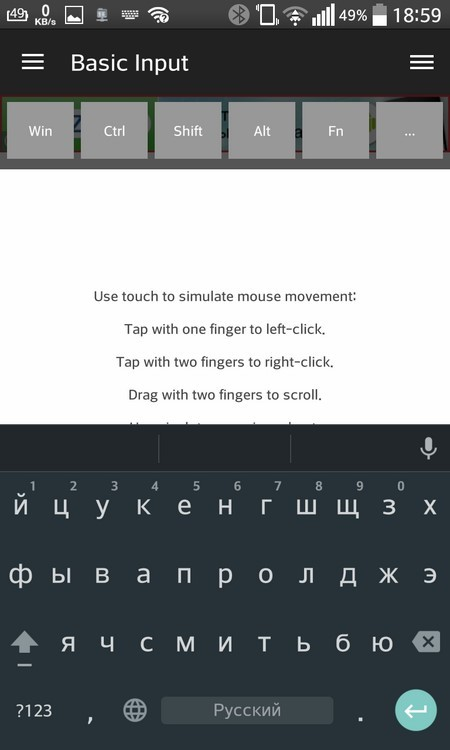
to the content
Ultimate Mouse Lite
Consider an application for Bluetooth – mouse to Android. This utility will turn your device into a remote control from which you can control your computer. You will be given an area on the screen that simulates a fully functional touchpad and keyboard.
This program can be downloaded from GooglePlay.
In order to start using, do the following:
- Download and run the utility by clicking 'Open'.
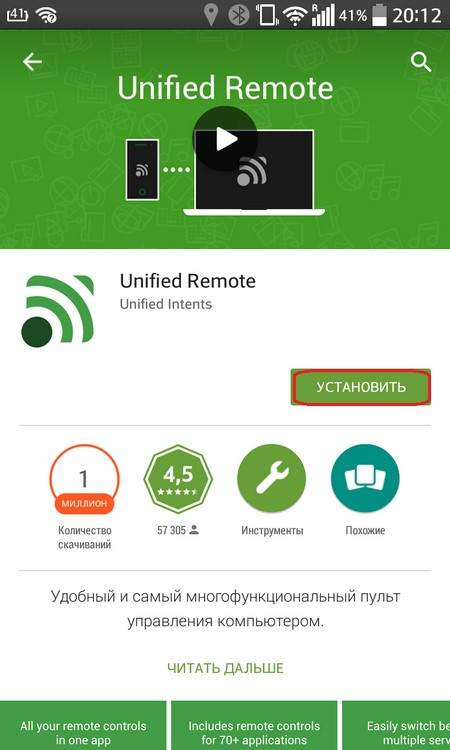
- Read the instructions.
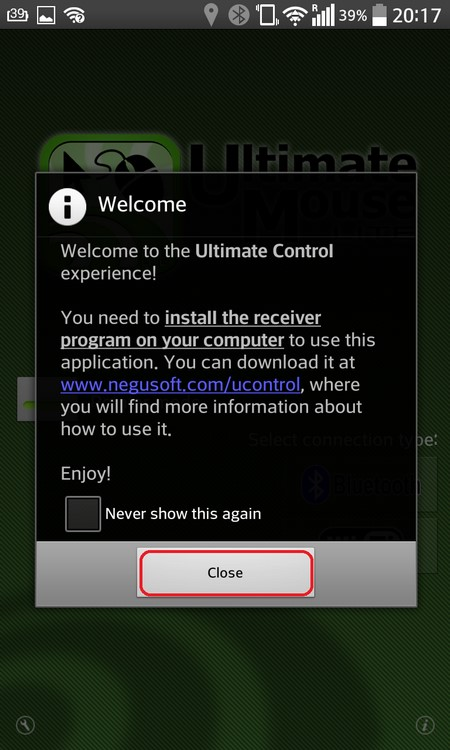
- On a PC, follow the link provided.
- Download the server to your computer and install it. When starting the program, select the 'Bluetooth' item.
- Next, you need to make a connection. Select 'Bluetooth' on your smartphone.
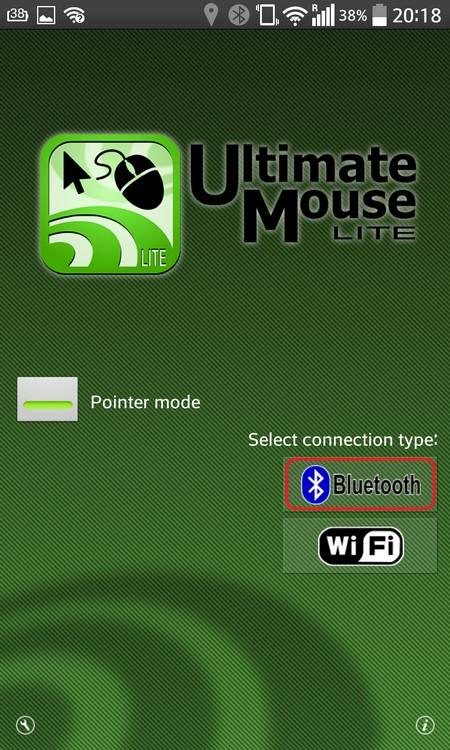
- Please enter the name of your computer.
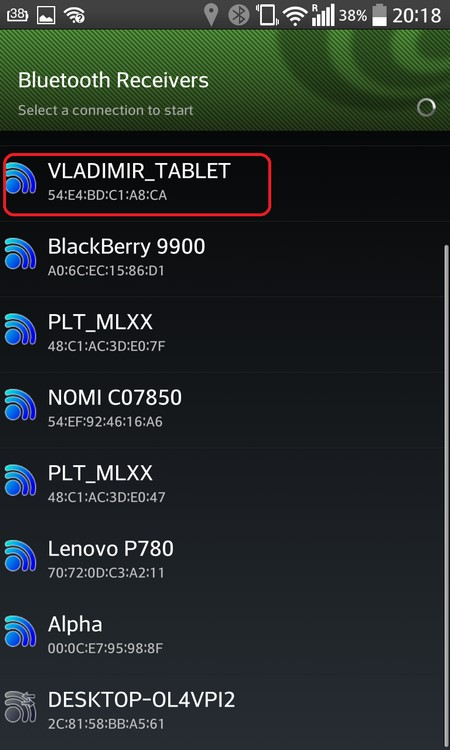
- Read the instructions for use and click 'Close' then 'OK'
- In the special window, slide your finger to move the cursor.
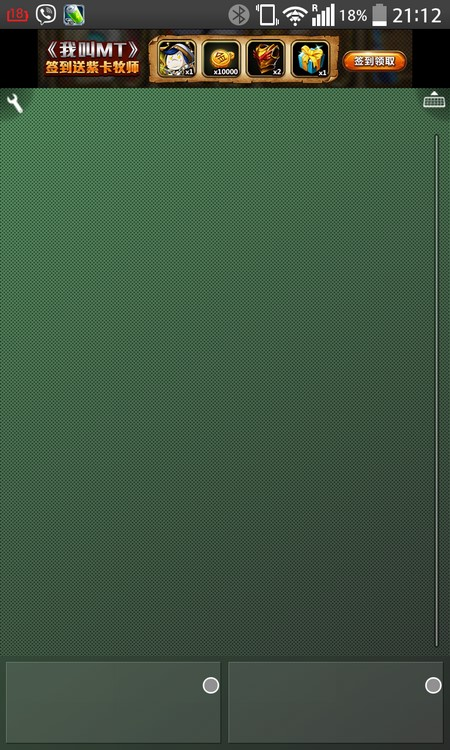
Today we looked at two functional and easy-to-use programs. If you have followed the instructions above, you should have no problems with the operation. Enjoy your use.
to the content
