 Have you ever thought about how to print from Android via Wi-Fi without first transferring the document to your computer? We want to tell you how to quickly set it up. In order to print from an Android tablet, or from a phone, we need a computer with Internet access and a printer connected to it. All of this is done by Google Cloud Print through the Chrome browser.
Have you ever thought about how to print from Android via Wi-Fi without first transferring the document to your computer? We want to tell you how to quickly set it up. In order to print from an Android tablet, or from a phone, we need a computer with Internet access and a printer connected to it. All of this is done by Google Cloud Print through the Chrome browser.
Connecting Android to a computer via Wi-Fi: Video
to the content
Customization
First, let's launch the Chrome browser. In the window that opens, click in the upper right corner on the 'Parameters' area, select the 'Settings' item.
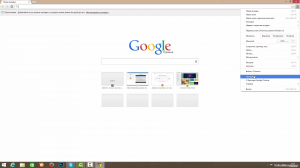
Next, we will need to log into our Google account, for this we need to select 'Log in to Chrome', enter there the same e-mail with a password on which you registered your device with Google (or register if you have not done this earlier) .
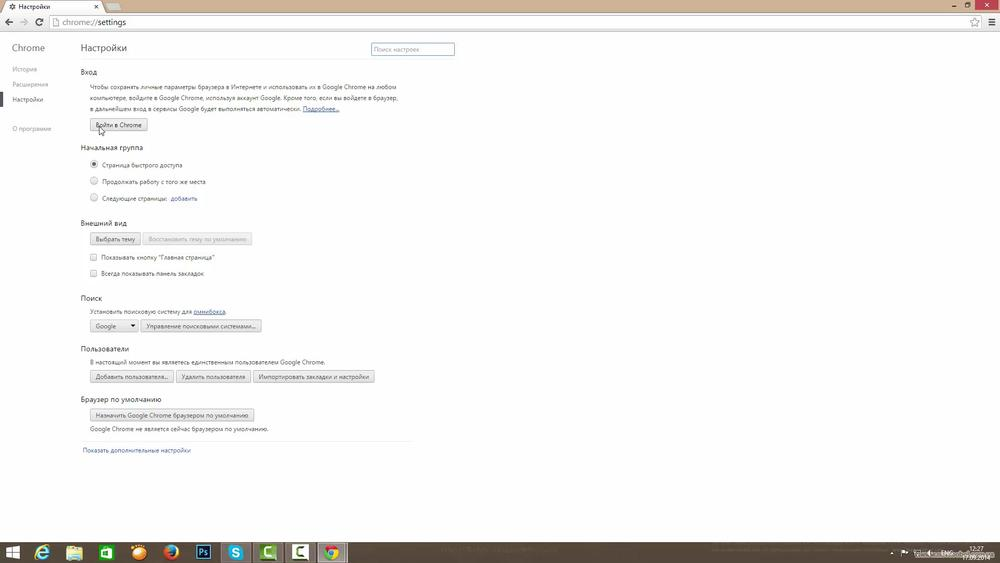
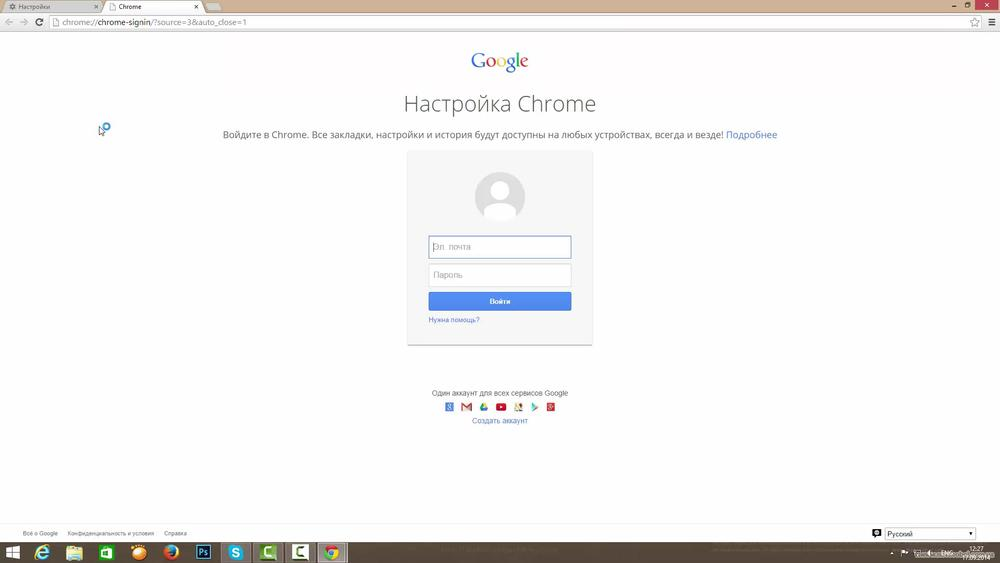
After logging in, the 'Advanced sync settings' window will open, there you will need to check the boxes that you need to sync with your Google account, click 'OK'.
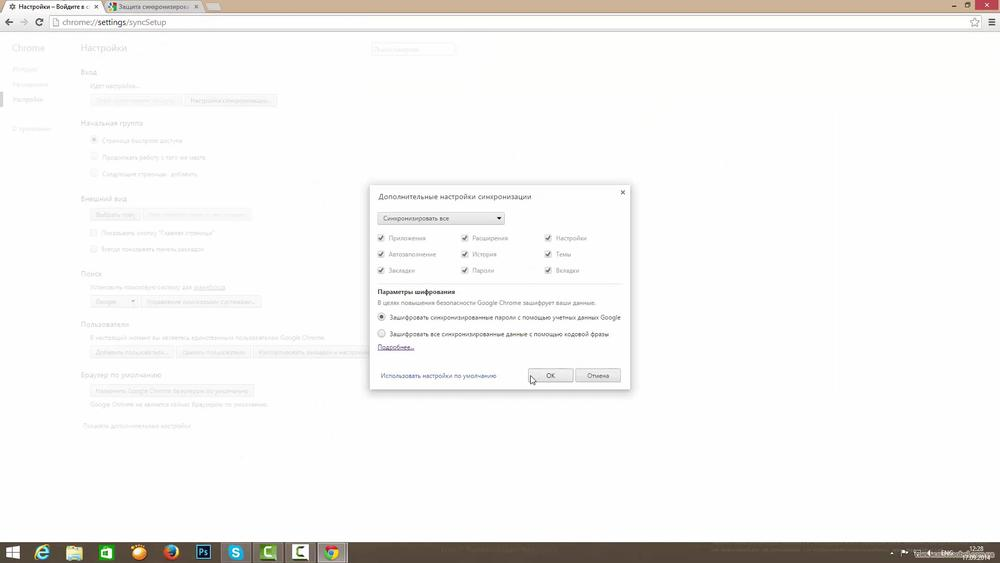
Next, scroll down the page to the 'Google Cloud Print' item, select 'Configure'.
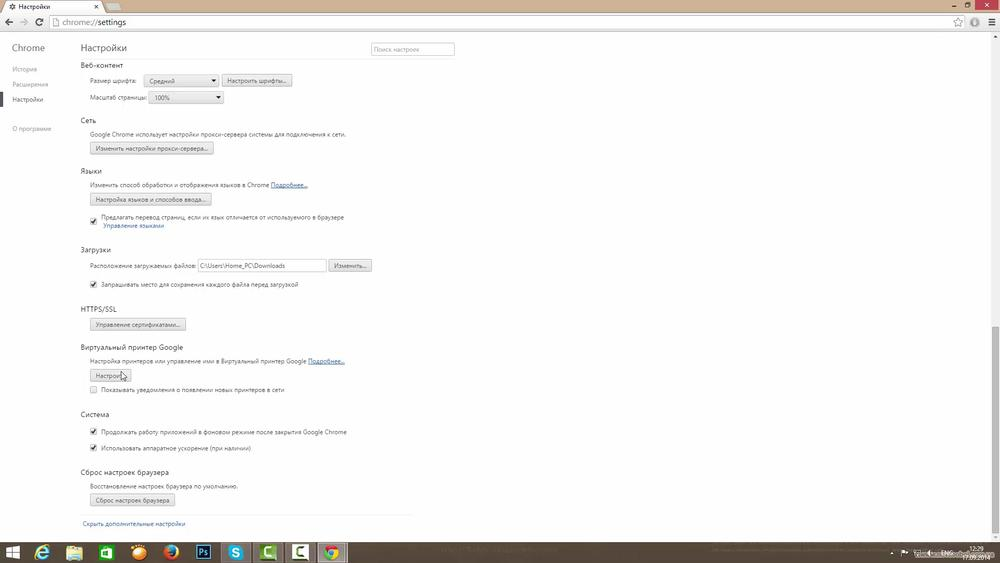
In the window that opens, activate the 'Add printers' button.
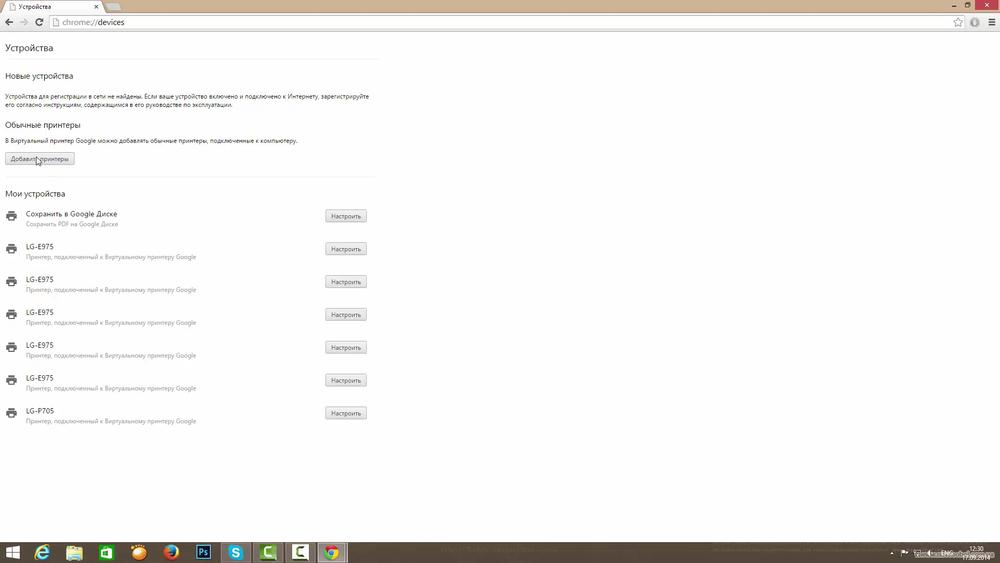
Mark the printing devices you want to share for printing on all devices where you are registered with a Google account.
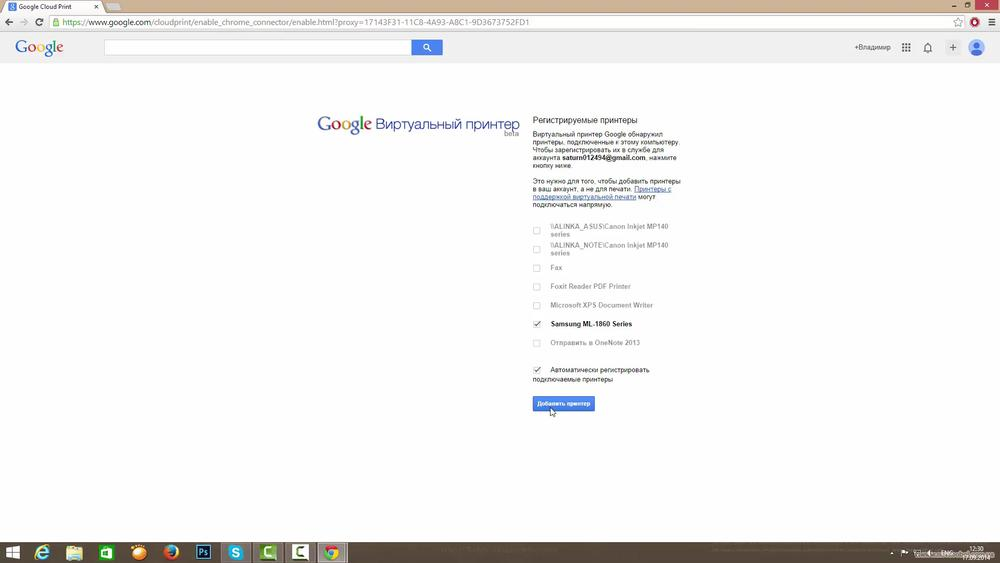
This completes the entire setup for the PC, it remains now to configure Android – the smartphone.
to the content
Setting up Wi-Fi on a tablet or smartphone Android: Video
to the content
Installing add-ons
First, go to Google Play, install the 'Cloud Print' add-on. Then lower or raise (depending on the manufacturer of the device) the shutter and click on 'Service virtual printer …' to enable this function, click on the rocker button, agree with the warning by pressing 'OK', after which a list of available printers should appear on the screen devices.
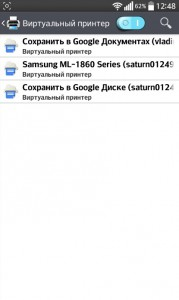
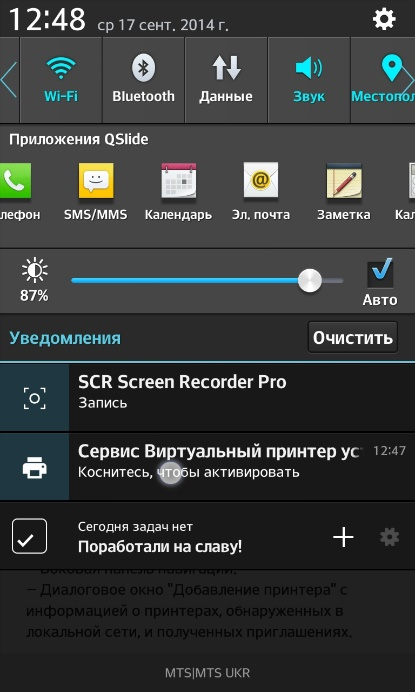

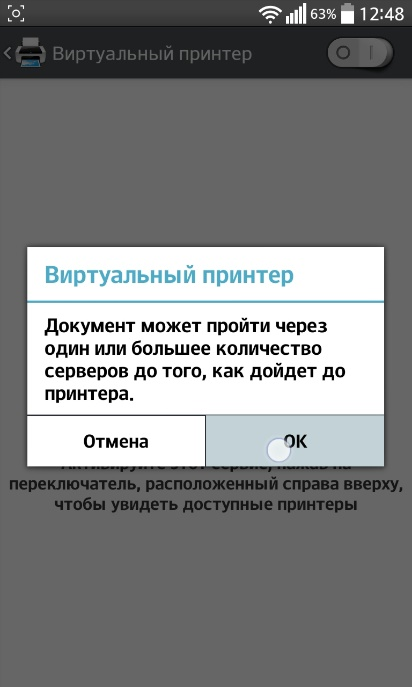
The next step is to download the free and functional software 'Polaris Office ' from Google Play. In this program, you need to find in 'My Documents', open the desired document, click on 'Options' at the top right and find 'Print'. A window with print parameters will open, at the very top it remains to select your printing machine and tap on 'Print'.
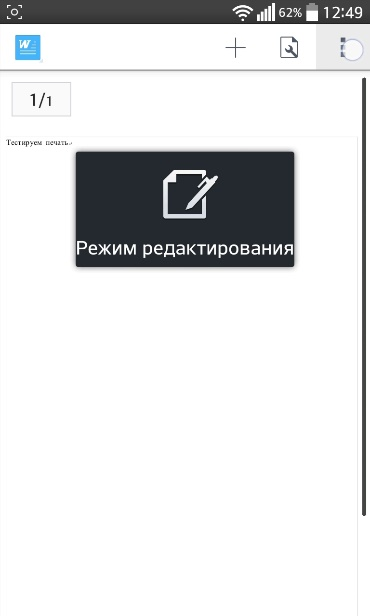
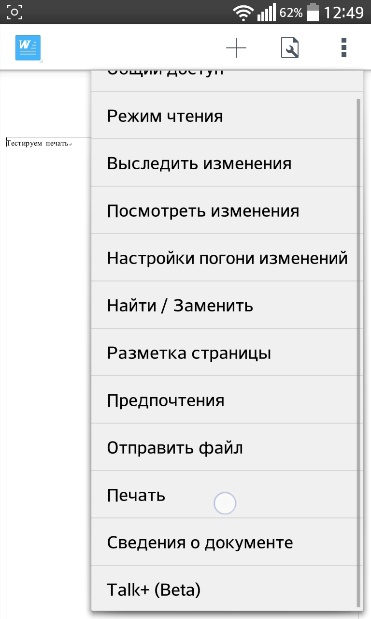
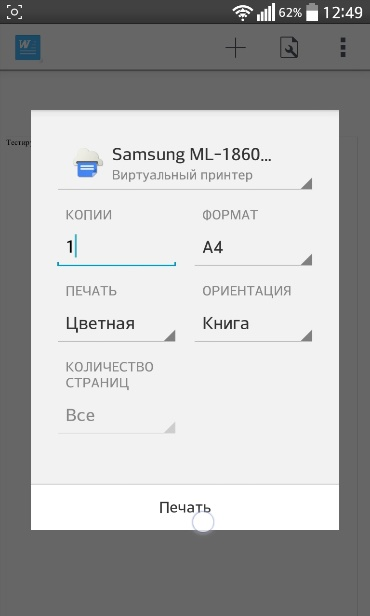
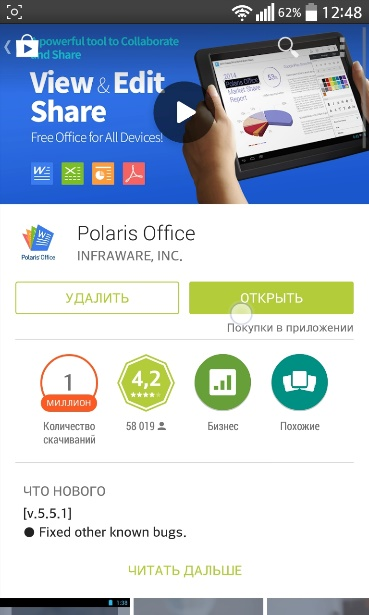
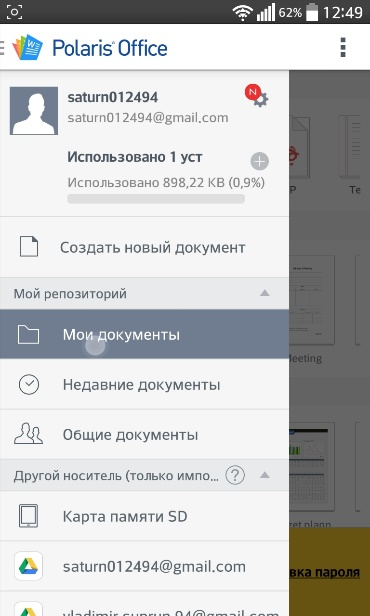
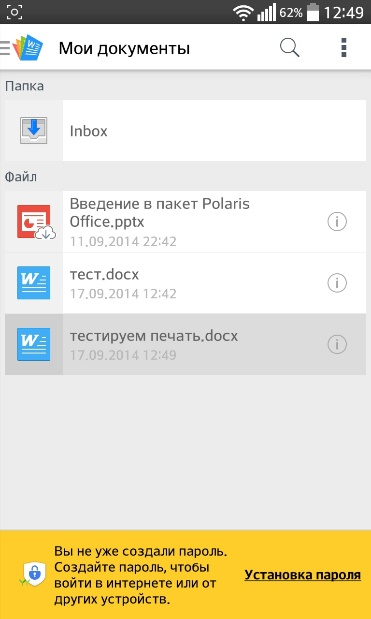
On this, printing from Android via WIFI is configured.
to the content
