 So far, not a single device has been created that would be devoid of various kinds of glitches and freezes, and it does not matter which brand this device is from. The developers are constantly improving the software and its optimization with hardware, the situation is definitely improving, but not yet resolved.
So far, not a single device has been created that would be devoid of various kinds of glitches and freezes, and it does not matter which brand this device is from. The developers are constantly improving the software and its optimization with hardware, the situation is definitely improving, but not yet resolved.
For what reasons can the phone freeze? These reasons are divided into two large groups – physical breakdown and software malfunction. In the first case, most likely, the device will have to be carried to a service center, since not everyone will be able to repair the phone on their own. Better – when the system crashed. Why is it better? Because it is easier to get rid of this malfunction and you can do without going to the service center.
But what if the phone is frozen completely and does not respond to commands, and the phone is needed right now in working order. It needs to be rebooted. Different phone manufacturers have some differences in how to force restart. Let's consider each of them. Before us is a situation: the phone is frozen, does not respond to commands, what should I do?
Android – devices
If an Android phone or tablet is frozen, then there is an opportunity to restore its operation in several ways:
- Hold down the 'power' button for a few seconds and wait for the shutdown / restart pop-up menu and restart the phone. If the phone freezes completely, this method is unlikely to work.
- Press the 'power' button and the volume down button at the same time for a few seconds, after which the phone will turn off and start a regular reboot.
- The current method for devices manufactured before 2015. Most phones at the time came with a removable battery, which means that this could be another way of emergency rebooting.
These are all emergency reboot methods for Android. They will work on both smartphones and tablets.
to the content
What to do if the phone constantly freezes?
The device may not bother you with one-time freezes, but remind you of glitches on an ongoing basis. In this case, you need to decide something. For what reasons can there be freezes in the device.
- Out of RAM.
Devices often experience a shortage of RAM when using several applications at the same time, as well as in heavy programs and games. In this case, you need to 'kill' unused programs in the task manager by pressing the 'recent programs' button on the device.
- CPU load.
It happens that some applications have a big impact on the processor, which, in turn, may not have time to cope with tasks. Background processes can also affect the processor. In addition to freezes, you can feel it physically by touching the back wall of the phone, which will be very hot. This can be corrected in the same way as in the first case.
- Cluttered memory.
The lack of memory also creates a large load on the system. That is, when the memory is 95% full, working with files can proceed more slowly than when it is 60% full. Numerous small files have the greatest impact on memory speed; it is more difficult for the system to index them and search for the requested file at a certain point in time.
To get rid of such problems, it is recommended:
- Remove apps you can do without;
- Monitor the state of RAM;
- Do not bring the phone memory to full capacity;
- Install 'cleaners' programs to free RAM and clean up cache and other garbage.
to the content
Hard reset – hard reset
An extreme and radical way to get rid of phone freezes is to completely reset the system settings. Resetting to factory settings will erase all information from the device, so if you need to keep some information, it is recommended to back up the data.
You can reset your phone settings directly in the system through the settings. This option is located in the 'backup and reset' item, in which there will be a single button. After pressing it, all information will be deleted from the phone, and the phone will boot in a post-factory state.
You can also make a hard reset through a special recovery menu, if for some reason you cannot reset through the system. This menu was created for such cases when there are problems with logging into the system. To do this, while the device is off, simultaneously hold down the 'home' key, the 'power' key and the volume up key, for some device models this combination may differ.
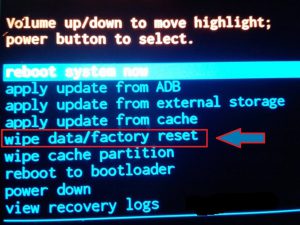
The so-called recovery menu will turn on. Navigation in such a menu occurs through the volume buttons and the 'power' button. In order to reset the phone settings to factory settings, you need to select the wipe data / factory reset menu item, after confirmation, the operating system will return to a state like after purchase.
to the content
iPhone 4, 5, 6
If your iPhone 4, 5, 6 does not respond to commands, hangs in the system or on the logo screen, the only way out is to resort to an emergency restart. In order to do this, you need to hold down two buttons on the phone: the 'home' button on the front of the device and the 'power' button on the top of the device.
We hold these buttons for 10-15 seconds until we see that the screen has gone out, then the buttons can be released, and a screen with the manufacturer's logo will appear. Then the phone will start loading normally. If this does not happen, press the 'power' button again. We use this method only in an emergency, as it can harm the stable operation of the operating system.

to the content
iPhone 7 and higher
With the release of the seventh iPhone, the 'home' button changed its mechanical mechanism to a touch one, which means that now it cannot be used for a forced reboot, since the sensor may not work. Of course, the manufacturer foresaw this moment and suggested another way.
Now, to restart the phone when freezing, just hold down the 'power' button and the volume down button. We hold down the buttons for about 6 seconds, after which the device will start to boot normally.

to the content
Reboot and recovery iPhone using a computer
You can reboot a frozen iPhone through a special program on your computer – ReiBoot. To restore the functionality of the iPhone, you need to: turn on the program, connect the iPhone to the computer, wait until the program and the iPhone find each other, and you do not need to press any buttons on the phone.
After connecting, a special menu will appear in the program, where you can fix errors with freezes and completely restore the phone's operation. Of course, the program will solve problems with loading the phone, if it crashes in the program, it does not restore a drowned or broken phone.
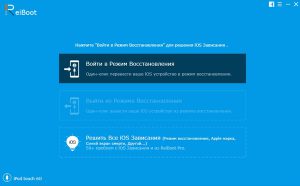
Another way is to restore the functionality of the iPhone through the proprietary iTunes program. This method will erase all data from the phone, so it is better to use it as a last resort. To restore the phone, you need to connect the iPhone to a computer with iTunes pre-enabled, while holding down the 'home' button on the iPhone. After the connection, you can select the item restore device in the program menu.
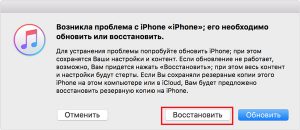
These methods will also work on iPad.
