 In the vastness of the Internet space, there are a huge number of postal services and each has both its fans and detractors. This also applies to one of the oldest mail representatives – Outlook. This is not a popular service, but due to the fact that it is in every system Microsoft ’a, everyone knows about it and many use it. Therefore, the company quickly realized that it would not hurt users to have this email client for Android.
In the vastness of the Internet space, there are a huge number of postal services and each has both its fans and detractors. This also applies to one of the oldest mail representatives – Outlook. This is not a popular service, but due to the fact that it is in every system Microsoft ’a, everyone knows about it and many use it. Therefore, the company quickly realized that it would not hurt users to have this email client for Android.
The main advantage of mail is the ease of use and security of the transmitted files and information. And if the first criterion is not shared by everyone, since this is a rather subjective assessment criterion, then one cannot argue with the second. The company is very careful about the safety of its customers, so the majority of Outlook users are people in the business sphere.
Set up Outlook Mail for Android
Setting up Outlook on your Android device is quite simple. You are provided with two methods that have already become familiar – manually or using a third-party program. Both options will not cost you a dime, so the choice should be made according to your tastes.
to the content
Manually
- Go to the 'Email' menu on your Android – device.
- Select 'Add Account' and enter your Outlook mail address and password.
- Further 'Setting manually' and 'Account type' – 'Exchange'.
- In the 'Username' field – enter the email address (if instead of the name there is the 'Domain' field, then leave it blank).
- Please enter your password.
- Server name – s.outlook.com
- Check the box next to 'Set up a secure connection' (SSL).
- Choose additional parameters and, after that, start working.
This method is universal for setting up any mail service. And Outlook is no exception.
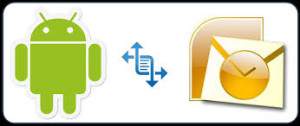
to the content
The easy way
An easier way is the official Microsoft Outlook app for Android:
- Download and install the program from Google Play. This can be done using the link above.
- Launch it, enter your Outlook mail address and password.
- Next, select additional parameters, such as the frequency of mail synchronization, alias, etc.
- Synchronize your contact list and calendar with the application.
- Start work.
It should be noted that in comparison with its first version and what can now be seen on Google Play, the developers have taken a huge step forward, turning an inconspicuous application into a fully functional email client. Now the work with the transfer and grouping of letters, spam, push notifications has been adjusted. Although many users now note periodic malfunctions of the program and the lack of certain functions. But, as the developers assure, the work is ongoing, and the application will be gradually improved.
to the content
