 Almost everyone found themselves in a situation where they had to say something in another language, but there was no translator at hand. The Android operating system and the devices that are created on it made it possible to solve this problem. The choice of applications is amazing, for example, on Google Play – there are more than 1000 of them. However, most of these programs have one significant drawback – they only work when connected to the network. In this article, we will tell you which one is better to choose an offline translator for Android.
Almost everyone found themselves in a situation where they had to say something in another language, but there was no translator at hand. The Android operating system and the devices that are created on it made it possible to solve this problem. The choice of applications is amazing, for example, on Google Play – there are more than 1000 of them. However, most of these programs have one significant drawback – they only work when connected to the network. In this article, we will tell you which one is better to choose an offline translator for Android.
Offline translator for Android: Video
to the content
Which translator is better for Android
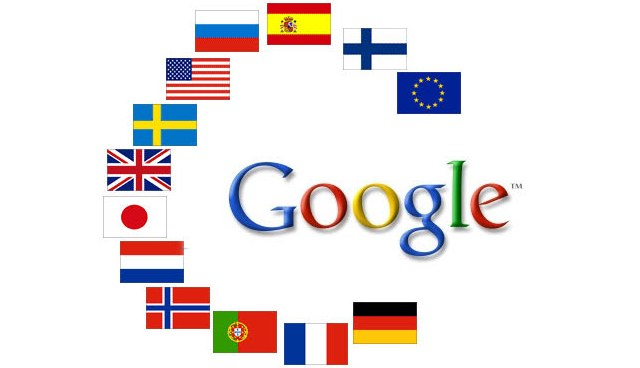 Despite the fact that the choice of applications for making a translation is huge, many of them are unstable, bored with constantly pop-up advertisements, or simply do not fulfill their functions. One free utility available from the Google Store is probably familiar to anyone who visits foreign sites frequently – Google Translate. The best dictionary for Android, able to translate more than 80 languages, is finally available as a separate application. However, the utility has one feature – by default, it does translation only online.
Despite the fact that the choice of applications for making a translation is huge, many of them are unstable, bored with constantly pop-up advertisements, or simply do not fulfill their functions. One free utility available from the Google Store is probably familiar to anyone who visits foreign sites frequently – Google Translate. The best dictionary for Android, able to translate more than 80 languages, is finally available as a separate application. However, the utility has one feature – by default, it does translation only online.
Let's take a step-by-step look at how to make the program work without an Internet connection.
to the content
How to install offline dictionaries in Google Translate
To use the utility, you need to download and install it, you can find it at.
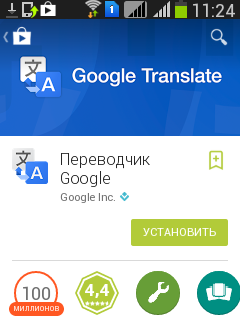
During installation, the program from Google will ask for access to personal data, click the 'Accept' button.
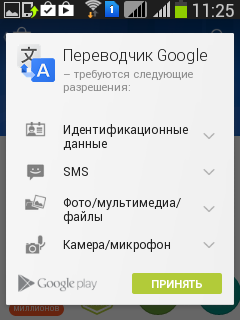
Next, you need to do the following:
- After the installation is complete, the main application window will open, you need to go to the settings.
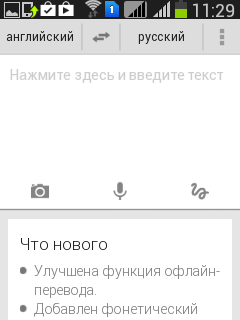
- In the settings, find the item 'Offline-languages' go into it.

- A menu will open with a choice of preinstalled languages, by default only English is set.
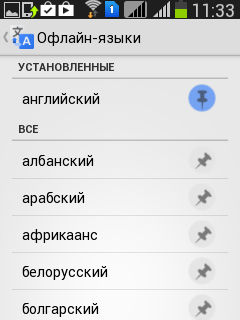
- It remains only to select the desired language and activate the icon on the right.
- A menu will pop up, where the size of the dictionary will be shown, for example, if you activate Russian.
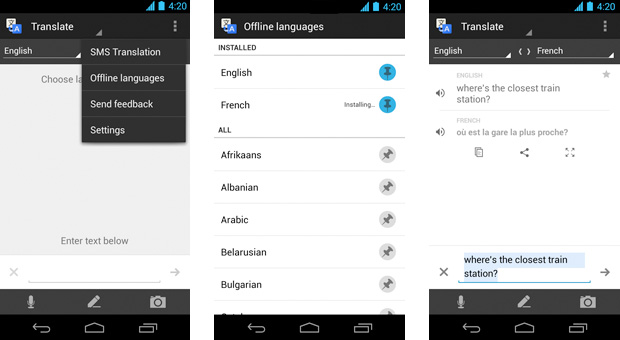
- All that remains is to wait for the download to finish (its duration depends on the file size and through which channel the download is being made.
to the content
How to disable ads on Android: Video
to the content
How to use Google Translate offline
Now let's figure out the last point – how to use Google Translate for Android offline. This is not difficult. After the dictionaries have already been downloaded and installed, you need to disconnect Wi-Fi and the Internet from the mobile operator (if used) and then go to the utility again. The main menu will display the language into which and from which you can translate offline (in our case, it is Russian. The algorithm is extremely simple – enter the required word, the application will show translation options. To use other languages, you need to download another dictionary language, respectively. .
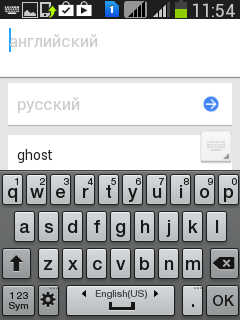
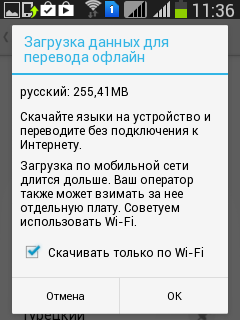
Offline translation has its drawbacks. The local word base is not updated as often as the online one, and there is no pronunciation mode. But such a dictionary will be at hand regardless of the state of the network connection, the only thing that limits the functionality is the device's battery.
to the content
