 This article will focus on the intercom application for Android through Bluetooth, which can turn a smartphone into a wireless walkie-talkie, and several people can simultaneously communicate on it.
This article will focus on the intercom application for Android through Bluetooth, which can turn a smartphone into a wireless walkie-talkie, and several people can simultaneously communicate on it.
Ideas for using the program
Below we will tell you a little where this application can be useful:
- You can use your smartphone as a radio nanny, so as not to spend money on the purchase of special equipment. The application has the function of broadcasting sounds live without pressing any keys before pronouncing the speech.
- If you connect a wireless headset or an ordinary headset to your smartphone, you can communicate in noisy places, for example, to builders at a construction site. Since in an open room the radius of the blue tooth reaches up to 100 meters, it will be very convenient to just say something to your colleague on the construction site, which is 50 meters away from you, and at the same time you do not need to shout or go closer to him to be heard .
- Also, this software will be useful for bikers on an expedition or for tourists during cyclocross (as a rule, they all ride together at a short distance from each other): using a headset, it is convenient to talk to each other.
You can find many more situations where an intercom application for Android working on Bluetooth can come in handy, but we think this is enough to appreciate its benefits anyway.
to the content
Installation
The program is hosted on Google Play for free. It is called Intercom for Android.
If you are interested in this application, we suggest looking at the instructions on how to start using it.
Remember that all actions must be carried out on each of the devices separately. Make sure the bluetooth is activated before starting.
- Download and download Intercom on all smartphones between which you are going to communicate.
- Run the program.
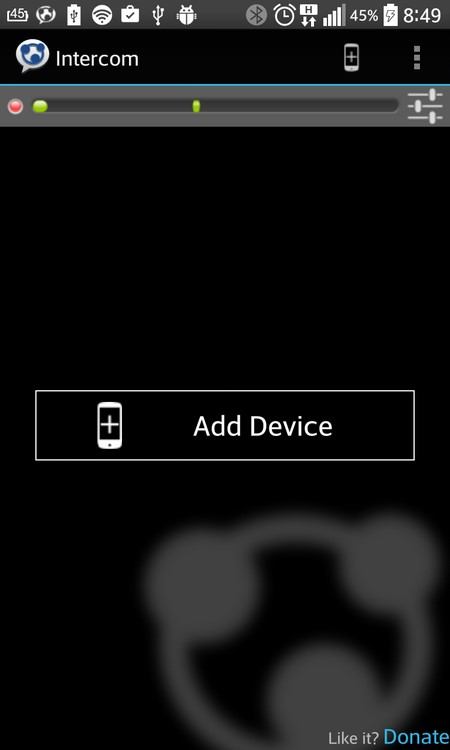
- Click 'Add Device' to add a buddy.
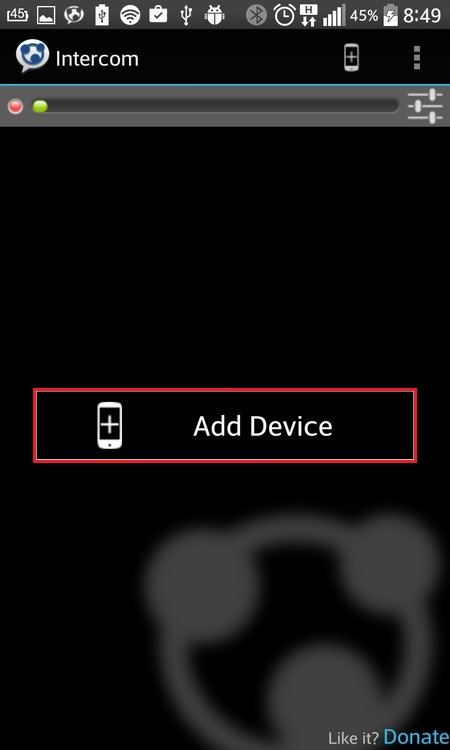
- Then select the 'Bluetooth' item.
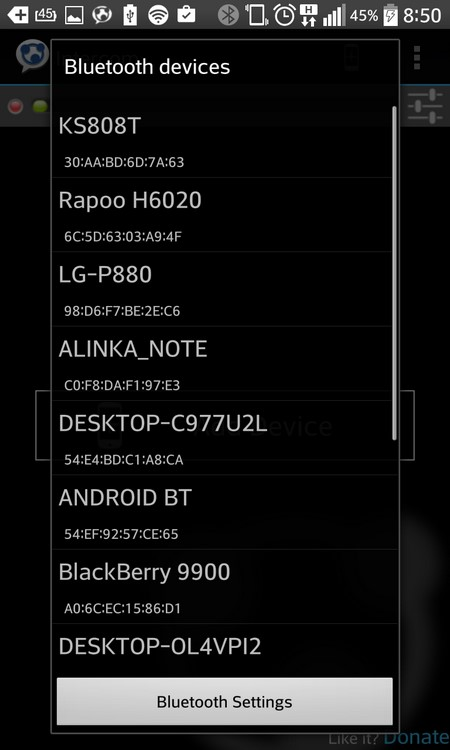
- In the list of devices, tap on the name of the interlocutor, and repeat this for each of the devices between which you will conduct a conversation.
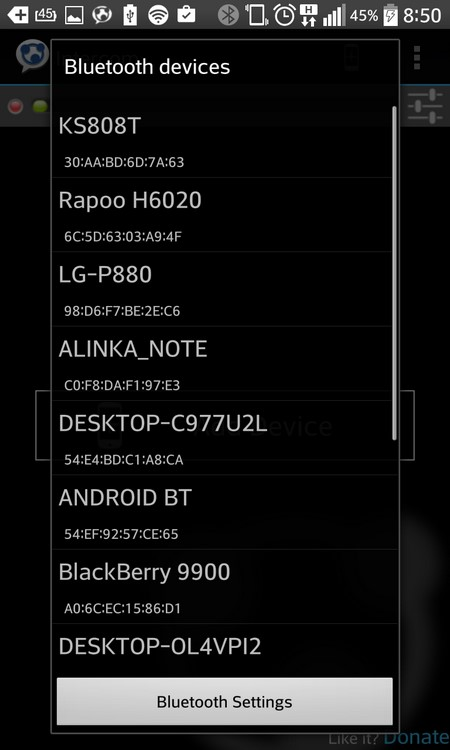
At this stage, the connection is complete: everything that you speak into the microphone of the smartphone will be heard by the other connected devices (but with a slight delay), and vice versa.
to the content
Customization
The program also has settings, about which we will now tell.
To go to the settings menu, you need to click on the button in the form of sliders opposite the voice sensor, which is located on the top right.
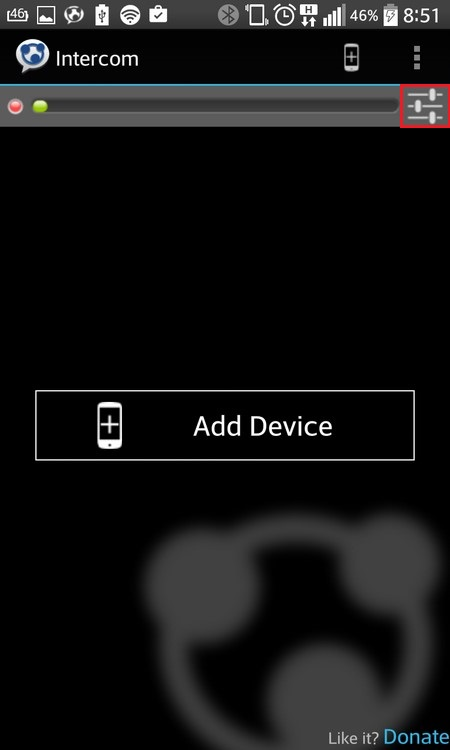
In the settings, you can adjust the following parameters for yourself:
- If you need to increase or decrease the sensitivity of your microphone, play with the slider in the 'Voice sensibility ' section.
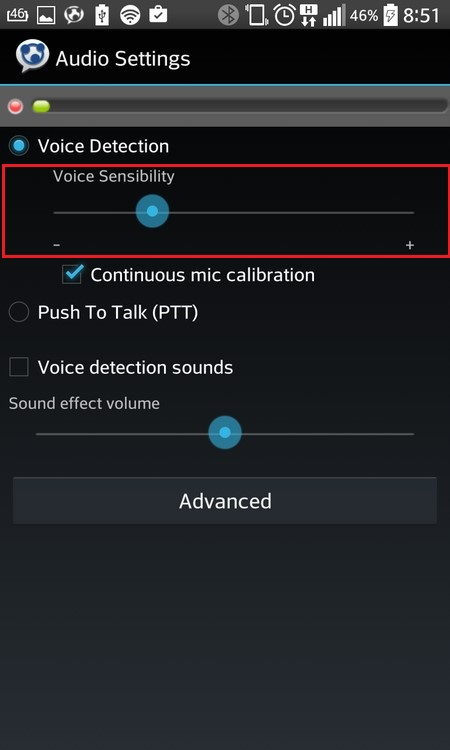
- There may be situations where you don't want your device to constantly transmit sounds picked up by your phone: you can make it so that you are only heard when you press a button. To do this, you need to activate the 'Push to talk ' item.
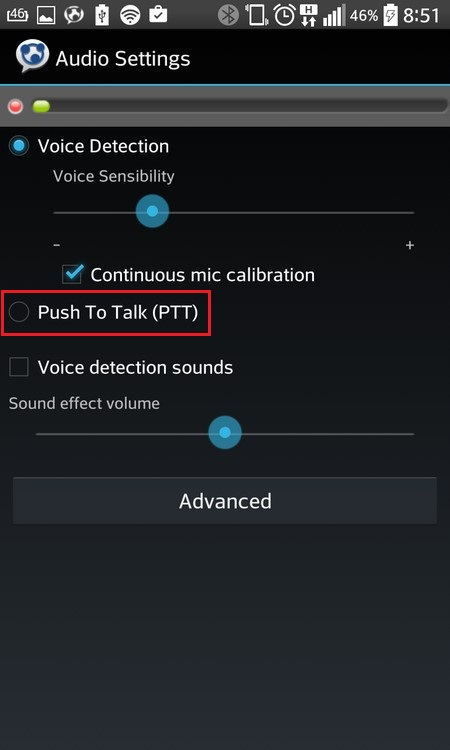
After that, a PTT button will be added to the main application window, and only when you click on it, the interlocutors will hear you.
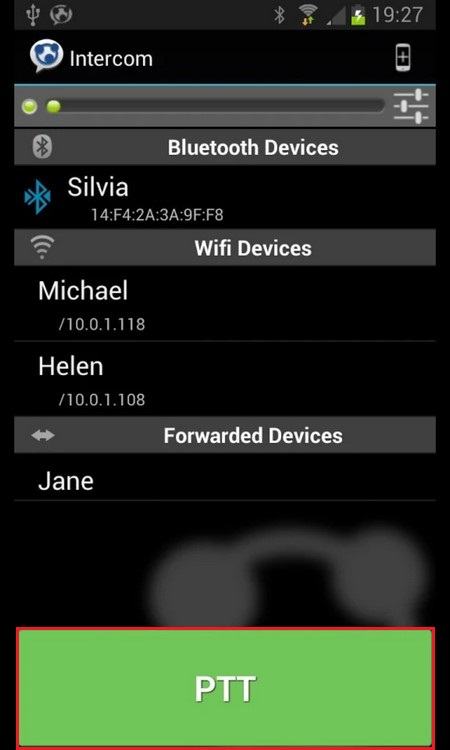
- The program also provides a filter that mutes extraneous sounds and tracks the voice; the effect of a clearer voice is obtained without unnecessary external noise. To do this, activate the 'Voice detection sounds ' item.
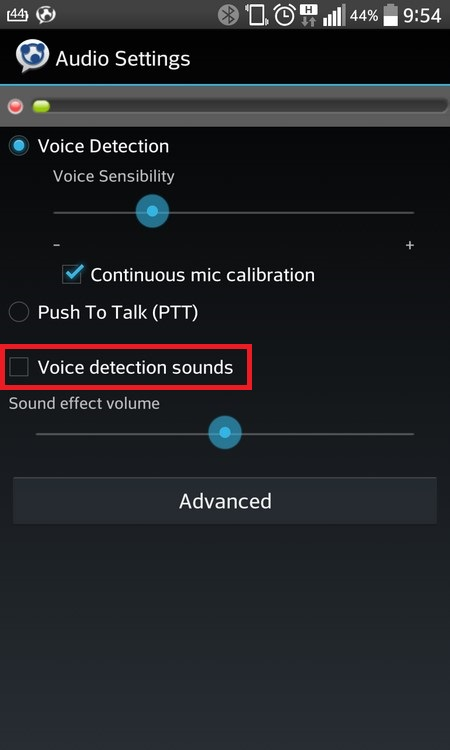
If necessary, you can adjust the 'Sound effect volume ' slider to suit you.
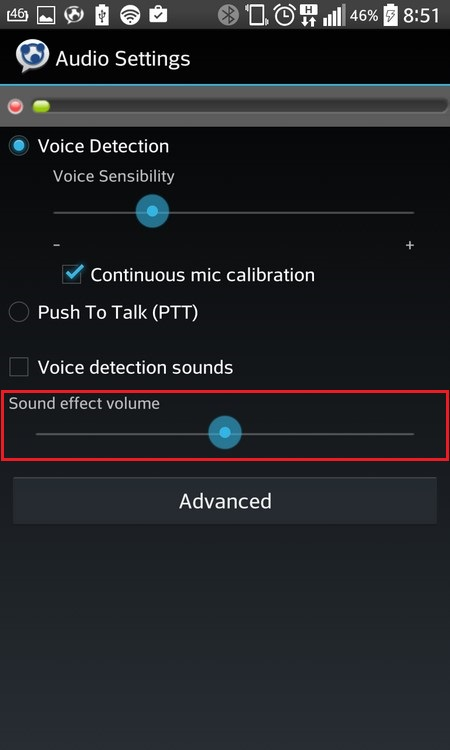
To go to the additional menu, you need to tap on 'Advanced '.
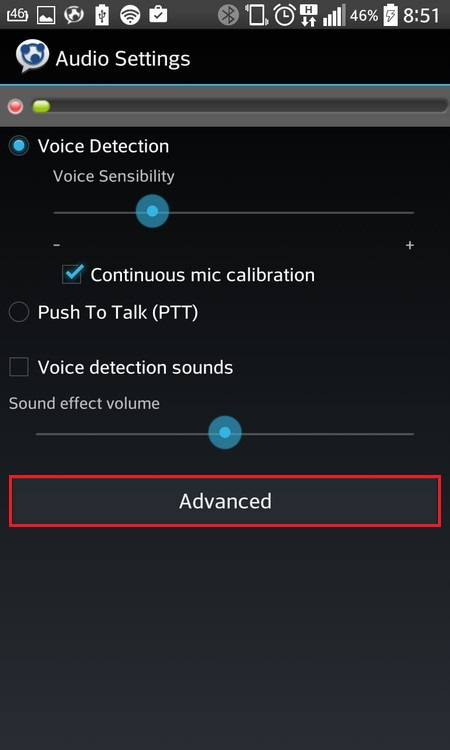
- You can adjust the quality of the recorded sound by changing the values from those available in the 'Recording frequency ' block.
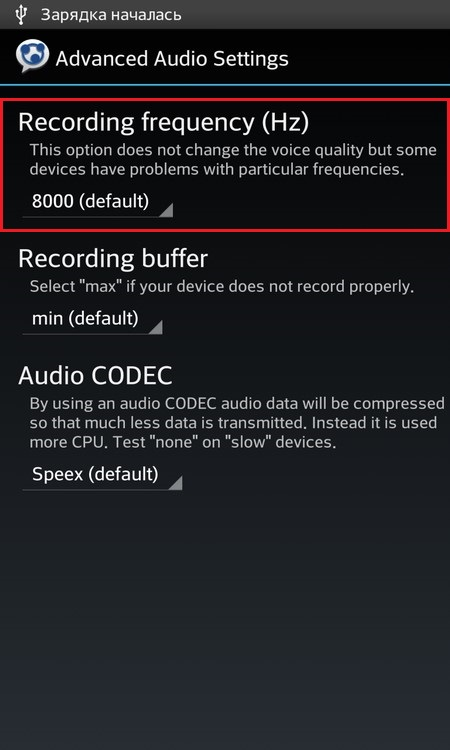
- Change the values in 'Recording buffer ' if your smartphone is having trouble recording.
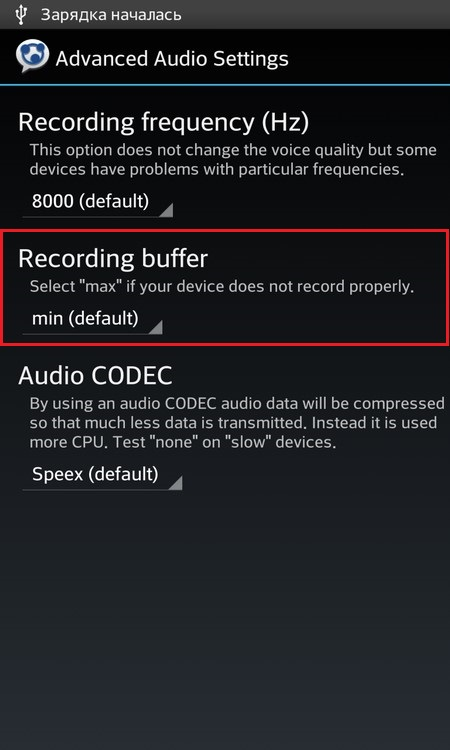
- And in 'Audi o CODEC' you can select an available recording codec for your device (choosing the correct codec can improve the sound quality).
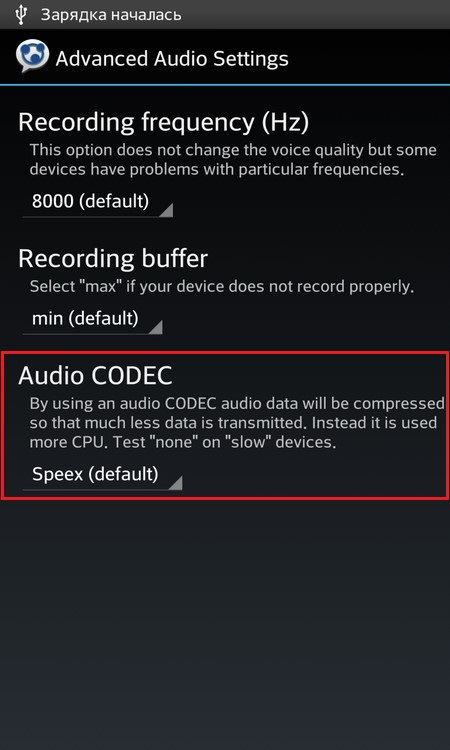
That's all. We hope our article helped you understand the new application. All pleasant communication.
to the content
