 Every smartphone has a memory. It is needed to store everything: photos, videos, contacts, applications and systems. Nothing will work without memory. The more memory, the better for the user, because more information can be stored.
Every smartphone has a memory. It is needed to store everything: photos, videos, contacts, applications and systems. Nothing will work without memory. The more memory, the better for the user, because more information can be stored.
Now the most common memory standards are 16 GB, 32 GB and 64 GB of internal smartphone storage. There is memory for another 128 GB, 256 GB and even 512 GB. Samsung recently released a smartphone with 1 TB (1024 GB). But such volumes are not available to most buyers because of their price. Therefore, the eye falls on alternative ways to increase the memory in the smartphone. One such method is to install a memory card.
What is a memory stick?
A memory card is a mini-format physical storage medium. It serves to store, transfer and read any data in a smartphone and not only. Memory cards are often confused with flash drives, but these are different devices. They differ primarily in size, and secondly, memory cards are designed for smartphones, and flash drives – for computers. At the same time, both a USB flash drive and a memory card can be installed anywhere, the main thing is to have a special connector in the device or an adapter.
The memory card looks like a SIM card. It is small and easily fits inside a smartphone, which is why it is used in gadgets to expand storage. This is how any memory card (Micro-SD) looks like, only the manufacturer and the amount of memory differ:

On the back of the card there are contacts for connection. Any information that you write down can be stored inside. In this case, the card can act as the main storage and from it you can run applications, games and the system. To do this, you need to connect a memory card and configure it.
to the content
Types of memory cards
There are only one type of memory card in appearance. Do not confuse a memory card with an adapter. The adapter is used to connect the memory card to computers, there is no information in it. The adapter looks like a memory card, but much larger and wider than it. In one of the parts of the adapter there is a connector where you can insert a card, and why use an adapter to connect it to a computer.

Memory cards differ only by manufacturer, speed and type. Now almost all cards for smartphones are produced as microSD cards. There are also more advanced types of SDHC, SDXC and so on. The main feature when choosing a memory card is its class. It is indicated on the card itself as a number from 2 to 16 (possibly higher) in a circle. The bigger, the better. The number means the number of transferred megabytes per second. For example, the number 2 means 2 MB / s, the number 16 – 16 MB / s. The best option is considered 10, this class is moderately fast and relatively inexpensive.

to the content
How does a memory card work?
The memory card can work in two positions: as a removable media or as internal storage of the phone / tablet. The media allows you to transfer files from one device to another. In this mode, the memory card works by default.
Internal storage means that the memory card is tied to one smartphone and will only work on it. In storage mode, applications and system files can be written to the memory card. The carrier does not allow this. If you make a memory card as an internal storage, then it will bind to your smartphone. To connect to other gadgets, the card will have to be formatted.
to the content
Installing a memory card
To install a memory card, you need to find a slot for it. In modern smartphones, it sits in the SIM tray. You can remove the tray with a paper clip. It is important to understand that memory cards are not available for all smartphones Apple. Memory card cannot be installed on iPhone due to limited policy IOS. Therefore, the information is relevant only for owners Android.

Note that many trays no longer support a memory card. Determining if a card can be installed is easy. Take out the tray and look at it, if there is no wide room, then the memory card cannot be inserted.

Older devices with a removable cover accept a memory card for a battery. Each smartphone has a different place for a memory card, you need to look for it yourself. The card slot is usually located near the SIM card slot. Look carefully at the type of contacts – it must match the same on the memory card.
to the content
Setting up a memory card
If you insert the Micro SD for the first time, it will open like a regular media. In this mode, you can put different files on the memory card: photos, music, videos, and more. But you have to do it manually. But if you pull out the card and insert it into another smartphone or PC, then information can be transferred in this way. You cannot install applications, cache, etc. in this mode.
In order for photos from the camera, downloads from the browser, cache and programs to be automatically downloaded (saved) to the memory card, you need to configure it. Please note that you cannot remove the memory card in this mode, otherwise important data may be lost from the smartphone. To enable this mode, all data on the memory card will be deleted, and it will become systemic and will not work on other smartphones and computers.
The connection method differs depending on the manufacturer of the smartphone and its shell. So in firmware E MIUI, MIUI, One UI, when a memory card is connected, the system itself will offer to transfer it to the default storage mode (a notification will appear). In newer versions of Android, the scheme is almost identical to older ones, so the instructions from this article are almost identical for other phones.
To switch the memory card to internal storage mode on Android 9.0 do the following:
- Open Settings;
- Go to 'Storage';
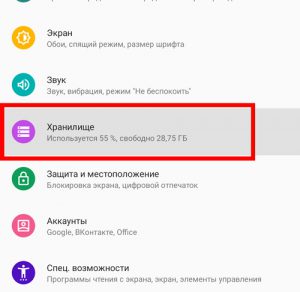
- Next, select your memory card;
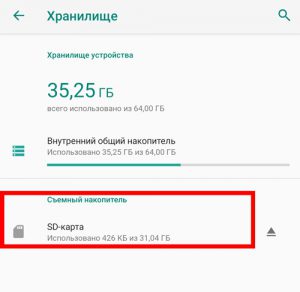
- Then click on 'Internal memory';

- Confirm the action. The memory card will be completely erased (formatted), and system files will appear on it;

- Wait until the end of the procedure;

- Use it.
If, for any reason, the memory card needs to be removed, then before that it must be turned off as a system storage. This action will completely erase the data from the memory card. After performing the operation, the memory card will return to its original state and it can be connected anywhere. For this you need:
- Open the repository using the method above;
- Select a memory card;
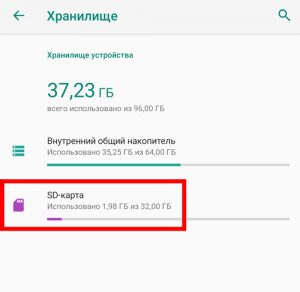
- Next, open the menu at the top right and select 'Portable Media';
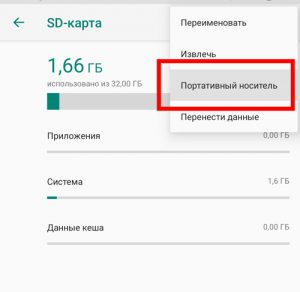
- Confirm the removal of some applications on the memory card;
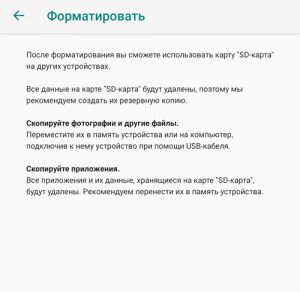
- Wait for it to be fully formatted.
At any time, the memory card can be switched to internal storage mode. You can do this many times without restrictions. The main thing to remember is that the card deteriorates from a large number of formatting.
to the content
How to clear a memory card on Android?
Cleaning, or as it is also called formatting, is the process of completely deleting all data from a memory card. To clear the memory card through a smartphone, open the settings, in the 'Storage' item, select the memory card and click 'Format'. Note that if the memory card is used as internal storage, it cannot be formatted. To do this, transfer it to a portable medium, and it will format itself.
