 A wireless headset is not new to anyone, and the number of people using it is increasing every year. In this article, we will look at how to make a call through Bluetooth to Android.
A wireless headset is not new to anyone, and the number of people using it is increasing every year. In this article, we will look at how to make a call through Bluetooth to Android.
Device setup
In order to make calls through the 'blue tooth', you need to perform the following actions:
- In the main menu of your smartphone, go to 'Applications' by clicking on the corresponding icon.
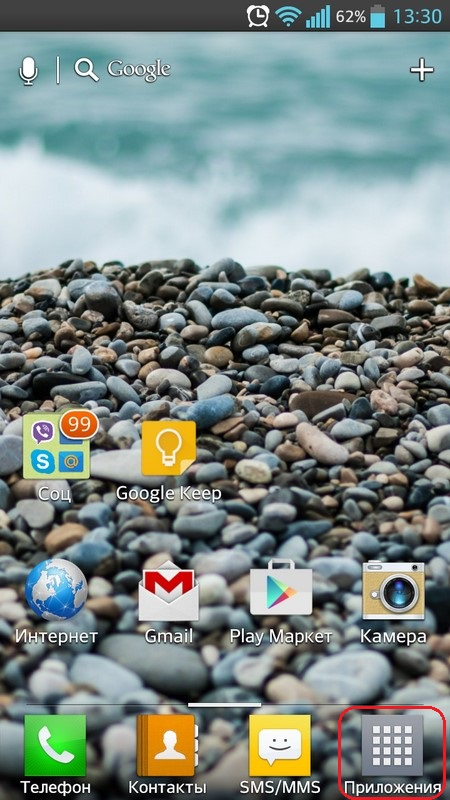
- Tap on the 'Settings' icon.
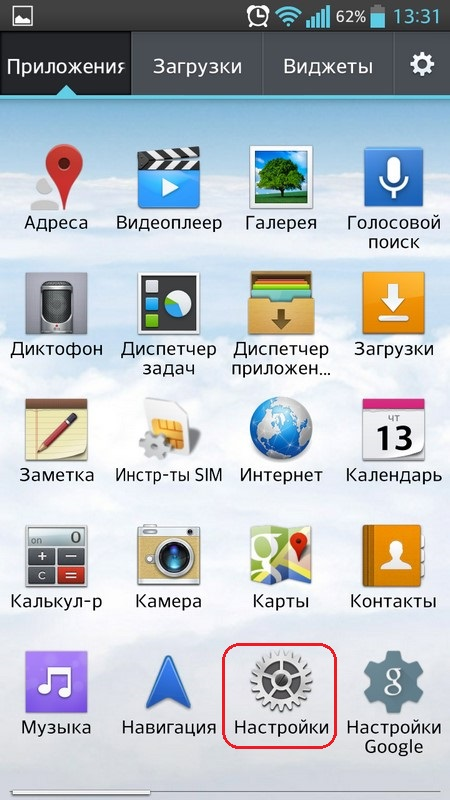
- Point to the string 'Bluetooth'.
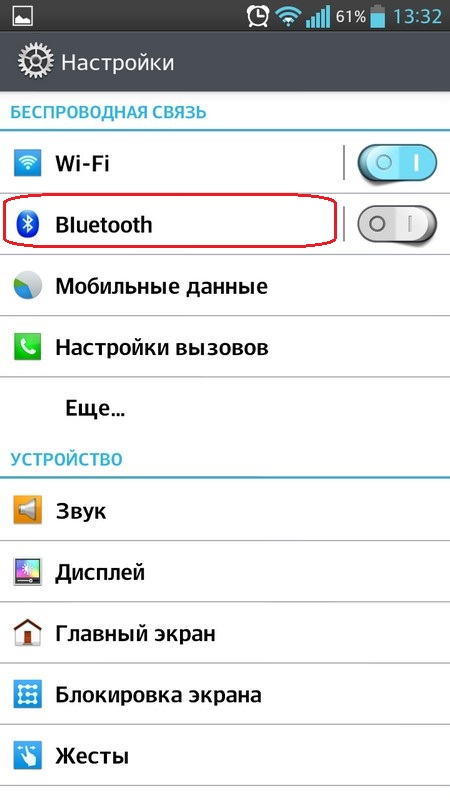
- Move the slider to active mode to enable this function.
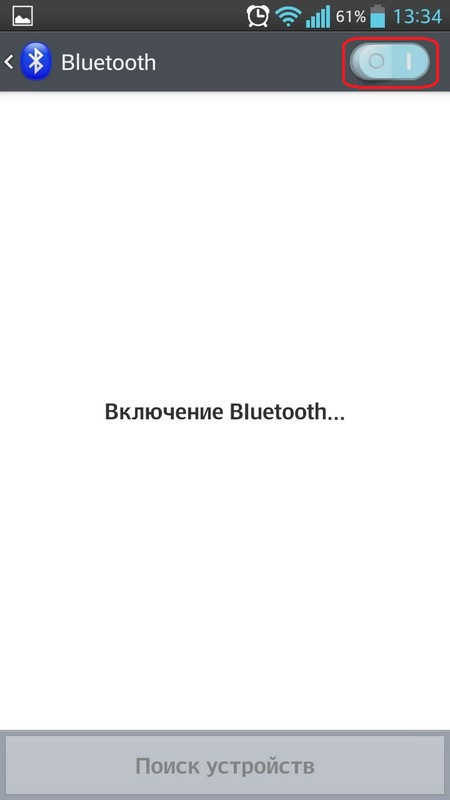
- Activate visible mode by checking the box next to the line 'Enable visible mode'.
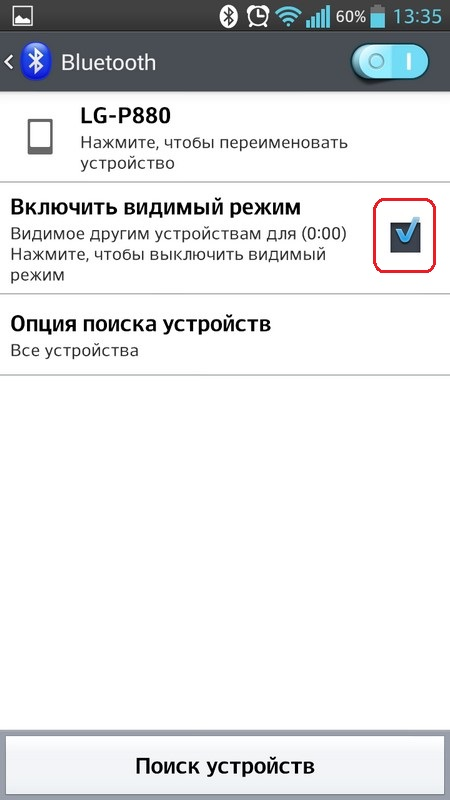
- Turn on the headset by long pressing the power button. The indicator on the device should light up, then the device is active and can be used.
- In order to make pairing, you need to find the device on the smartphone to which the connection will take place. To do this, tap on 'Search for devices'.
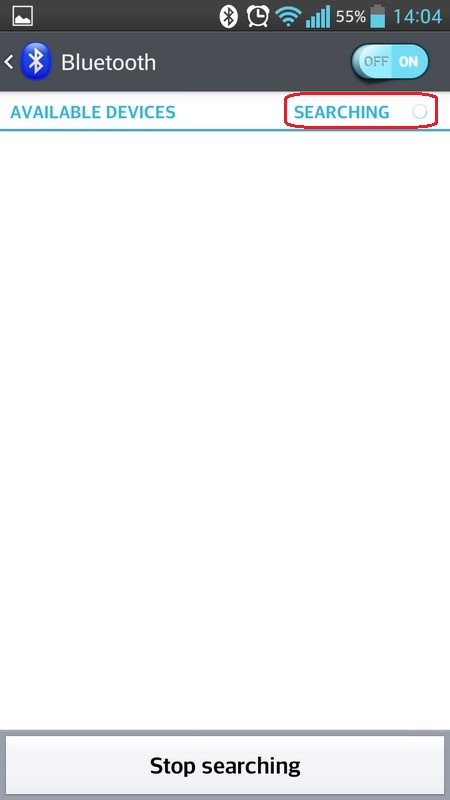
- In the list of available devices, select the one you need by clicking on its name.
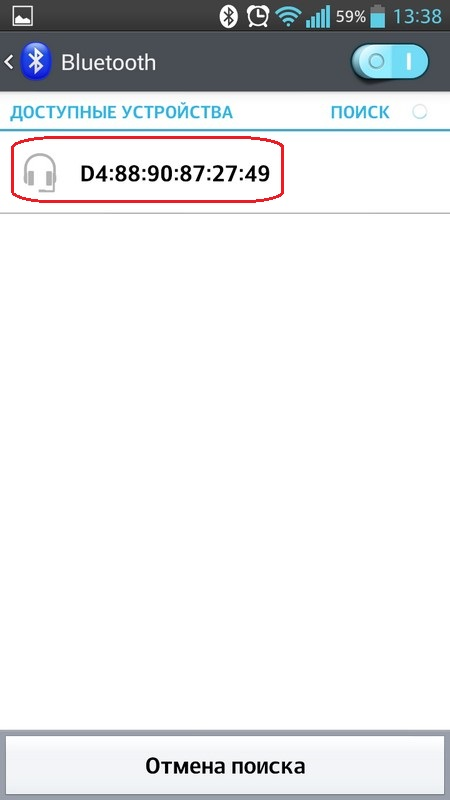
- You may need to enter a PIN depending on the model. It can be found in the instructions for the device, but most often it is 0000.
- Then the connection will take place; you need to wait a few seconds.
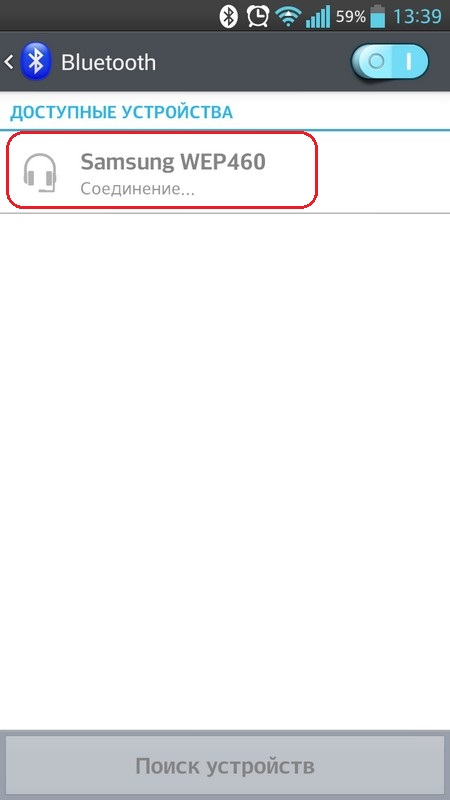
- Pairing is successful when you see 'Connected' under the name of your headset in the 'Connected devices' list.
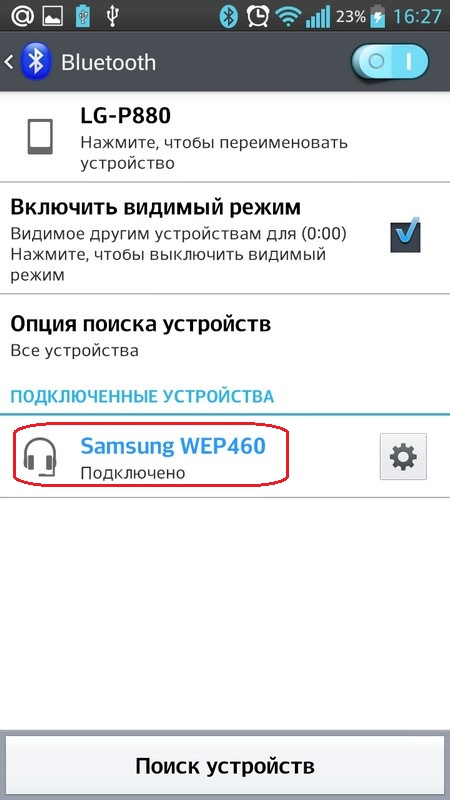
To make a call, go to the phone book and dial the number in the usual way – the signal will go to the headset. Also, when the device is connected to the phone, when there is an incoming call, you can accept it by pressing the button on the headset, and use it to conduct a conversation.
to the content
Calls to Skype by headset
For convenience, when communicating on Skype, you can use a headset, which will improve the quality and add comfort in communication.
In order to make calls on this device from your smartphone, you will need to install the utility Skype for Android with Bluetooth.
On a smartphone, you need to perform the following actions:
- Go to Google Play.
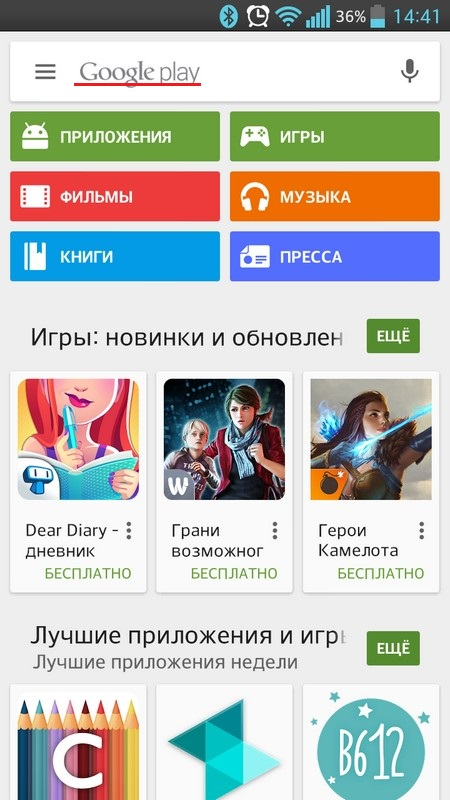
- In the search bar enter: Skype.
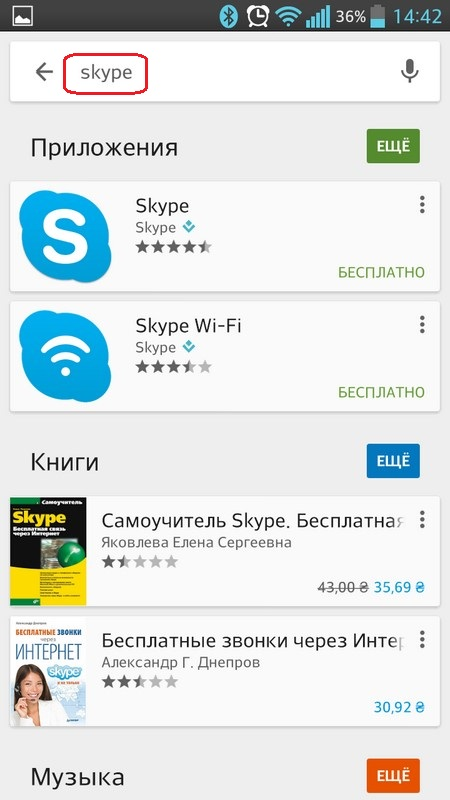
- Tap on the application icon, click 'Install'. The application is also available for download at the link.
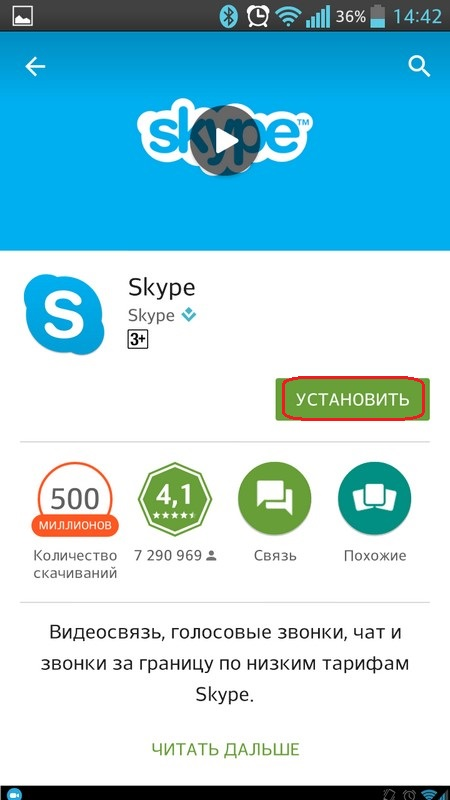
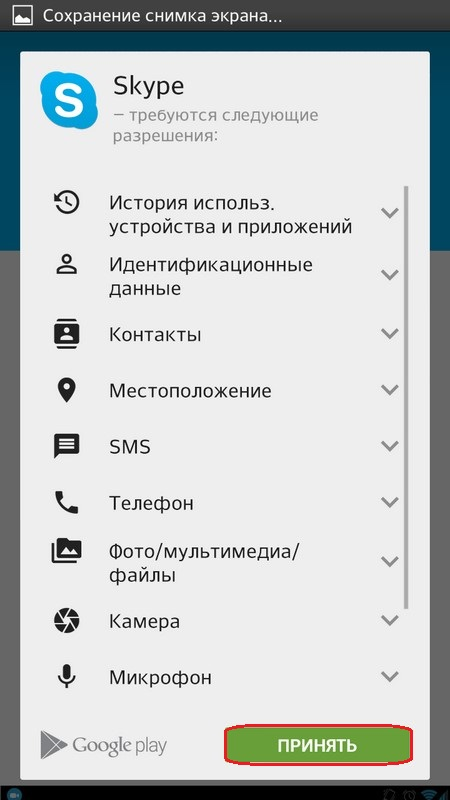
- Point to 'Open' to start.
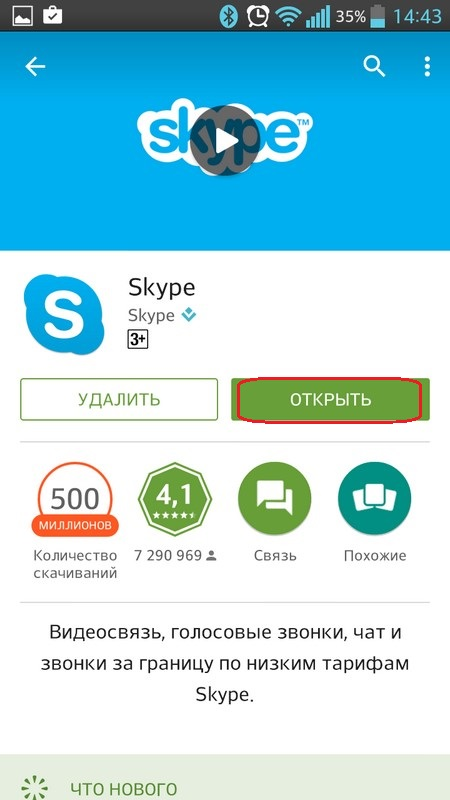
- If you have an account, select 'Skype Login'.
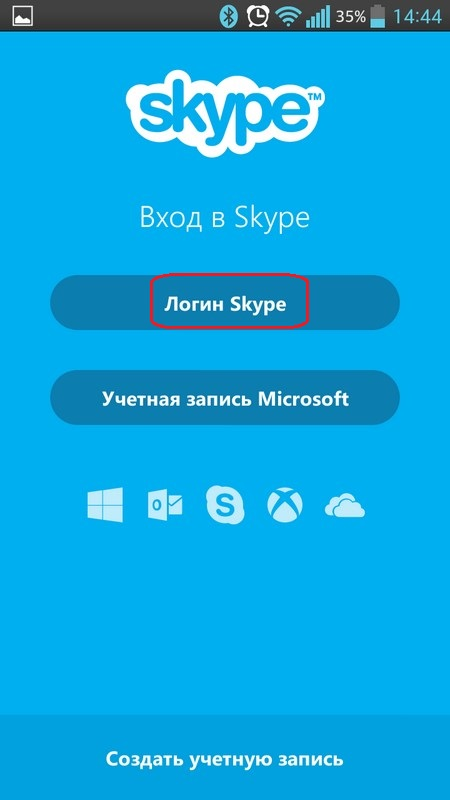
- In case you have not registered yet, select 'Create account' and complete the registration. Then return to step 5.
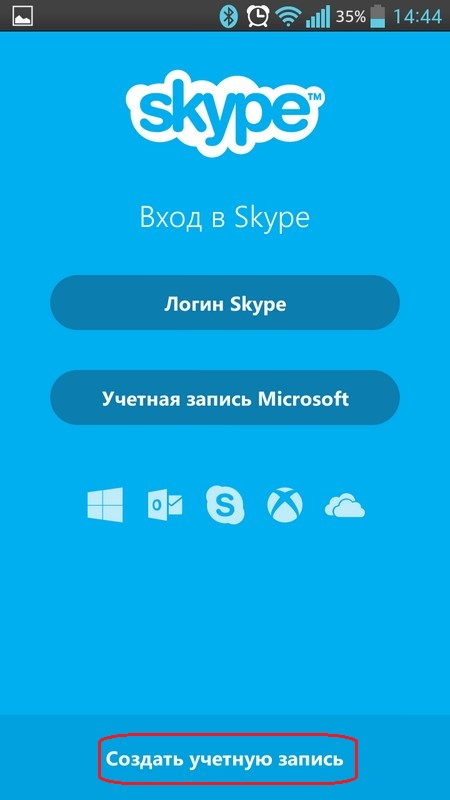
- Enter your username in the 'Login' field.
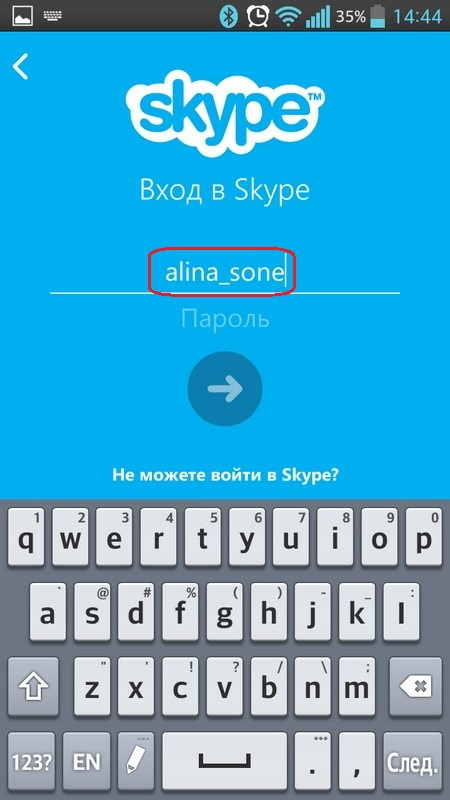
- Enter your password in the 'Password' field.
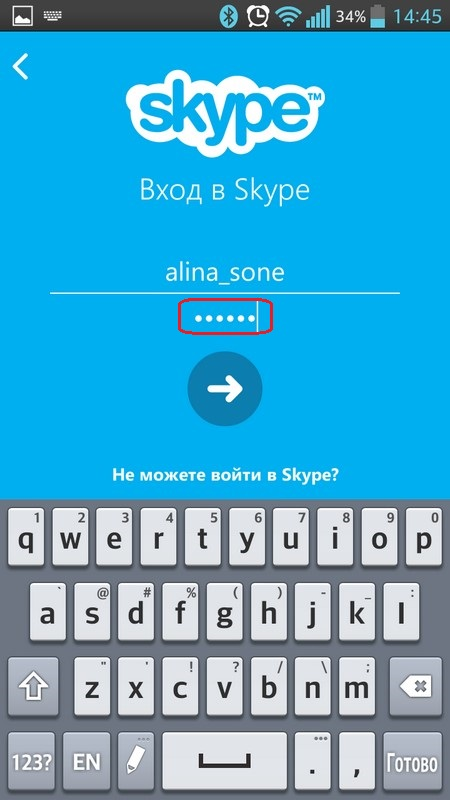
- Point to the arrow to go to the program.
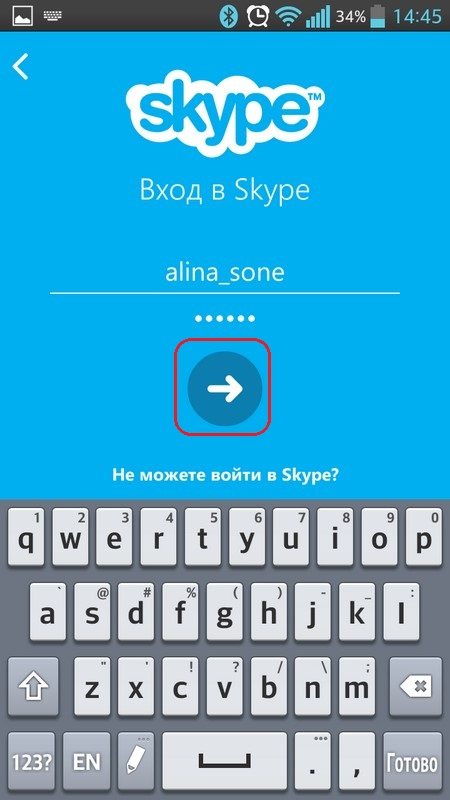
- Wait a couple of seconds for the login to occur.
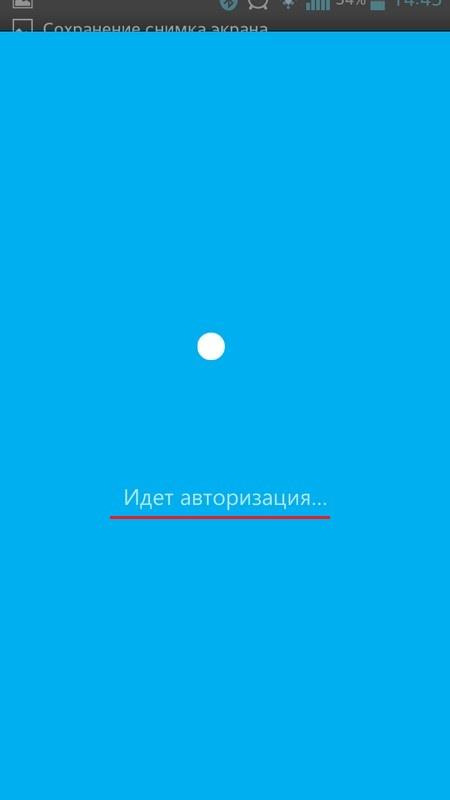
To call via Bluetooth to Android to Skype:
- Pair your smartphone and headset as described above.
- Run Skype by clicking on the icon.
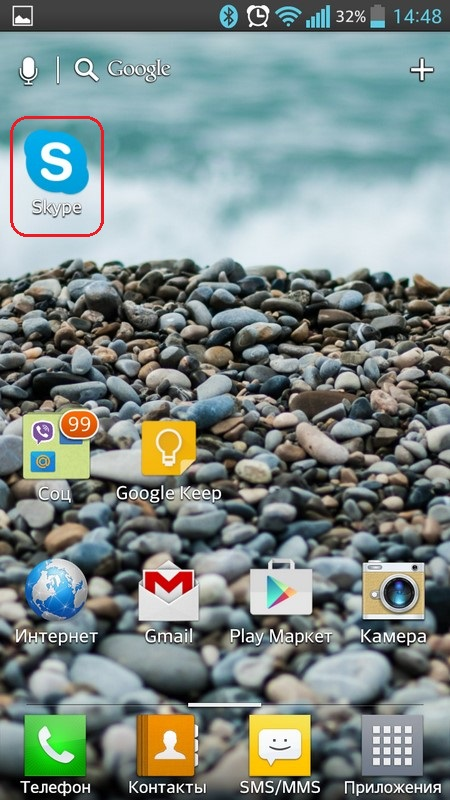
- Go to the 'Contacts' item.
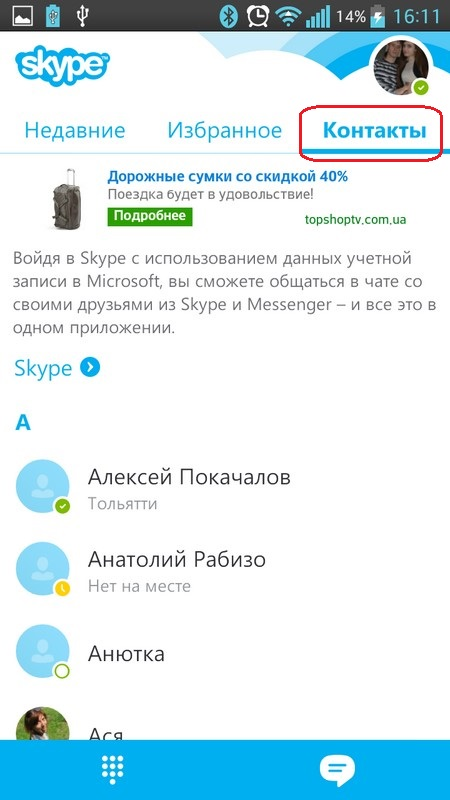
- Select the contact you want and tap the 'Make Call' icon.
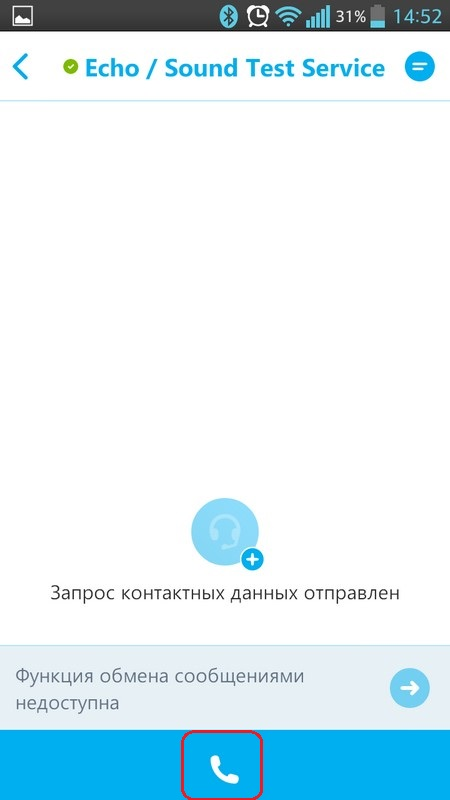
- Wait for the connection to complete.
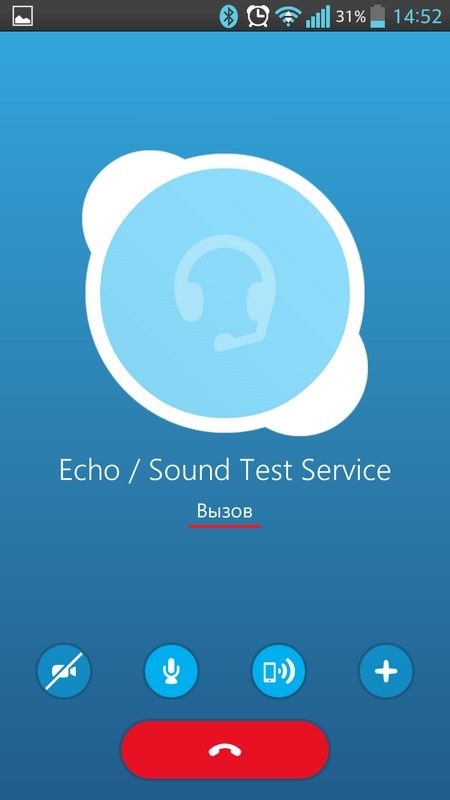
- Click on the indicated icon to turn off the speaker or switch to the headset.
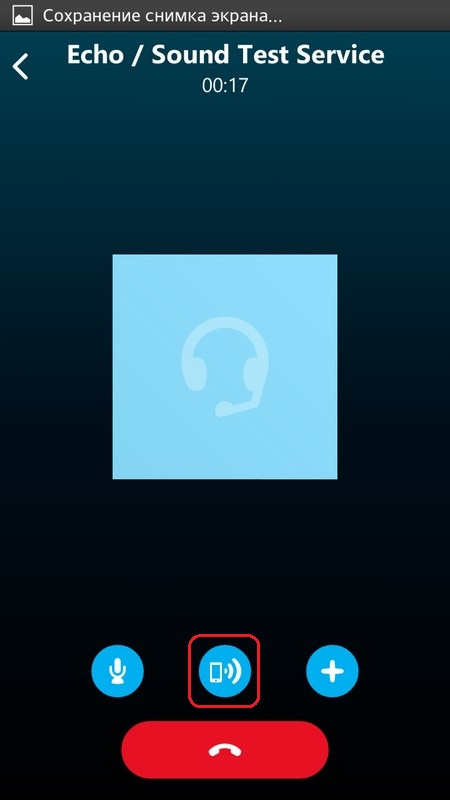
- Make sure the icon changes and the signal goes to the wireless device.
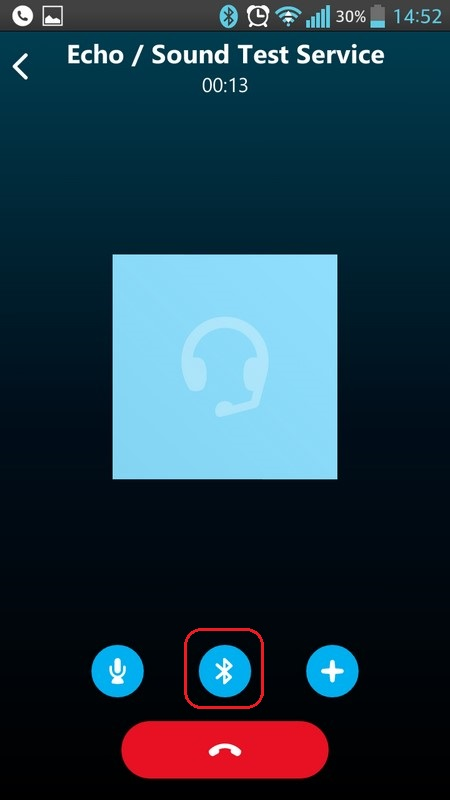
to the content
Call recording
Sometimes it will be very useful to record conversations on Android to Bluetooth in order to save an important call.
For this:
- Go to Google Play.
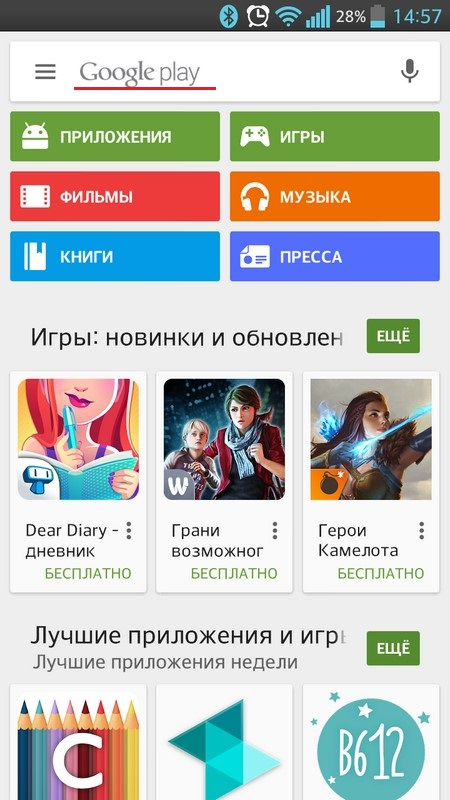
- In the search bar, write in call recorder, a list with a large number of applications will open: all of them are suitable for recording, and we will consider the Call Recorder utility.
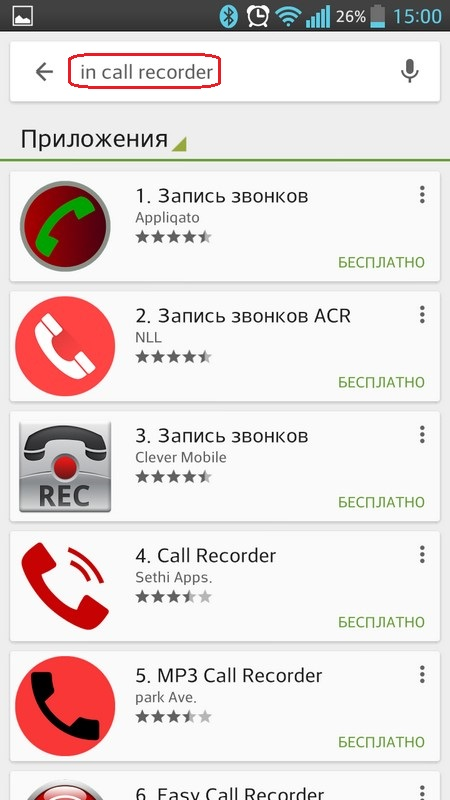
- Tap 'Install'.
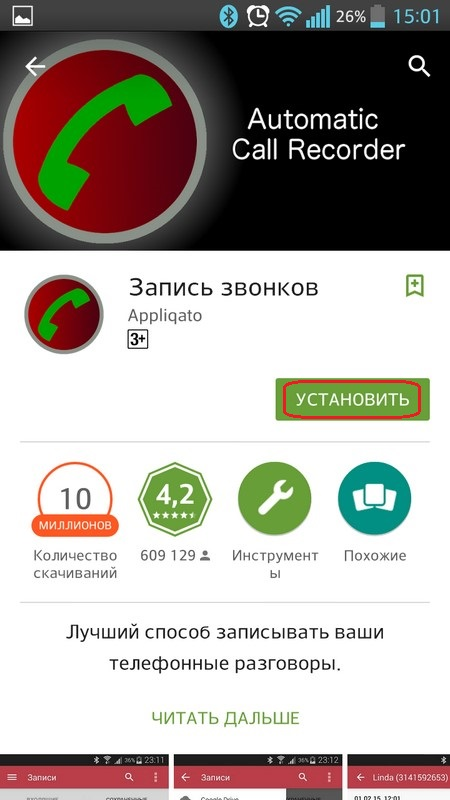
- Agree with the requirements by tapping Accept.
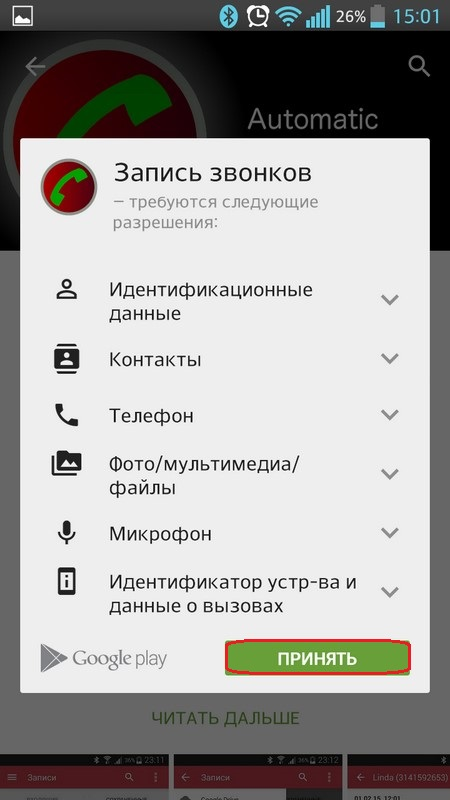
- Click 'Open' to start.
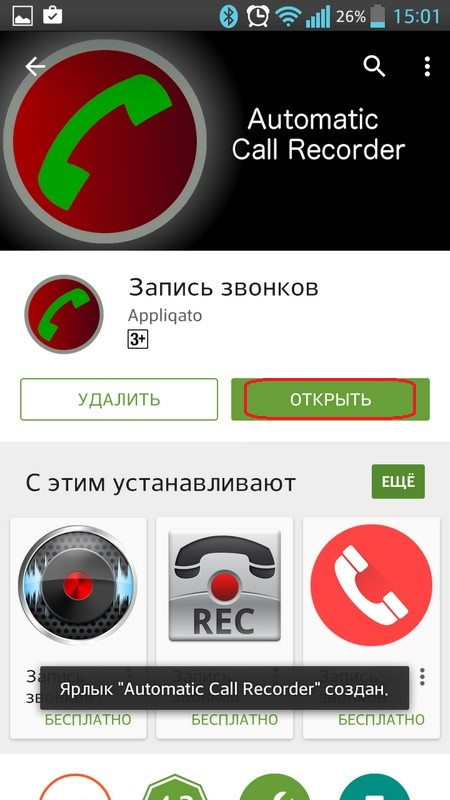
- Select a topic and point to 'Next'.
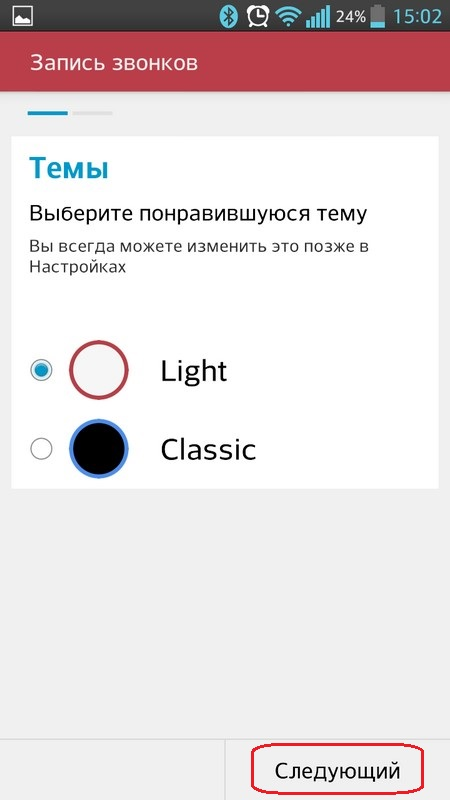
- Set the settings convenient for you and click 'Finish'.
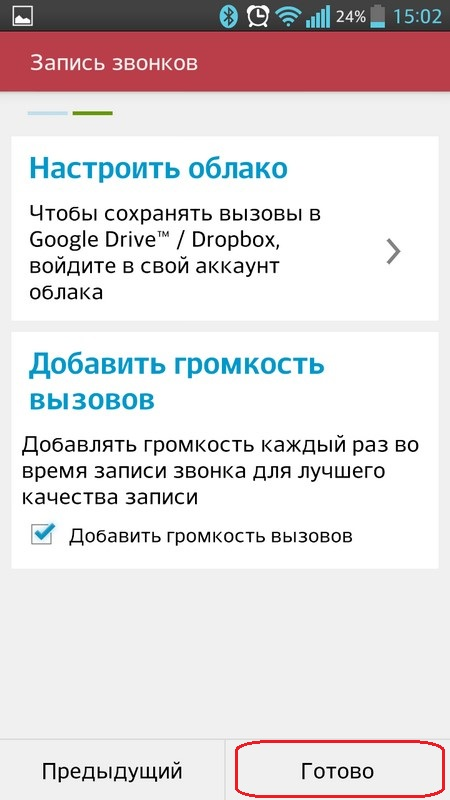
- You will be taken to the 'Recordings' menu, where the recorded conversations will be stored.
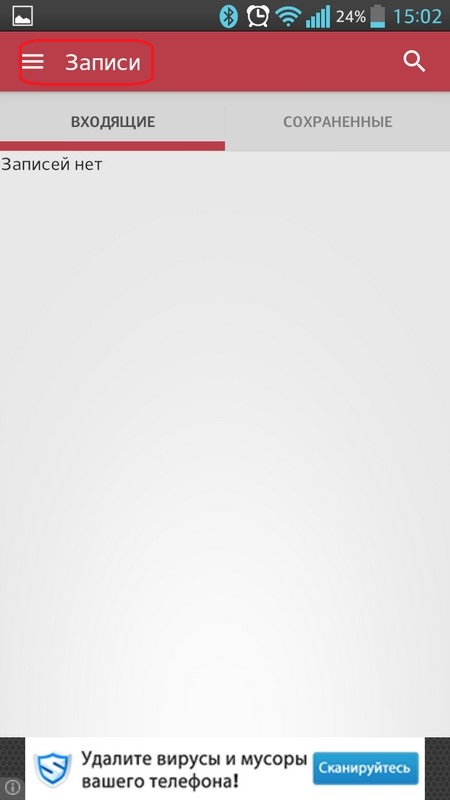
- Go to the phone book or dial the required number, press the 'Call' button.
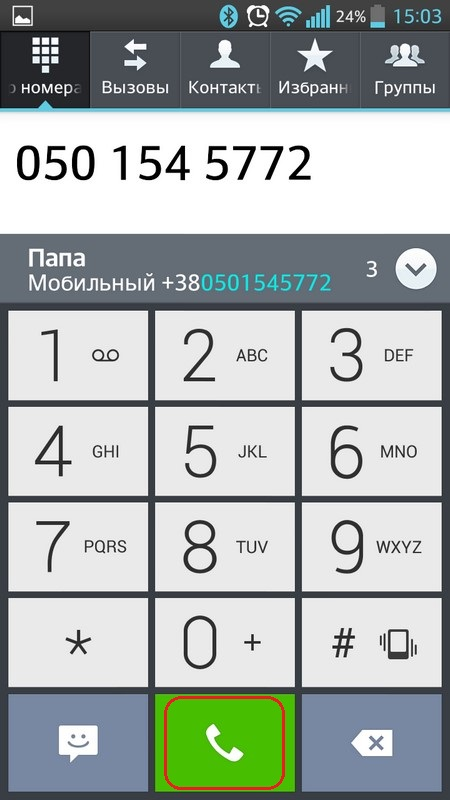
- During the call and the conversation itself, the recording will occur automatically. This is indicated by a red mark at the top of the screen.
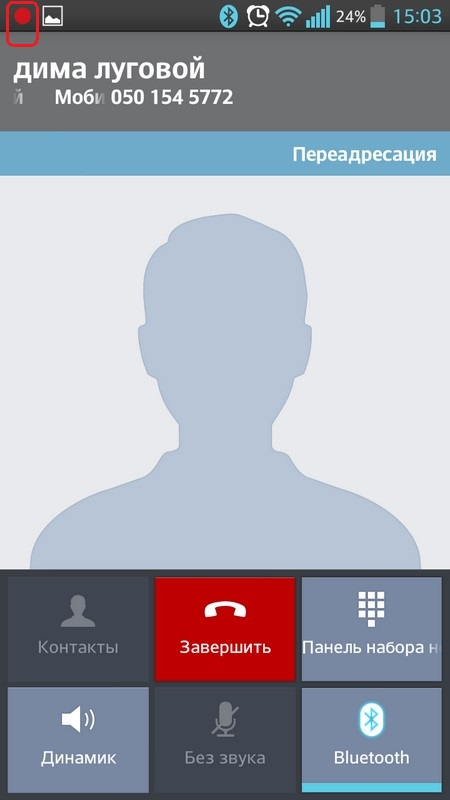
- To listen to the conversation, go to the 'Recordings', where the name of the subscriber and the duration of the conversation will be indicated, tap on it.
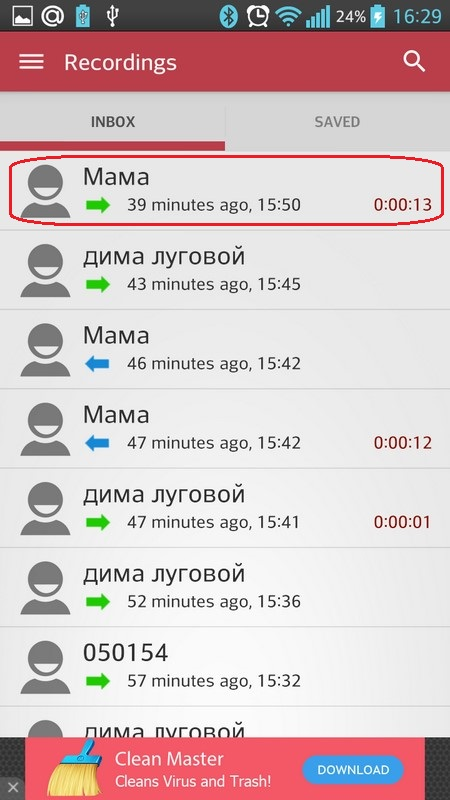
- Press 'Play' to listen to the recording.
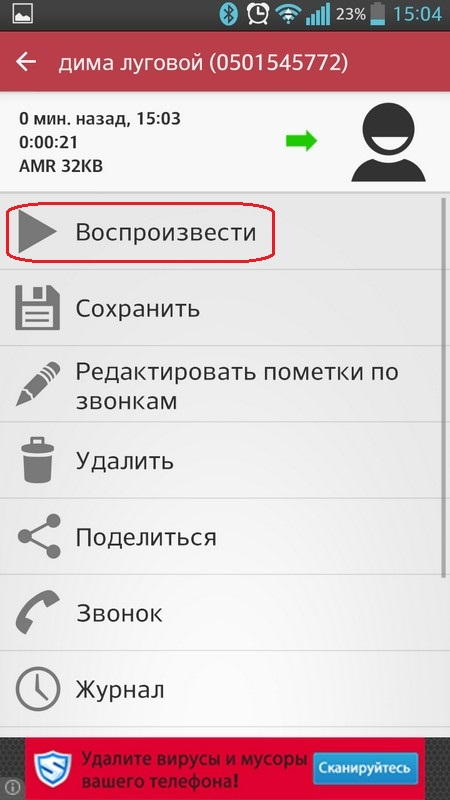
- Listen.
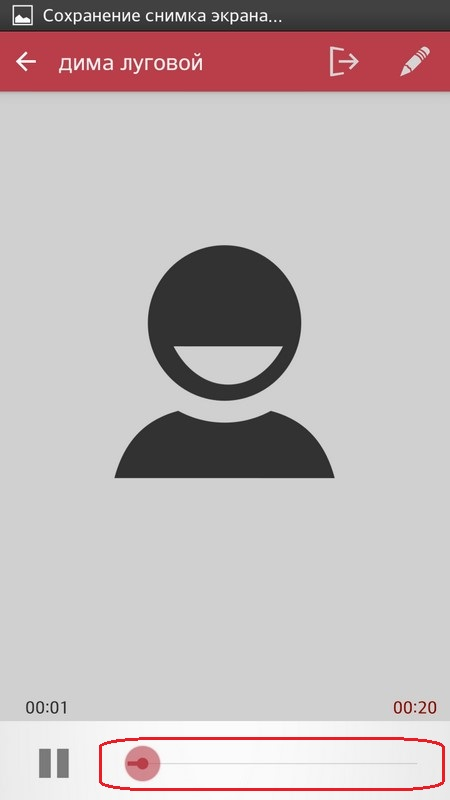
to the content
