 Wireless technologies are constantly evolving. Already today, the owners of smartphones and most tablets can freely use mobile Internet, Wi-Fi, and so on. In this article, we will understand in detail how the Internet is distributed through Bluetooth to Android – it's very simple.
Wireless technologies are constantly evolving. Already today, the owners of smartphones and most tablets can freely use mobile Internet, Wi-Fi, and so on. In this article, we will understand in detail how the Internet is distributed through Bluetooth to Android – it's very simple.
How can the Internet be distributed
Immediately I would like to note that the procedure for distributing the Internet to a computer is different from the technology of distributing to a tablet. Both options are simple enough and shouldn't be too hard for you. But before proceeding, you should install the appropriate drivers for the Bluetooth – adapter on your computer.
You can find and download the necessary software on the official website of the laptop manufacturer. If you have a stationary computer, then you need to search for drivers by the name of the adapter.
It should be noted that tethering to Android is available via Bluetooth and Wi-Fi. Moreover, the second option is much easier, while the first one will have to tinker a little. But the Wi-Fi module consumes more power, which negatively affects the autonomy of the devices. But on Wi-Fi, the data transfer rate is much higher than even in the latest version Bluetooth. Only you can decide which method to use.
So, let's look at how to connect to the mobile Internet on a computer using Bluetooth.
to the content
Distribution of the global network to a computer
Bluetooth access point at Android is available on every smartphone and tablet running this operating system. But before activating it, we need to ensure the pairing of devices (in our case, a computer and a smartphone). For this, both devices must be prepared. It all comes down to turning on the detection feature. This will allow the devices to see each other and pair.
To enable discovery on your computer, find the icon Bluetooth at the bottom of the desktop, to the left of the clock and date.
Right-click on the icon and select 'Open Options'.
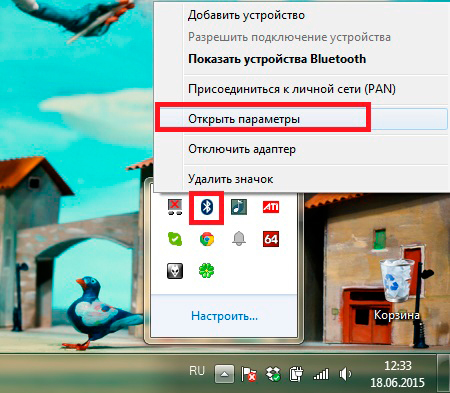
In the window that opens, go to the 'Parameters' tab. Here you need to check the box 'Allow other devices to detect this computer'. Below we put two more checkboxes in the 'Connections' section: in the lines 'Allow to connect to this PC' and 'Notify when trying to connect a new device'.
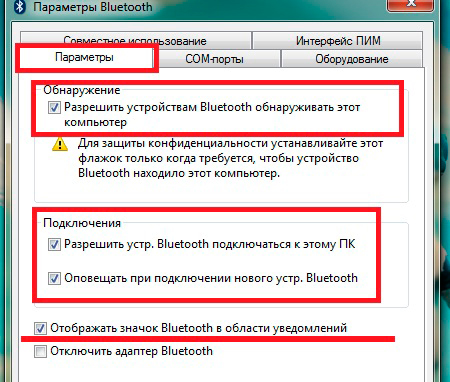
Save the settings by clicking the 'Apply' button and close all windows.
Now let's move on to the phone. Enter settings Bluetooth.
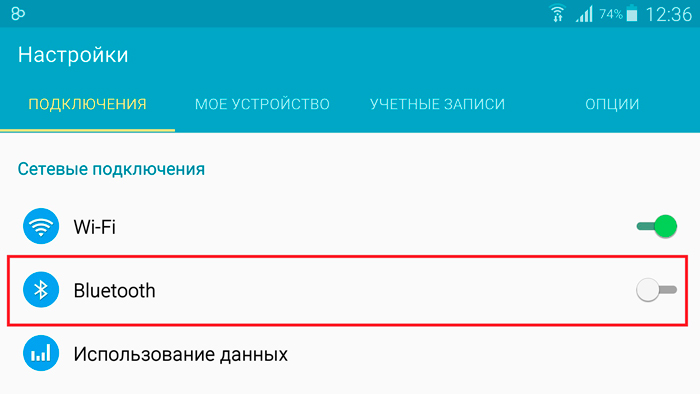
Here we turn on the connection. In the 'My device' section, check the box so that other devices can see your phone.
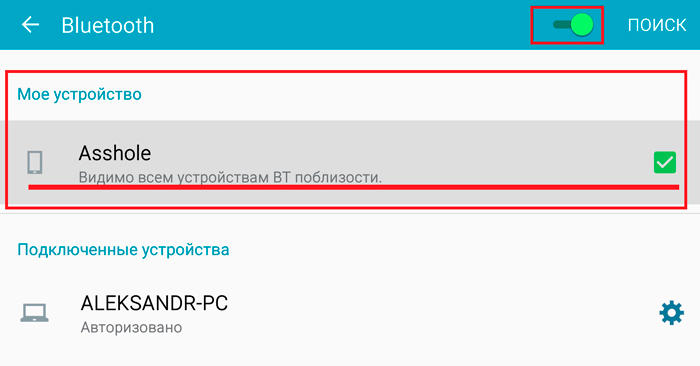
On some tablets, you do not need to check the box, since Bluetooth is visible as long as the device remains in the adapter settings.
Now on the computer, right-click again on the blue tooth icon. Select the item 'Add device'.
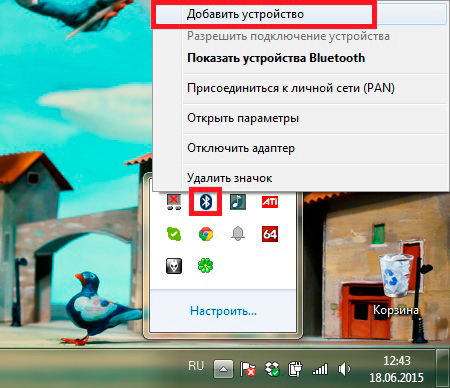
If detection is enabled on your smartphone (tablet), the computer will find new hardware and offer you a list with device names. Your task is to select the desired device and click 'Next'.
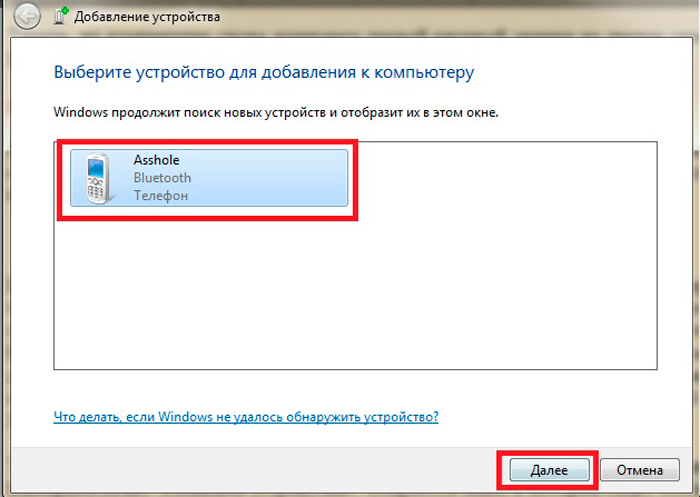
A message with a PIN code appears. If the code matches on the phone and computer, then we confirm it. Click 'Yes' on both devices.
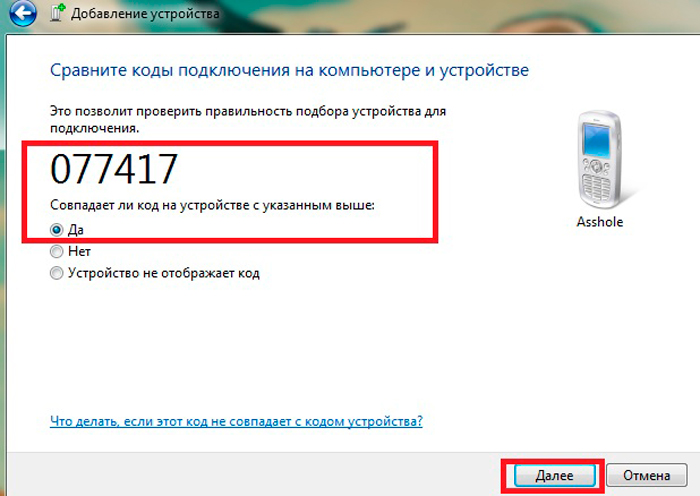
The computer will install the necessary drivers. This will take some time, so you will have to wait about 1-3 minutes. This completes the pairing. Now you can start distributing the Internet. First, go to the phone settings. Select 'Other networks' or 'More'.
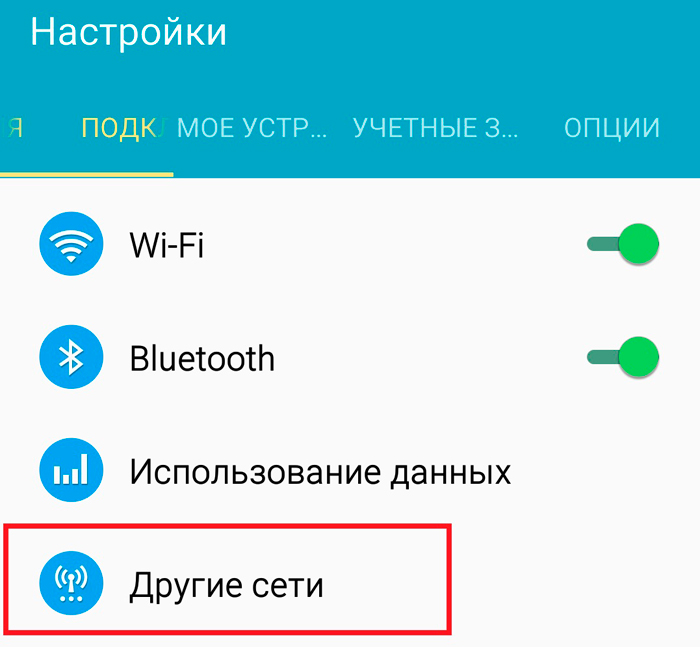
Now go to the 'Modem and Access Point' section.
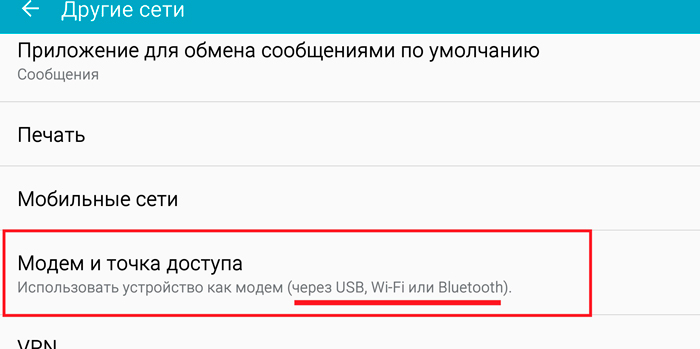
Here we just put a tick in the line 'Bluetooth – modem'. Remember that your smartphone must already be connected to the Internet (via Wi-Fi or 2G, 3G or 4G mobile network).
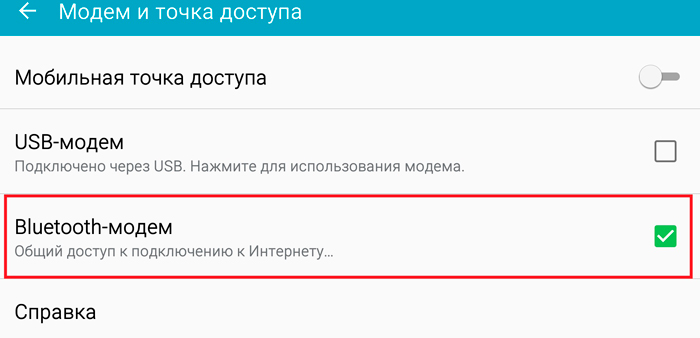
Now we turn to the computer. Click on the connection icon in the system tray again. We select the item 'Show devices'.
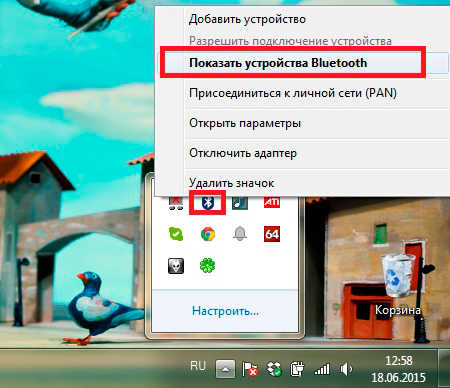
A window will open in which the equipment paired with the PC will be displayed. Find your phone here and right-click on it. Move the mouse cursor over the 'Connect via' item. An additional menu will appear in which you should select 'Access Point'.
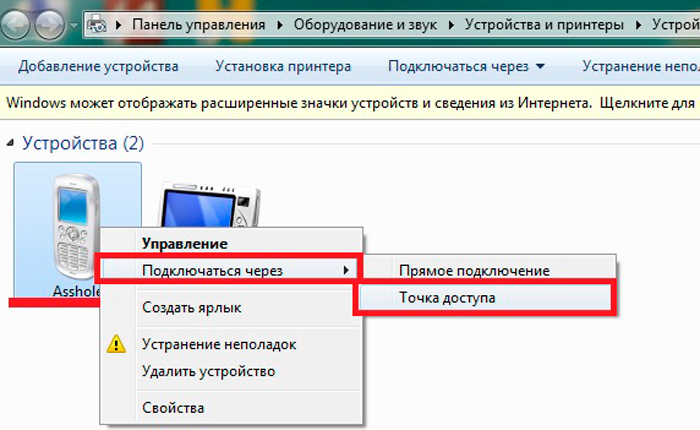
A small window will appear in which you will see the inscription 'Connection was successful'. Everything, after that the network icon in the system tray will take the form of a computer connected to the Internet.
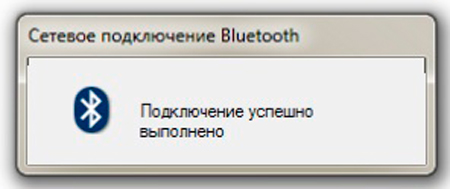
Remember that Bluetooth, even the most modern one still has some restrictions on the data transfer rate. Therefore, you should not expect high-speed communication from it. It is unlikely that you will be able to watch movies online, but for performing everyday tasks such speed is still enough with your head, you can even listen to music online and watch photos over the Internet. As you can see, everything is quite simple, the main thing is to know the rules for organizing distribution.
to the content
Internet distribution from Android to Android
Sharing the Internet from Android Phone to tablet using Bluetooth is even easier. The whole process can be divided into several points:
- We enable detection on both smartphones (tablets) and perform pairing. To do this, when one phone finds another, just click on it. If a message appears about allowing the connection, then we confirm the action.
- On the distributing phone, go to the connection settings and select the 'Other networks' item (or 'More' on older OS versions). Go to the 'Modem and Access Point' section. We put a tick in the stock 'Bluetooth – modem'.
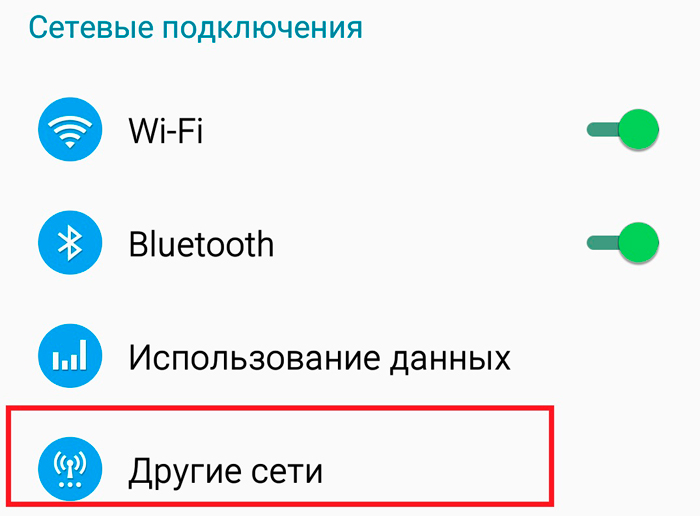
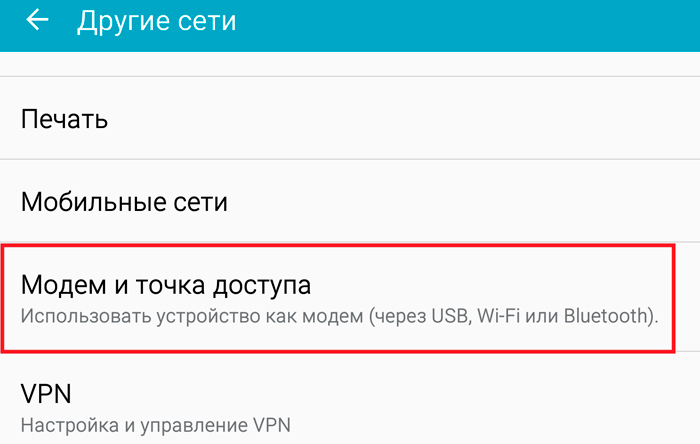
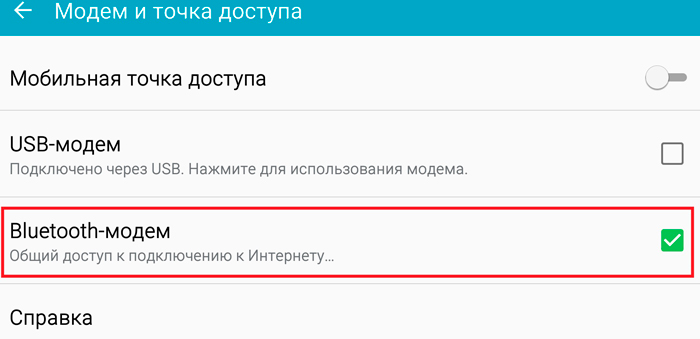
- Now we turn to the receiving device. Go to settings Bluetooth. In the list of connected equipment, we find the distributing phone (tablet), click on it and in the window that appears, put a tick in the line 'Internet access'. You may have to wait a bit.
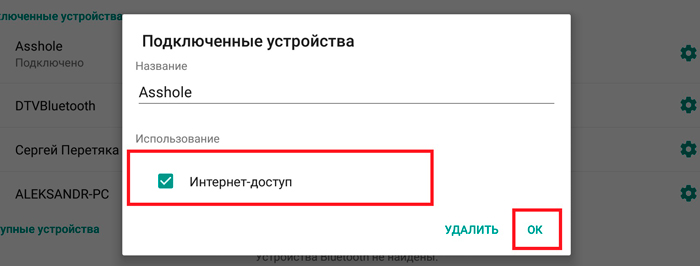
As you can see, distributing internet from Android to Android via Bluetooth will take a little tinkering. It is much easier to distribute via Wi-Fi: both the speed of information transfer is higher, and it is easier and faster to connect to such a network.
Of course, there are special applications for distributing the Internet at Bluetooth to Android. However, many of them are paid, while others are no less complicated in settings than the methods described above.
to the content
Internet distribution via Bluetooth to Android: Video
to the content
