 This time we invite you to familiarize yourself with the function called portable Wi-Fihot-spot in Android devices. Let's figure out what it is, where this function will be useful, and how to use it.
This time we invite you to familiarize yourself with the function called portable Wi-Fihot-spot in Android devices. Let's figure out what it is, where this function will be useful, and how to use it.
What it is
So what is a portable Wi-Fi hotspot Android? The very phrase hot spot from the translation from English means 'hot spot'. And it denotes a certain area in which with the help of some kind of portable gadget (smartphone, PDA or laptop), which has a Wi-Fi module, you can get access to wireless Internet or just a network. Simply put, this is a function with which, for example, your phone on Android can act as a Wi-Fi access point, that is, distribute the Internet or just a network for other portable devices.
to the content
Pot-spot settings
Before using a portable Wi-Fi hot spot, you need to configure it, and we will show you how to install a portable Wi-Fi hotspot Android. The procedure itself is not complicated and is performed through the OSAndroid settings.
For this:
- Go to the device settings.
- Go to 'Shared Modem and Networks'.
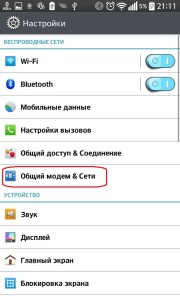
- Select 'Wi-Fi access point'. After that you will need to initially configure the distribution of your network.
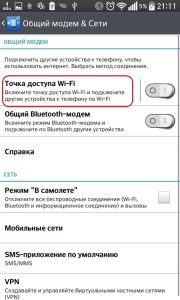
- Select 'Create Wi-Fi Access Point'.
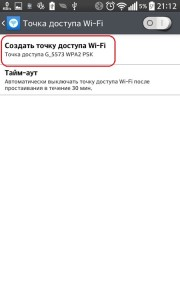
- In a new window, in the 'Name' field, create and write a name for your connection (it will be displayed on the devices that will be connected).
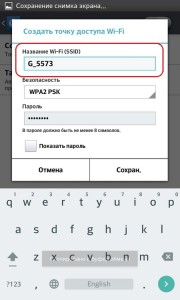
- In the 'Security' item, select the 'Open' value if you want your distribution to be without a password and everyone who wants to can connect to it, or WPA2PSK if you are going to set a password.
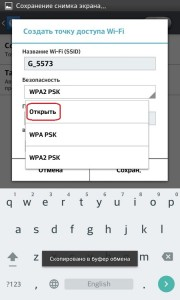
Note: WPA PSK is less reliable than WPA2PSK, so it is recommended to choose the latter.
- If necessary, set the password for your network in the third field, it must have at least 8 characters.
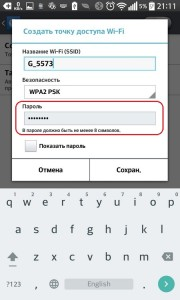
- Click 'Save'.
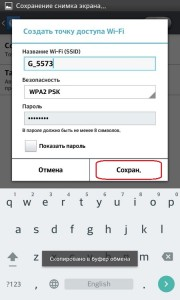
After these steps, the setting is done. We would like to note that other devices will be able to receive the Internet through your distribution if you have active mobile Internet on your smartphone, but if not, then you will only distribute the network. This option can also be useful when you want to print a file from your smartphone via a printer equipped with Wi-Fi. You can learn more about this printing method here.
After setting up, to turn on the access point, you need to press the switch on the top right so that the network begins to be distributed. Now all that remains is to connect to it from other devices.
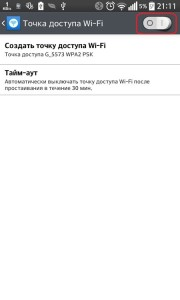
to the content
Applications for work
There are free Wi-Fi Android hotspot apps that make it easy to manage your Android hotspot. They take up very little space and are undemanding to resources, so they should work on absolutely all devices.
The first program is called 'Portable Wi-Fihot-spot' and it can be downloaded from GooglePlay free for Android.
The functionality of the application is that you can launch a wireless network in just 1 click, from a shortcut on the desktop, and if you often use this function, this application will be very useful for you.
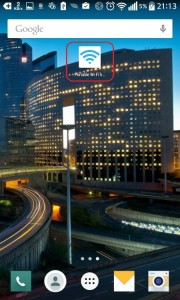
The second Android application for creating a Wi-Fi hotspot is called WiFiHotSpot, it has the same functionality as the previous program, but it is displayed not as a shortcut, but as an interactive widgethot-spot for Android, which also launches the network from the desktop.
The meaning of the widget is that it has a color indicator that allows you to see the status of your connection. If the indicator is red, it means that the network is inactive, when it blinks blue and green – the activation procedure is in progress, and if it is just blue, it means that the distribution is already working. You can download the application here.
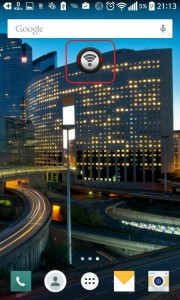
to the content
