Everyone knows about Sberbank and the fact that over the past few years it has turned from a heavy and clumsy bureaucratic machine into a fintech corporation. One of the projects of the updated state bank was the SberPay payment service, apparently designed to compete with Google Pay and Samsung Pay. I'm not talking about Apple Pay on purpose, since the new Sberbank product is by default compatible only with Android, and on iOS it, like all other services, has been ordered . However, this did not prevent me from using SberPay and form my own impression of it.

Sberbank has its own payment service, and it's nothing
I connected SberPay on the first day after launch. On how to do this, we have detailed instructions that will help you do everything right. I will note outside the brackets, however, that Sberbank's payment service works, firstly, only with its own cards, and, secondly, so far it only supports the Visa payment system, so do not be surprised if your 'plastic' cannot be tied.
How to enable SberPay on Android
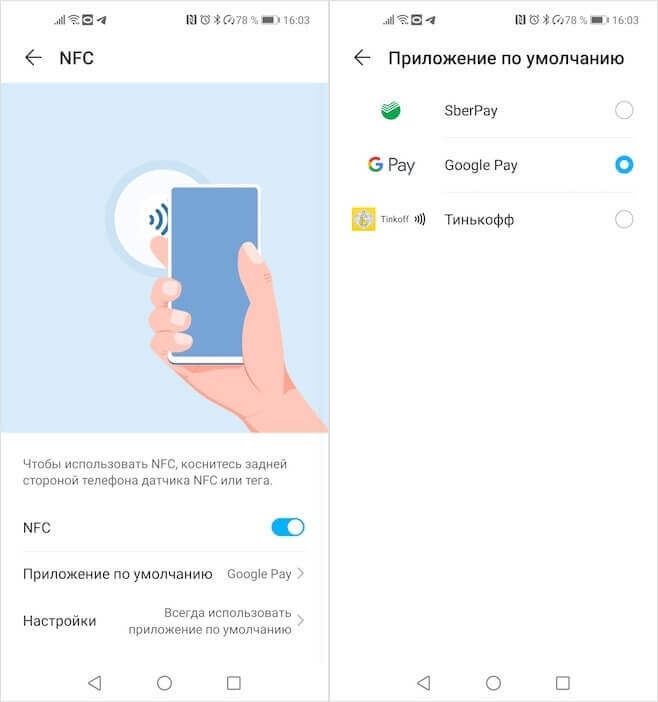
For SberPay to work, you must switch the payment service in the smartphone settings
Installation of an additional application is not required for SberPay to work. All manipulations for linking a card to a payment service are carried out in the application. If your card is suitable, you will see the 'Add to SberPay' button in the list of available actions. All that remains is to switch the payment service in the smartphone settings and you can use it. In this sense, everything is very, very similar to Google Pay, but there are still some differences in the method of triggering SberPay, and you, like me, will notice them at the first payment.
Unlike Google Pay, SberPay requires fingerprint confirmation of payment. Not unlocking the smartphone, but confirming it by displaying the corresponding verification window. Therefore, the first few times I had a gag, because I was used to just wake up my smartphone and put it to the terminal, as required by Google Pay. It was inconvenient, but after 2-3 transactions I got used to keeping my finger next to the scanner in order to have time to scan it when the device recognizes the terminal and asks for payment confirmation.
In my opinion, this verification mechanism is very convenient. It makes SberPay similar to Samsung Pay and Apple Pay, which also require payment confirmation using biometrics. This allows you to secure payments, because, firstly, even a transaction with a minimum amount cannot be carried out without verification, and, secondly, people around you will not be able to see your desktop, as is the case with Google Pay, but simply a payment confirmation window with service logo. I like this implementation more.
Why SberPay is better than Google Pay

SberPay is a very convenient service, but I can't use it
In the two weeks that I have been using SberPay, I have not experienced any inconvenience. On the contrary, I got the impression that the payment is even faster. In any case, when paying for travel on public transport (in Saransk, a conductor walks on buses and trolleybuses with a terminal), transactions took place with a lower delay than when paying with Google Pay. Perhaps it seemed to me, but when I pay for a ride using Google Pay, about 1 time in 10 – apparently due to shaking – some kind of failure occurs and the payment does not go through. This was not the case with the Sberbank service.
However, after two weeks had passed for the experiment, I returned to Google Pay. Yes, it is not that convenient, and sometimes it may require an internet connection to renew tokens, but it supports many more bank cards. And for me it became the determining factor. After all, I was not ready to pay for all purchases with a savings card, given the inconvenient cashback with candy wrappers and the lack of interest on the balance on my card, in contrast to one yellow bank with an eccentric founder.
