 Despite the fact that Android is one of the most advanced systems created for mobile platforms, a nuisance occurs in this shell that is familiar to almost all users of digital cameras – accidental deletion of photos. In the presented essay, we will figure out how to recover deleted photos on Android.
Despite the fact that Android is one of the most advanced systems created for mobile platforms, a nuisance occurs in this shell that is familiar to almost all users of digital cameras – accidental deletion of photos. In the presented essay, we will figure out how to recover deleted photos on Android.
How to return a photo
First of all, it is important to say that it is advisable to create special archives and from time to time to drop there photos and other files from your phone or tablet. In addition, it is better to save all data not in the device itself, but on memory cards.
to the content
We use Android Data Recovery
There are many utilities that allow you to recover photos on Android, we will consider the algorithm for using two of them. The first one is Android Data Recovery:
- First you need to download the utility. This can be done from the official resource. The program costs $ 50, but there is also a free version with limited functionality that works in trial mode. Versions are available for both Windows and Mac.
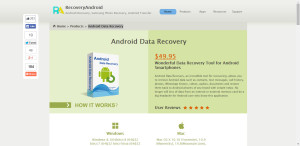
- After downloading and installing, you need to make some manipulations with your phone or tablet: go to 'Settings', then 'About phone'.
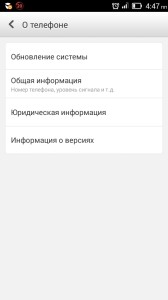
- Activate the 'Version Info' tab.
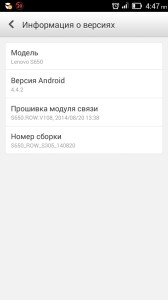
- Then 7 times click on the item 'Build number': after that a special item 'For developers' will appear in the menu.
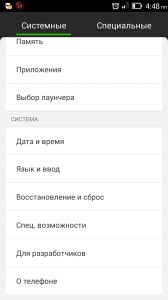
- Next, you need to connect the gadget to your computer and select the 'Debugging via USB' mode.
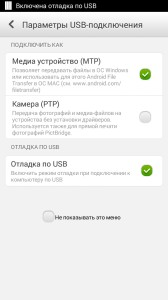
- In the running program, press the 'Next' button.
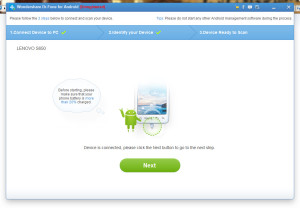
- A window will appear where we select the information that needs to be restored. In our case, in order to restore the photo on the Android phone, respectively, you need to select the Galery icon, uncheck all the other boxes.
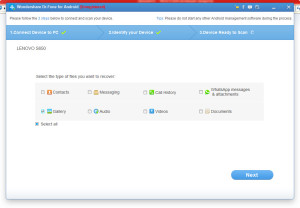
- In the next window, you need to select the first item, which is called 'Scanfordelatedfiles' and then scanning will start.
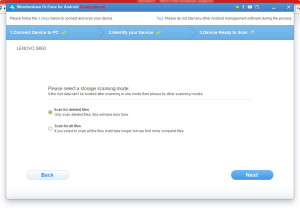
- At the end of the scan, another window will appear, it will inform you about the files that can be restored. After that, you need to select the files to be recovered and click the 'Recover' button.
Important: if, after deleting the requested files, other information has been repeatedly written to memory, it will be impossible to restore the files.
What the program will inform you about. 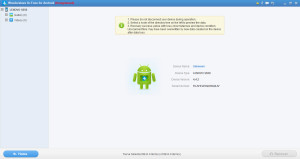
to the content
We use 7-Data Android Recovery
Now let's look at the process of recovering an Android photo using another utility –7-Data Android Recovery:
- First of all, it must be downloaded from the official resource and installed.
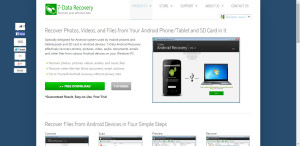
- After downloading and installing, you need to perform the same manipulations as in the case of the first program, the actions are described in paragraphs 2 and 3.
- The next thing is to connect the gadget Android and press 'Next'.
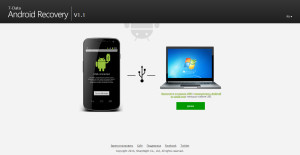
- After that, we select the type of drive from which you want to restore information. It can be either internal memory or a memory card. Then click 'Next' – scanning will start.
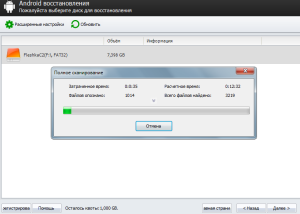
- Upon completion, a report will be generated showing all the files that can be recovered.
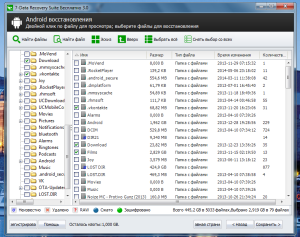
- It remains only to select the necessary ones and the save folder.
- After the end of the process, a corresponding notification will appear.
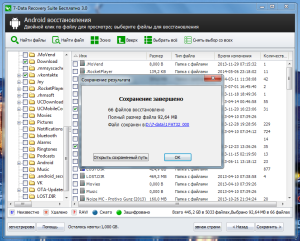
The article described how to restore photos on Android, however, these utilities are suitable for restoring almost everything. However, after accidentally deleting important information, it is better not to perform any manipulations with the gadget: each new file downloaded or created on a tablet or phone reduces the likelihood of a successful outcome. recovery. In addition, as mentioned above, it is important not to forget to constantly make copies of the necessary photos and other files on other media.
to the content
