Despite the fact that Google gives all of its users 15 GB of free space in the cloud, which is three times more than Apple, this is not enough for many. Even without uploading files to Google Drive on purpose, over time the free space becomes less and less due to – what do you think – Gmail. The fact is that the Google mail service uses the Google Drive storage, storing all the threads of your messages with attachments there, which can often take up a lot of space. I'll tell you how to put things in order in your mail.
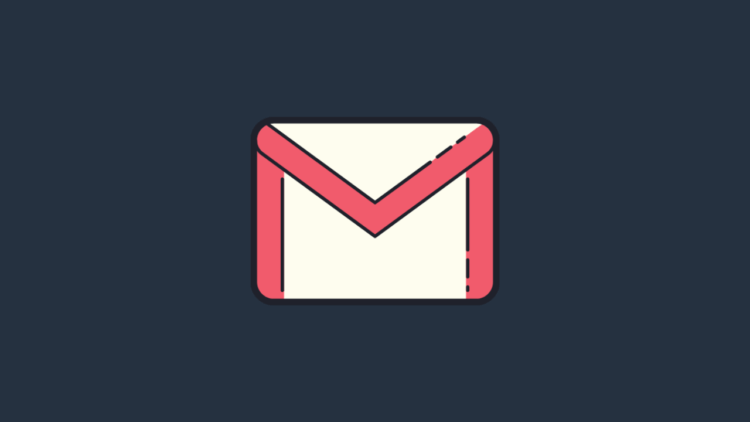
Gmail emails can take up quite a bit of space in the cloud
How much space do Gmail emails take?
First, I recommend checking how much data from Gmail takes up memory in Google Drive and how much free space is left in the cloud. After all, it is possible that you do not need cleaning at all. This is very easy to do.
- Follow this link in Google one and log in;
- In the window that opens, see how much space in the cloud is taken up by data from Gmail;
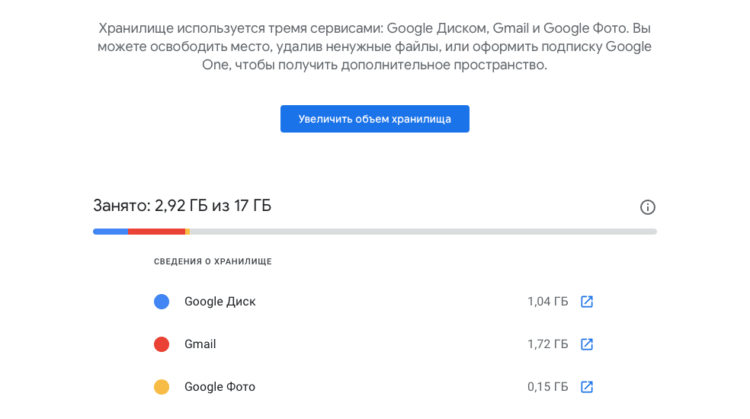
Google One shows how much memory is consumed by emails from Gmail
- If a lot of space is taken up or you just want to free it up, click on the link leading to Gmail to start cleaning.
After that, you will be taken to the Google mail service interface, where you can start sequentially deleting objects that take up free space in Google Drive. Unfortunately, there is no special button in Gmail that would remove everything unnecessary, because the service does not know which data you think is necessary and which is not. Therefore, whether you like it or not, all the actions will have to be done exclusively by hand. Fortunately, there is nothing complicated in this.
How to remove mailings from mail
First, let's remove emails from online mailings:
- Go to Gmail and in the search bar at the top, fill in the word 'unsubscribe' (will show all mailings) or “unsubscribe” OR category: promotions (show all advertising mailings);
- At the top of the screen, check the box to select all messages on the page and click on the trash can icon to delete;
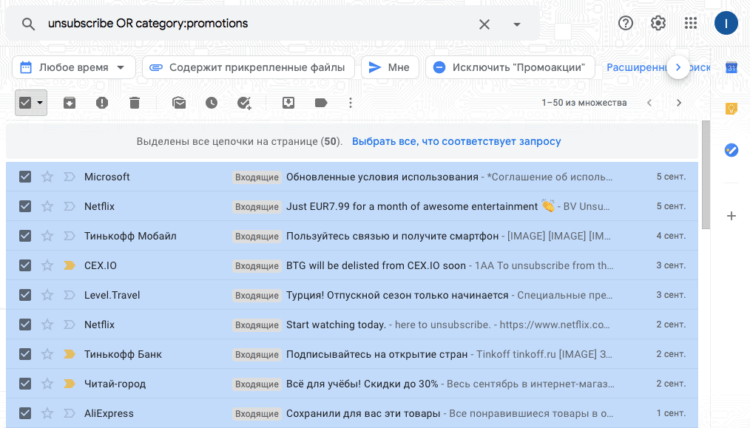
Gmail has special commands that allow you to search for specific types of messages
- Continue until you delete all advertisements or until you get bored;
- Go to the Trash in the Gmail sidebar and delete any messages that have been moved there.
Remove large attachments in Gmail
But it is not enough just to delete advertisements. It is equally important to deal with attachments, which tend to take up most of the storage due to their heavy weight.
- In the search bar at the top, write the command size: 5m to get letters with attachments larger than 5 MB (you can choose any other size);
- Select those messages with attachments that you do not need and move them to the trash;
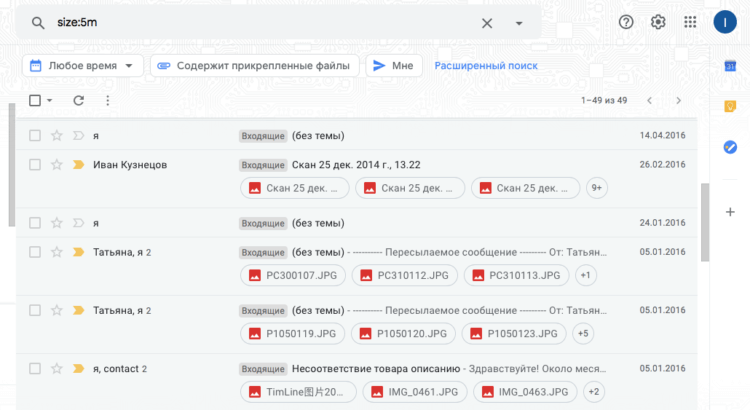
You can easily delete emails with heavy attachments in Gmail
- Continue until you delete everything you wanted to delete;
- Go to the 'Trash' in the sidebar of Gmail and empty it of deleted messages.
Delete old messages in Gmail
If you have been using your inbox for many years, you must have accumulated a mountain of messages from people and companies with whom you have not interacted for a long time. They can hang there like a dead weight forever, taking up precious space in the cloud. Well, since they most likely do not carry any value, it is best to simply delete them.
- In the Gmail search box, write the older_than command: 1y (if you wish, you can replace it with 2y – 2 years, 2m – 2 months, 2w – 2 weeks);
- Select the messages you want to delete or select all of them and move to the trash;
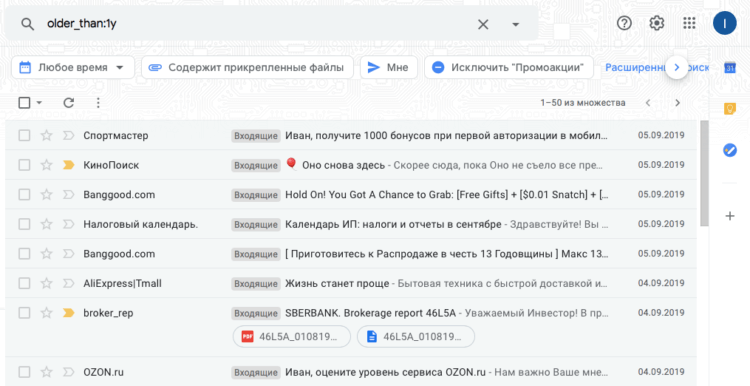
You can delete both monthly and year-old messages
- Continue until you remove anything that is of no value to you;
- Remove all deleted messages from the 'Trash' so that they do not take up space.
Despite the fact that all the manipulations to delete messages and attachments must be done manually, this is the only way to free Gmail from unnecessary junk without fear of deleting important messages. Thus, Google gives you the opportunity to leave letters that are of at least some value to you and delete those that are of no value. As a result, you get a clean mailbox and free up to several gigabytes of free space in the cloud.
