The 'quick commands' that appeared in iOS 12 are, in my opinion, one of the main advantages of iOS over Android. Thanks to them, I was able to expand the functionality of my devices, teaching them something that no Android smartphone will ever do with the help of standard tools. Thanks to 'Quick Commands' I taught my iPad how to unpack archives without third-party software, launch YouTube videos in picture-in-picture mode and even search for active proxy servers for Telegram. Unfortunately, Google didn't have anything like that. Well, at least that's what I thought until I found out about the existence of the IFTTT application (download), which many call 'Quick Commands' for Android.
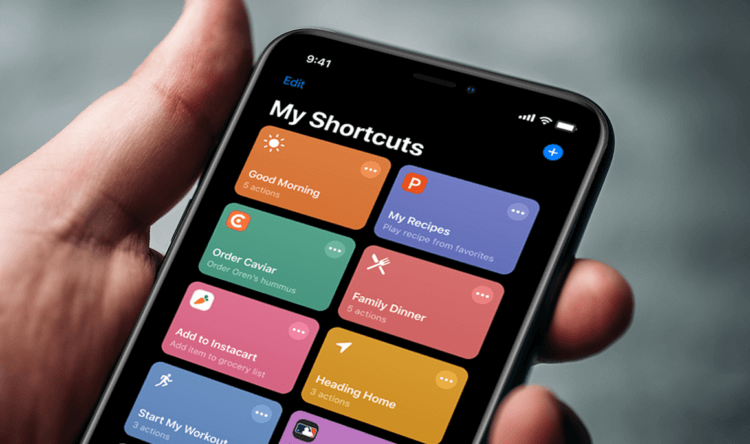
The Quick Commands have an analogue on Android, and this is IFTTT
What is IFTTT
IFTTT is an application for automating Android many household processes, thanks to which it is possible to significantly facilitate the use of a smartphone and generally expand its capabilities. The name IFTTT is an abbreviation that stands for If this then that, which roughly translated into Russian means 'if then, then so'. Simply put, this is an application that executes various scenarios, activating automatically when a trigger is triggered. For example, if the outside temperature drops below 0 degrees Celsius, it will send you a notification, etc.
Although IFTTT and Quick Commands have a common nature, they are arranged in slightly different ways. In IFTTT, all the available scripts that you can use are already added by default, but in the 'Quick Commands' there are only a part of the many existing ones, because most of them are created by enthusiasts. Therefore, for iOS shortcuts – as commands are also called – you often have to search on third-party resources, which can be inconvenient given the restrictions that Apple sets for security reasons.
How to install IFTTT
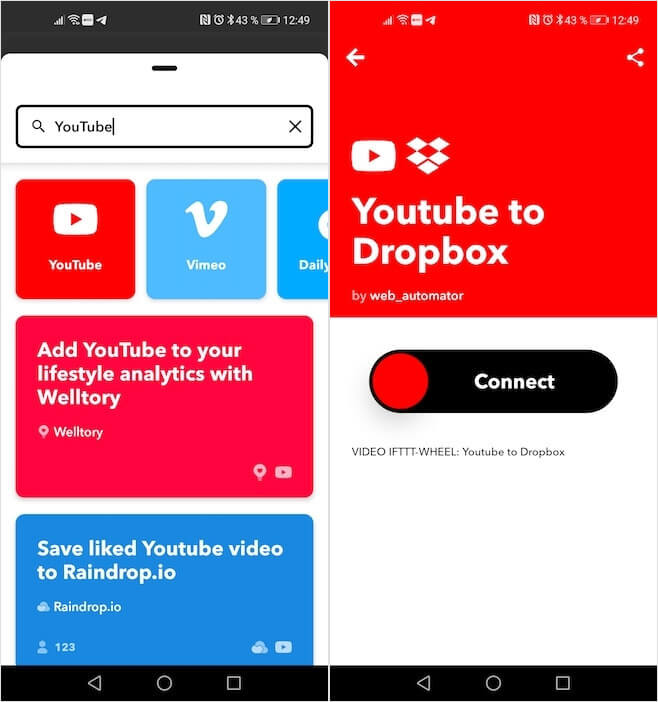
Looking for YouTube scripts? So write – YouTube
To be honest, I like the IFTTT approach better, because the ability to find everything in one place is an advantage for me. In addition, for the convenience of users, IFTTT scripts are divided into sections: Google, Sonos, Smart Home, Music and many others. I specifically give the titles of the sections in English, because IFTTT does not have Russian language support. However, given that all your manipulations with the application will be reduced only to adding commands, the description of which is given in an extremely simple form, this should not be a problem.
Installing IFTTT is done in the same way as for 'Quick Commands'. But if 'Quick Commands' for iOS needs to be downloaded from the App Store, for IFTTT for Android, for obvious reasons, you need to go to Google Play. Follow this link, download the application and go through authorization: this can be done both with a Google account, Facebok, and with an account Apple, which will hide your real email address. I did just that.
How to use IFTTT
To be honest, I myself am still dealing with IFTTT and continue to discover all its possibilities, so, perhaps, I may not know about some hidden or implicit chips. However, what I already learned about it was enough for me to understand that it is not even close to what Apple offers. Not only do a fair amount of scripts not work in principle, they also do not offer the same capabilities as the 'Quick Commands' on iOS.
Our readers, from whom I decided to use IFTTT, argued that teams work no worse on Android than on iOS, but that was pure slyness. No, of course, I admit that I did something wrong, but this does not justify IFTTT in any way. After all, it means that the developers were so clever that if I didn't manage to figure it out, it means that the vast majority of users won't succeed either. However, do not take my word for it, but try it yourself.
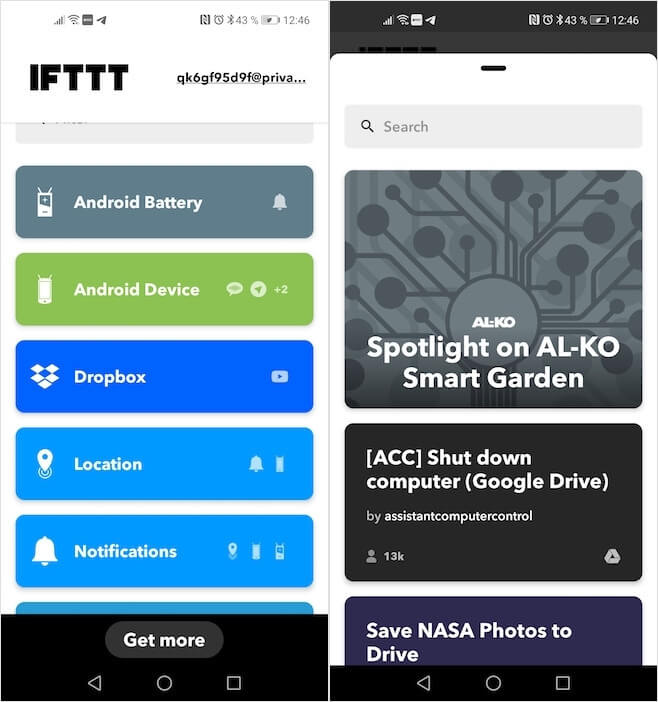
All scripts are stored in the IFTTT library and do not need to be searched on the side
Launch IFTTT, at the bottom of the screen, click on the Get more button and you will see a window with all the available scripts that you can install for yourself. Many of them require mandatory authorization, so do not be surprised if, when activating the script, it asks you to confirm the action in your Google account.
What IFTTT Can Do
IFTTT really offers a large number of automation options, but there are not so many convenient ones.
- With the help of IFTTT, you can create scripts for controlling a smart home Xiaomi by adding the Google Assistant x Yeelight command to yourself;
- IFTTT allows you to set up notifications about the full charge of the smartphone, which is quite convenient if you are afraid that the device will spend too much time at the outlet, and its battery will degrade ahead of time;
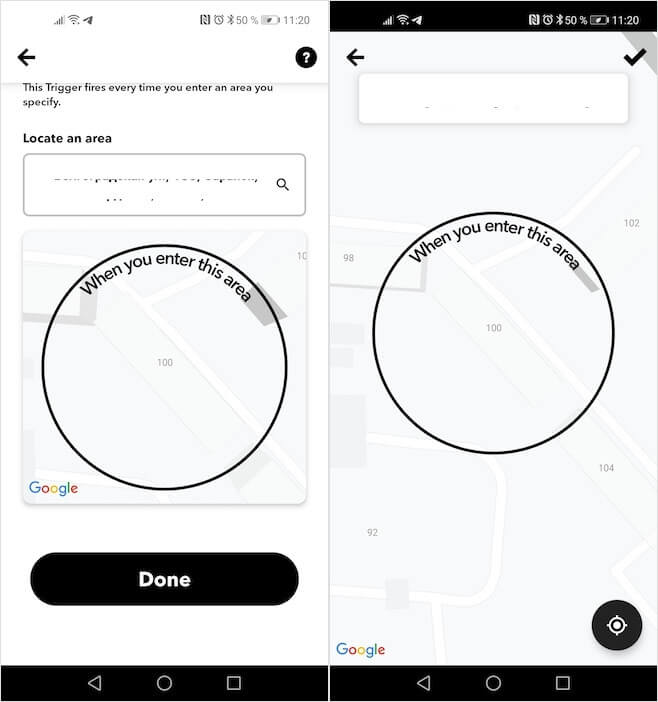
IFTTT is handy in some scenarios, but too rarely
- IFTTT is handy for geolocation scenarios. Thanks to him, I was able to configure the disconnection of mobile networks when entering home with automatic Wi-Fi on and vice versa – to save battery;
- IFTTT really works well with standard messaging apps for Android, sending messages to loved ones in case the smartphone's battery is about to run out, so that they don't worry.
Automation Android
That's all. I could not find any other useful scripts. There is no way to download videos from YouTube, no function of switching to picture-in-picture mode when exiting the application, no quick search for proxy servers for Telegram, which I actively use – there is nothing like that there. No, of course, IFTTT allows you to save links to videos from YouTube to Dropbox and other cloud storages, but why the hell do I need these links if I want to download a video and be able to watch it directly on my smartphone without an Internet connection?
In general, I will say this: IFTTT has the right to life if you want to play with automation and check what it is for yourself. This application can come in handy in the simplest scenarios like the ones I described above – for example, when automatically turning on and off the cellular connection and Wi-Fi – but nothing more. For really cool manipulations that can expand the capabilities of your smartphone or tablet – you to Apple and her 'Quick commands'.
