Application cache can be a controversial topic at Android. Many people are constantly clearing the cache of applications, believing that this will allow the smartphone to run faster. Others say that this negates the entire purpose of caching in the first place and simply increases the startup time of applications and the actions performed. The truth, as usual, is somewhere in between. Some applications may not use caching efficiently, which consumes unnecessarily large amounts of memory. Sometimes the cache can cause problems after an update is released and you need to reset it. Also, some applications can get slower when their cache gets very large. It is impossible to say unequivocally whether it should be deleted. But now we will consider this topic in more detail, so that you understand when to do it and how?

Do I need to clear my phone cache?
What is cache
Caching in the computer world is what allows applications such as browsers, games, and streaming services to store temporary files that are deemed relevant to reduce load times and increase performance. YouTube, Maps, Music Services, and many other applications store information as cache data. These can be video thumbnails, search history, or temporarily saved video clips. Caching can save you a lot of time as the quality and speed of the internet is not the same everywhere. But ironically, when apps are dumping a lot of data onto your phone, they end up slowing it down, especially when there is little space left on your internal storage.
Our Ivan Kuznetsov wrote not so long ago that he never cleans the cache and considers it unnecessary. Many of you may disagree with him. Yes, I myself periodically carry out this procedure. However, for completeness, you can check out his opinion.
Clearing cache and data on Android
While we often refer to clearing cache and data in the same way, on Android they are two completely different actions. For example, music services often cache information related to artists you have listened to but not in your library. When the application cache is cleared, all mentioned data is erased.

Will not cleaning be superfluous? Is not a fact.
More essential data includes user preferences, databases, and login information. When you clear the cache, it will all be deleted and not very pleasant. Roughly speaking, we can say that clearing the cache gives the application the look it was immediately after it was installed, but you will have the data that you yourself consciously saved (downloaded songs, offline videos, maps, and so on). If you delete this data too, then the application will be null at all. If you clean both the cache and the data, it is easier then to reinstall the application, so that in general everything is beautiful.
When to clear the cache
In some ways I agree with Ivan and with his opinion, which I quoted at the beginning of the article. It makes no sense to clear the cache often. After you've cleaned it up, the app will still re-create it. Only at this time will it work even more slowly.
It is important to find a balance here and understand whether your smartphone really slows down because of the cache or, for example, it is just old and no longer pulls. If you do not delve into this, then we can advise you to clean the cache once every 3-6 months, but be prepared that the first few days the speed will be slightly lower. As a result, you kind of refresh the application by removing unnecessary garbage and reassembling only what you need.
How to clear cache and data on Android
It will not be possible to give exact instructions for each smartphone, since everything depends on the manufacturer and OS version, but the general rules will be as follows.
Step 1: Launch 'Settings' and go to the 'Storage' section (or search for it). This way you can find out how much memory your smartphone is using and what.
Step 2. In the 'Storage' section, find 'Apps' (or 'Other apps') and select it. It will list all the apps and how much space each one takes up. In some versions of the OS, you can find the sorting of applications alphabetically or by size.
Step 3: Go inside the app and delete the cache or data. You just need to understand that this action is irreversible.
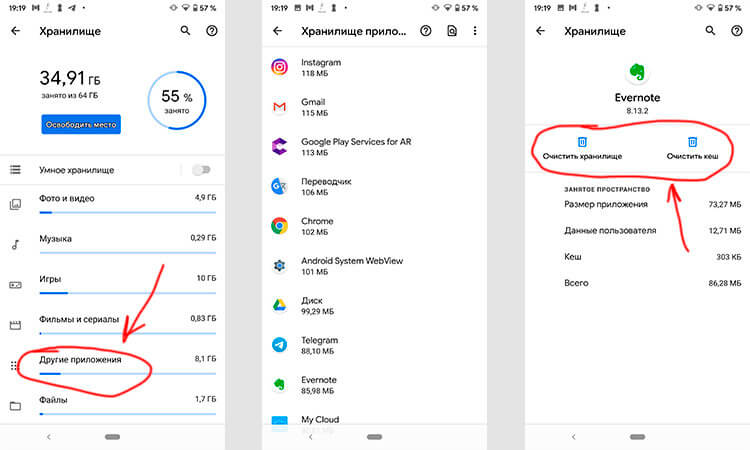
Three easy steps to clear your cache.
I am very categorical about special cleaning applications and do not recommend using them. Despite their promises to speed up the system almost at times, at best they will just do what I just described. So why not do it yourself without installing questionable apps that will also collect your data? The only optimizer app I trust is Google Files, but it works with storage and cleans up junk first. Although, you cannot blindly rely on it either, but it is made by Google, and there is much more trust in it than in some left-wing developers.
If you still want to install an application like this, just remember that they run in the background and use system resources. Even if they speed up something, they will immediately slow down.
Do I need to clear the cache Android – applications
The data cleansing ability is a really useful feature for solving many problems, unique to Android. But like any useful thing, it should not be abused. No need to clean cache and memory every day. Do this periodically and only as needed. The phone started working slowly – go over the storage. If you see that some of the applications is taking up too much space, although it shouldn't, clear the cache.
Once again: clearing the cache will not ruin your smartphone, but the application will lose some of the saved data and settings optimized for you. For some time you will have to accumulate them again, but in this way you can remove really unnecessary ones. Previously, it was possible to clear the cache of all applications with one button, now only one at a time, but this is probably for the best.
What you should definitely not do with the cache is to clean it every day or every week. You definitely won't do better to anyone.
