 How to make sure that your smartphone, when activating the wireless network, connects exactly to the desired access point? Indeed, the list of available networks is often extensive, and not all of them provide the desired Internet speed. This is easy to do. Now you will find out how.
How to make sure that your smartphone, when activating the wireless network, connects exactly to the desired access point? Indeed, the list of available networks is often extensive, and not all of them provide the desired Internet speed. This is easy to do. Now you will find out how.
Which application to choose
I want to note right away that it will not be possible to configure Android Wi-Fi priority using standard functions. This is simply not provided by the developers. But if you turn to Google Play, you can find several applications at once to solve this problem. I used Wi-Fi Priority Lite.
The program is partially free, that is, basic functions are available without payment. Advanced features open after purchasing the full version. Internet access is required to download.
Working with the application can be conventionally divided into two stages:
- installation;
- launch and configuration.
to the content
Installation
We connect our Android to the Internet and go to Google Play. In the search bar, enter 'Wi-Fi priority'. Select the program you are looking for from the list, click 'Install'.
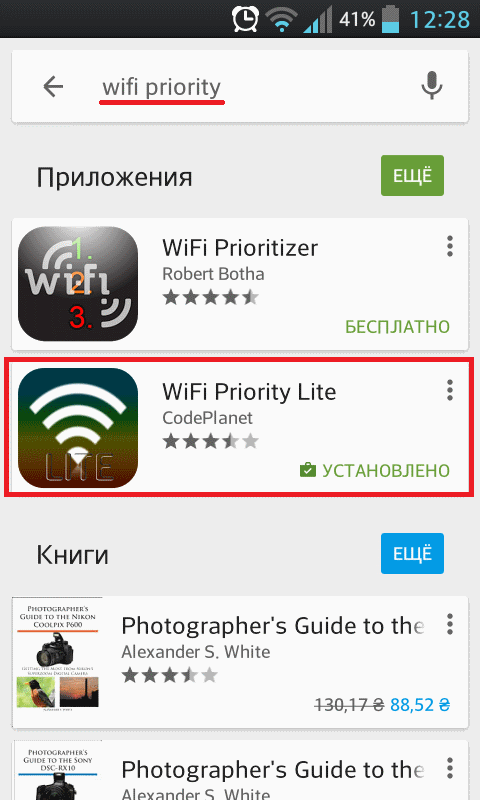
to the content
Launch and setup
After installation, click the 'Open' button. You can also launch the application by clicking the shortcut on the desktop. The user will be prompted to enable or disable Wi-Fi, a priority list is shown, below is a list of available networks.
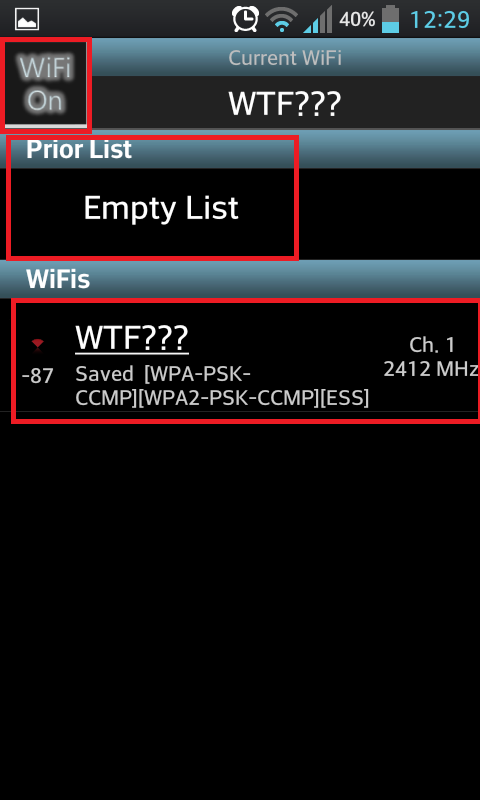
If you click on the system settings button, we will be taken to a menu where you can select settings or the 'Show all access points' function.
This function allows you to turn off the display of those points that are out of range.
In the settings, you can set the application to autoload, auto-restart, automatically turn off the wireless connection (paid version only), configure the scanning period and some other functions.
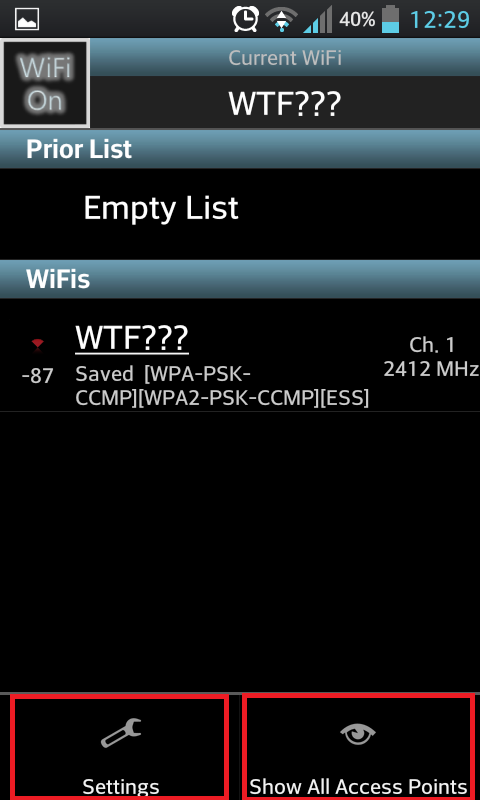
In order to set the priority of an access point in the list of active networks, you need to click the one you want to configure. A window will appear where you need to select 'Add to Prior List'.
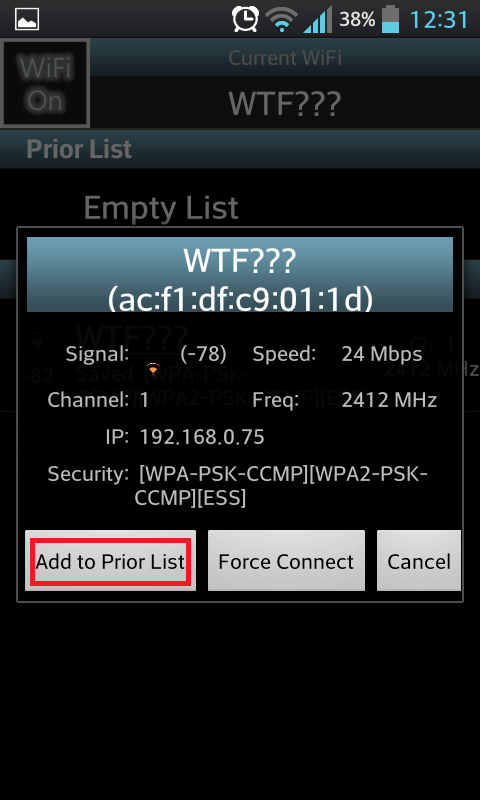
Next, confirm the addition by clicking 'Add'.
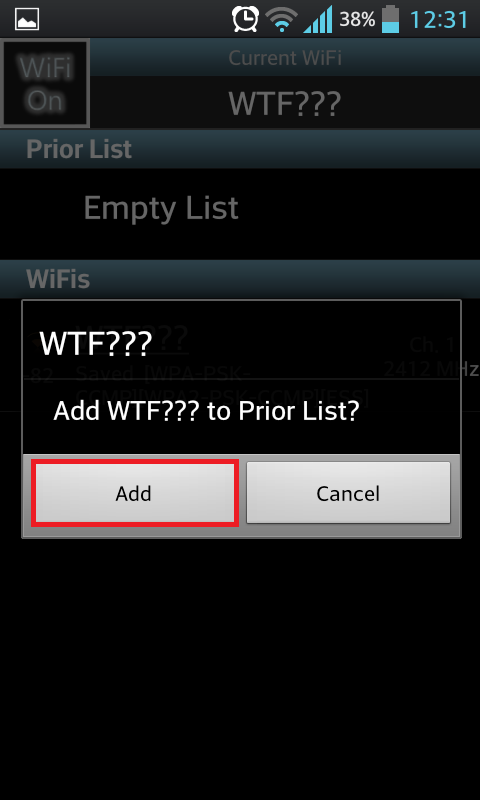
To set the priority level, select our point by clicking in the Prior List.
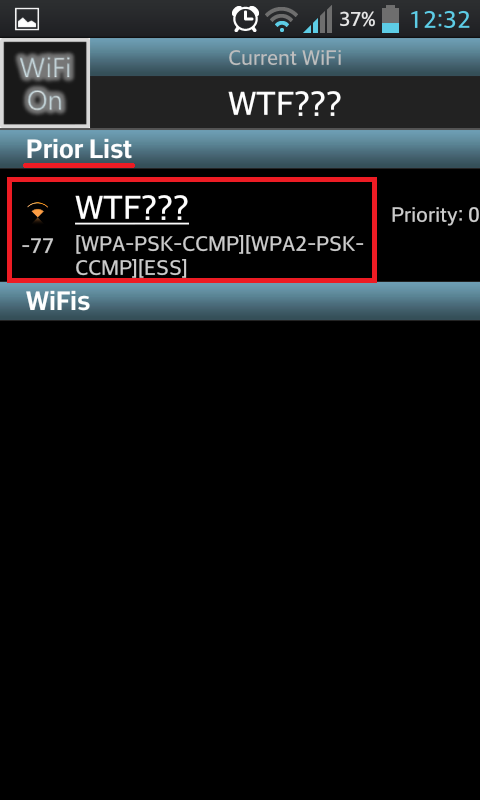
A window will appear where the priority is adjusted using the slider. After installation, press the 'Done' button.
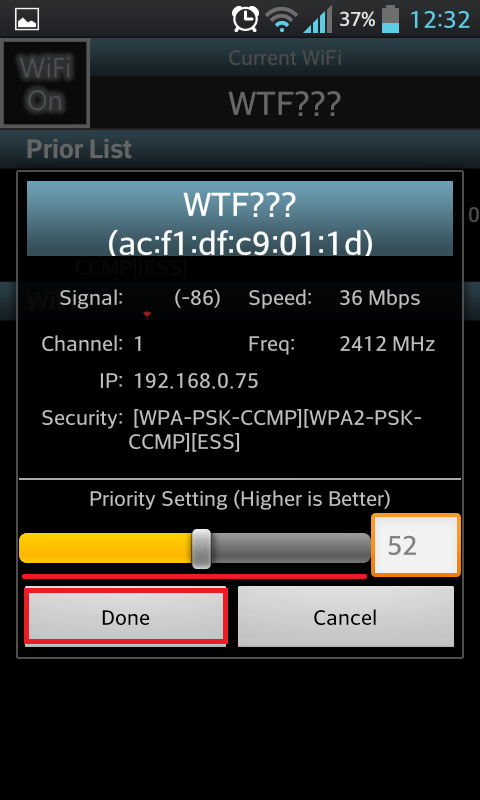
It's all. The program is simple and convenient. The only disadvantage is that it is completely in English.
to the content
