 Why update installed apps? With new updates, bugs and bugs are fixed, performance is increased, new features and services are added, or the solution is closed safely.
Why update installed apps? With new updates, bugs and bugs are fixed, performance is increased, new features and services are added, or the solution is closed safely.
There are 2 ways to update apps: manually and automatically. You must have a Google account registered on your phone. Are you using Play Market?
Manual update
We go to the Play Store, call the menu (3 horizontal lines from the top left) and select “My applications and games”.
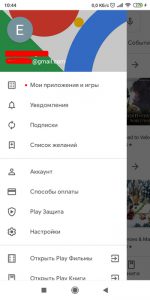
We are interested in the “Updates” tab. Here we can see the updates for which programs and games are currently available. To update a specific application, click “Update” opposite it. To update all applications at once – “Update all”.
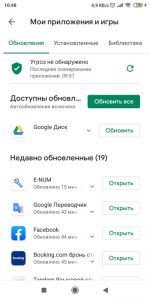
Updating all applications at once will take some time. If there are a lot of them, just put your phone aside and go about your business for half an hour or an hour.
to the content
Automatic update
The most convenient and simple way, the user does not need to bother checking for updates at all. To configure everything on the machine, go to the settings in the Play Store and select “Settings”.
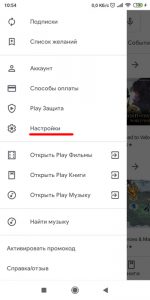
We select “Auto-update applications”. There are 3 options available:
- Any network – updates via wi-fi and mobile network.
- Only via wi-fi – updates only via wi-fi. I use this option to avoid wasting mobile traffic. If you have unlimited internet, use the first option.
- Never – disable automatic updates.
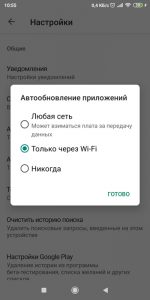
But how to update the application if it is not in the Play Store? There are several options here:
- We go to the officer. developer's site and download from there.
- We use a branded application store from a smartphone / tablet manufacturer. The store is installed by default on all devices with a proprietary shell on top of Android.
- We use the form w3bsit3-dns.com and download the updated application from there.
