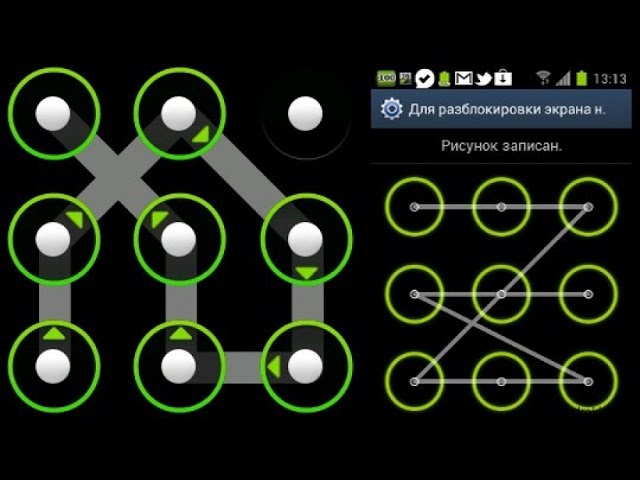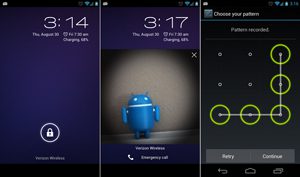 In this article I will tell you how to get access to your device if you forgot your password (it doesn't matter which lock is a digital password or a pattern). You can unlock your phone in two ways: through the Find My Device service from Google or the like from the smartphone manufacturer; and through a “hard” reset of all settings to factory defaults (all user files and settings will be deleted).
In this article I will tell you how to get access to your device if you forgot your password (it doesn't matter which lock is a digital password or a pattern). You can unlock your phone in two ways: through the Find My Device service from Google or the like from the smartphone manufacturer; and through a “hard” reset of all settings to factory defaults (all user files and settings will be deleted).
Unlock your phone using Find My Device from Google
For this method to work, it is important that you have a Google account registered on your phone. We go to the site “Find Device“. We log into our Google account (the same must be active on the phone), select your phone and click “Block device”.
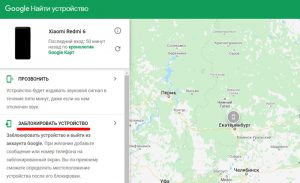
Create a new lock password. Now it will replace the old password you forgot. Just enter the new password on your phone to unlock it.
to the content
Unlock your phone with Find My Phone from Samsung
This manual is for Samsung devices only. If you are from a different manufacturer, use the following methods.
We use the site to search for our Samsung smartphone – link. We log into your Samsung account, the same account must be active on the locked device.
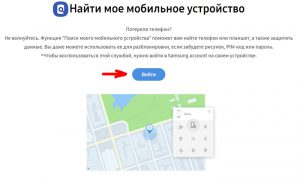
Select your smartphone and the option “Unlock my device” on the right in the menu. If prompted, re-enter your Samsung account password.
to the content
Unlock your phone through a factory reset
Attention! This method will delete all your data from your phone and memory card! But if you have a backup in the cloud storage, you can safely restore everything after a factory reset. Weigh the pros and cons before dumping.
- We call the recovery mode (Recovery mode):
- Samsung: simultaneously hold down the Home, Power, Volume Up (or Volume Down) buttons.
- Xiaomi: while the phone is off, simultaneously hold down “Power”, “Volume up”. When the vibration appears, release the Power button but hold the volume down.
- Huawei: while the phone is off, simultaneously hold down “Power” “Volume down”.
- Sony: hold down the “Power” button until it vibrates, then hold down “Volume up”.
- HTC: simultaneously hold down the “Power” and “Volume Down” buttons.
- OnePlus: Press the Power and Volume Down buttons at the same time.
- Asus: simultaneously hold down the “Power” and “Volume Down” buttons.
- Select the option “wipe data / factory reset” – use the volume keys.
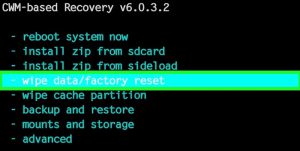
- Confirm your actions.
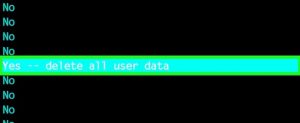
- Done. The system will start the reset process. It will take 5-10 minutes. Make sure there is enough battery power, otherwise the device may turn into a “brick”.
- Re-configure your phone and sign in to your Google account.
to the content
Unlock phone via recovery utility
This method will work if the phone has a CWM or TWRP recovery utility installed. With its help, you can simply delete the file from the phone that is responsible for the lock screen.
- We go into recovery mode (recovery menu). Usually you need to hold down the “Power”, “Home”, and “Volume Down” keys at the same time. Or see the article above.
- We select the option “Mount” (mount).
- Select all storage media in your phone that have folders. Do not select the “Mount system partition read-only” partition.
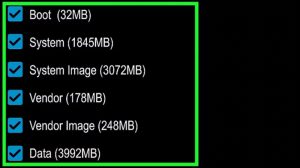
- Connect your phone to your PC via cable, download the Aroma file manager on your computer and transfer the archive to the “Download” folder on your phone.
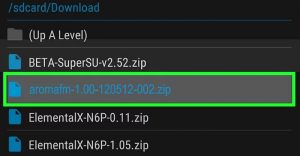
- Install the downloaded application. Open the “install” menu, highlight the archive and click “Install”.
- In the folder structure on the phone, go to / data / system. Find and delete files with the words “gatekeeper”, “lockscreen”, “locksettings” in their names.
- Reboot your phone. The lock screen should disappear.
to the content
Unlock your phone when a third party screen lock is installed
This method will work if you have installed a third party screen lock app i.e. did not use the standard settings in the phone. We need to enter Safe Mode and simply remove the blocker app from the phone.
- We activate safe mode:
- Samsung: turn off the phone, then turn it on and when the logo appears, hold down the “Volume Down” button – until Android is fully loaded. “Safe Mode” will appear on the screen.
- Xiaomi: reboot the phone when three points start running when the system boots – hold down “Volume Down” until Android is fully loaded. At the bottom there will be an inscription “Safe Mode”
- Huawei, Sony, HTC: hold down the “power” button until the phone restart / shutdown menu appears. Hold down the “Turn off” option on the screen until the window for entering safe mode appears.

- Enter your usual screen lock password or pattern. The third-party blocker application did not load, so you don't need to know its password.
- Go to Settings -> Applications. Remove the installed screen locker.
- Reboot your phone.
In this article, I talked about several ways to unlock your Android phone and tablet if you forgot your password. And what methods do you know – share in the comments.
to the content