 Background mode on devices Android is the transfer of data by applications without user intervention or their operation during smartphone standby mode (when the screen is off).
Background mode on devices Android is the transfer of data by applications without user intervention or their operation during smartphone standby mode (when the screen is off).
Some applications do not work correctly without exchanging information with the server. The simplest example is messengers. Constant updating of current information allows the program to receive messages, feed updates and other relevant news, after which the device notifies the user about events (via notifications). Weather widgets, balance status also use a hidden internet connection.
Not all applications need network access by default to work. Some programs, when connected to the network, display advertisements that can interfere with operation and annoy the owner.
How do I enable / disable background data transfer?
If the user wants to restrict the transfer of data in the background for all applications without exception, then this can be done through the device settings. You should go to the network and mobile Internet settings.
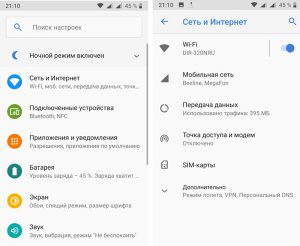
In the item “Data transfer” there is a line “warnings and limits” (if the phone is equipped with two SIM cards with Internet access, then it is better to set limits for each).
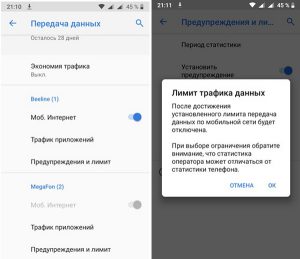
Thus, when a certain figure is reached, data transmission will be suspended.
After enabling the restriction, the rule will apply to all applications without exception.
If it is necessary to disable the background mode of data transfer for a specific application, proceed as follows. In the settings go to the item “applications and notifications”. Select the required program.
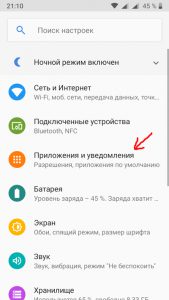
In the information window that opens, there is a data transfer item. Here you can turn off background sharing for a specific program.
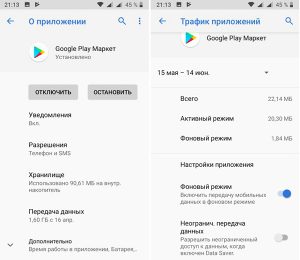
It is enough to tap on the slider or uncheck the box (depending on the device model).
This method is useful if the user installs games, tools and other programs that do not need to have access and synchronize with the server. At the same time, messengers remain active and work properly.
to the content
How do I view and disable apps running in the background?
You can find out which apps are running in the background by looking at the battery usage information. To perform any actions, the program requires energy and, if this task was not started by the user, the application independently runs in the background.
You can clarify the information as follows: you need to go to Settings – Battery.
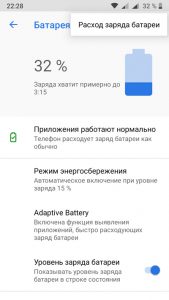
In the upper right corner there is a menu button that allows you to find out more detailed information on energy use. All previously launched applications will be displayed in the list below the charge consumption graph.
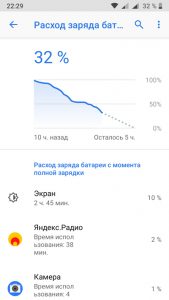
From this section, you can restrict the operation of the application by selecting it from the list.
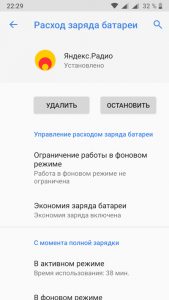
You can also disable it through the application settings. Open the list of installed programs and select the required object.
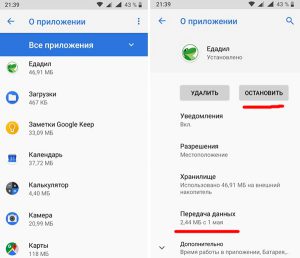
Through the “advanced” item, find the battery section and enable the limitation of work in the background.

The user should be aware that operational restrictions may cause interruptions in receiving timely, up-to-date information. Do not be surprised that messages from social networks do not come to the phone while the application is inactive, if the program has no way to update the status.
Android devices (with the rare exception of older models) are equipped with multitasking functionality. This means that the user can switch between working windows without losing information, quickly switch to a recently opened application, split the screen into two desktops, etc.
Just pressing the home button is not enough to close the program. You need to go to the list of recent applications and close all active windows. This can be done by moving the application window off the screen or by clicking the 'close all' button. The procedure will help clear RAM and send previously used programs to sleep.
to the content
Task Manager
You can use third-party programs to clean up background processes regularly and quickly. Their action can be seen on the example of the Task Manager.
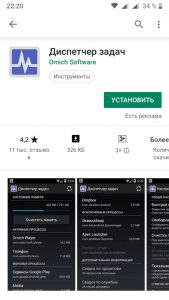
The principle of operation is similar to a program on a computer, but the interface is simpler.

The start screen has a “clear memory” button that stops active applications. In the settings, you can set automatic cleaning when the smartphone is locked.
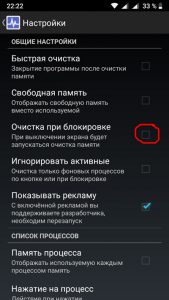
During the installation process, the Task Manager creates a widget that can be displayed on the main screen and, if necessary, cleaned without going into the application.

Limiting the work in the background allows you to improve the performance of your smartphone, especially if you use capacious applications that limit the speed of the device, save battery power.
A ban on the use of mobile traffic or wireless connection makes it possible to save money on the Internet, avoid intrusive advertising.
If the device has become slower, or the amount of transmitted data has increased, you should carefully analyze the behavior of the programs and put a framework that will help to correct the situation.
