 When changing a mobile device, the user has two options: choose a smartphone running on a familiar OS, or switch to another platform. At the same time, he can leave his previous number or change it to a new one. Any of the selected scenarios will significantly affect what the user's further actions will be to transfer WhatsApp data from one phone to another.
When changing a mobile device, the user has two options: choose a smartphone running on a familiar OS, or switch to another platform. At the same time, he can leave his previous number or change it to a new one. Any of the selected scenarios will significantly affect what the user's further actions will be to transfer WhatsApp data from one phone to another.
- Transfer WhatsApp Contacts
- How to transfer contacts from one phone to another
- Transferring WhatsApp chats within the platform
- How to transfer chats between two Android smartphones
- How to transfer chats from iPhone to another iPhone
- Transfer WhatsApp Between Platforms
- How to transfer WhatsApp messages from iPhone to Android
- How to transfer WhatsApp chats from Android to iPhone
Transfer WhatsApp Contacts
All numbers added via the messenger are synchronized with the phone book on the device. And WhatsApp, after reinstallation, is able to scan the phone book, recognize the contacts registered in the system and automatically load them into the application. The main thing is that the user gives the messenger permission to access the list of contacts (at the request of the application or through the settings, as indicated in the screenshots).
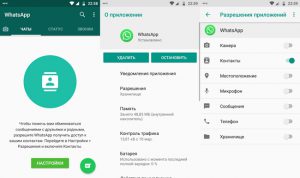
to the content
How to transfer contacts from one phone to another
Contacts from Android devices can be easily transferred to other smartphones (regardless of OS) using direct vCard export. It is a .vcf file that can be opened on another smartphone and confirmed to import the contents into the phone book.
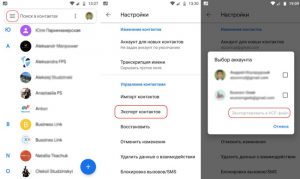
Transferring contacts between devices based on iOS is carried out via iCloud, by creating and then restoring backups. It is also possible to export a .vcf file via the web version of the cloud storage.
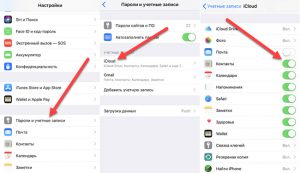
You can transfer the list of numbers from iPhone to Android by synchronizing with your Google account. If you add a Google account to your iPhone and sync, your contacts will automatically appear in the phone book of your Android device that is signed in to that account.
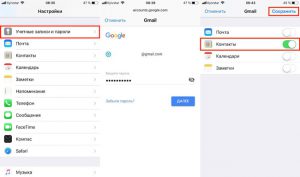
to the content
Transferring WhatsApp chats within the platform
When a WhatsApp user changes his smartphone, but remains on the same operating system (Android> Android or iOS> iOS), he has it will be possible to transfer the correspondence history and other data saved in the messenger to a new device without unnecessary hassle.
Files containing the history of WhatsApp correspondence are stored locally – in the device's memory or on a microSD memory card. Therefore, to transfer all messages, you will need to make a backup copy of the chats and restore it to another smartphone.
Note! WhatsApp does not recognize backups that were created through someone else's account. Therefore, if you plan to change the number along with the phone, first of all you should go through the procedure for changing the number. And only after that, start working with backups.
to the content
How to transfer chats between two Android smartphones
Option 1: without changing the number. If the transfer is carried out without changing the number, it is enough to export the messenger data to Google Drive and restore this data on a new device.
User actions on the old phone:
- In the WhatsApp application, open the menu and select the 'Settings' item;
- Go to the 'Chats' section;
- Select 'Chat Backup'.
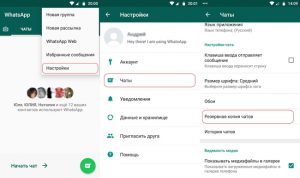
At the bottom of this section, you need to pay attention to the 'Account' item: the email address should be displayed there. If not displayed, you must initialize Google Drive authentication and grant the app permission to access the data by selecting the 'Allow' option.
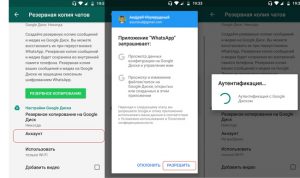
Now everything is ready for export: the user needs to tap on the green 'Backup' button and wait for the process to complete.
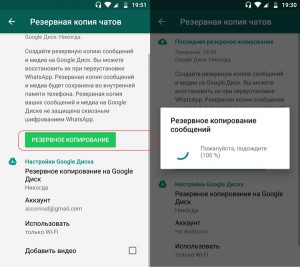
The next step is to prepare the new device for migration. First, you need to sign in to the same Google account as on your old phone (if you haven't done so before). In addition, if WtatsApp has already been installed, uninstall and reinstall the application again.
Now you can log in to the WhatsApp application using your old phone number. When prompted to search for a backup and access contacts and files on the device, click Next and Allow.
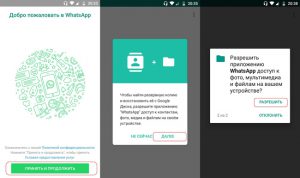
If done correctly, the message 'Backup found' will appear. It remains to press the green 'Restore' button and wait for the process to finish.
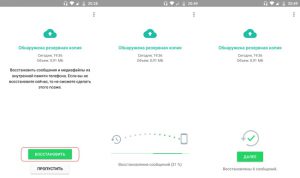
Option 2: with a change of number. Unlike the previous option, you need to use the Change Number feature before backing up to the cloud. Sequencing:
- On your old phone, launch WhatsApp and go to the 'Account' section from the settings menu;
- Among the proposed options, select the 'Change number' item;
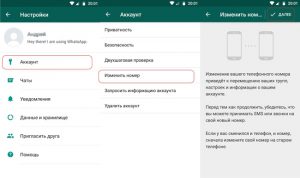
- A form will appear in which you need to fill in the old and new numbers;
- After confirming the entry, an SMS with a code will be sent to the phone with the new number. This code must be entered in the appropriate field on the old phone.
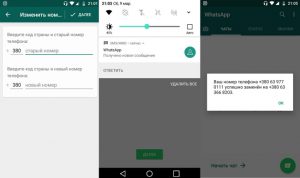
The number has been changed, and now you can start creating a backup copy for transferring to a new device, following the instructions from option # 1.
to the content
How to transfer chats from iPhone to another iPhone
In general, the principle of transfer has common features with a similar process on Android. The difference is only in technical aspects.
Transfer without changing the number. The solution to the problem comes down to two main components – activating the synchronization of the necessary data with iCloud and restoring information from a backup copy on another device. Now for the details.
Actions to be performed on the old iPhone:
- Make sure that the slider opposite the 'WhatsApp' item is active in the settings of the services synchronized with iCloud;
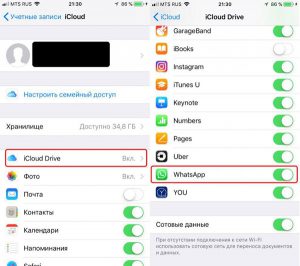
- Open the 'Chats' section and then 'Backup' in the settings of the WhatsApp application;
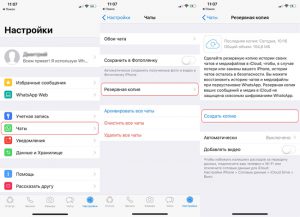
- Move the 'Backup to iCloud' slider to the active position and start exporting data to the cloud by clicking 'Back up'.
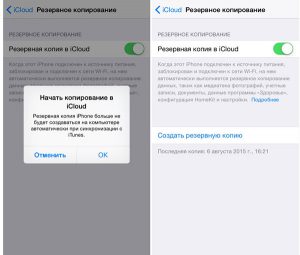
After the export is complete, you can start setting up your new iPhone. The user needs:
- Log in to your iCloud account using the same Apple ID as on your old iPhone;
- Install the messenger (or reinstall it again, if the application was previously used on the device);
- Go through authorization in WhatsApp using your number, and when prompted, consent to search and restore data from the backup.
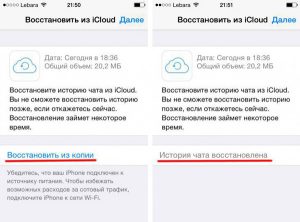
Transfer with a change of number. To avoid data loss, you should start transferring chats by going through the procedure for changing the number. To do this, you need to launch the WhatsApp application on the old iPhone and follow these steps:
- Go to the messenger settings, then select the 'Account' section and click 'Change number';
- Enter the old and new phone numbers in the appropriate fields;
- Enter the confirmation code from the SMS received to the new number.
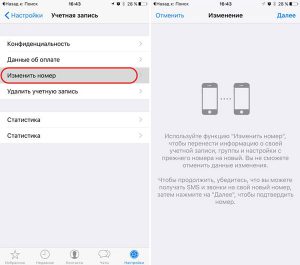
Now you can start directly transferring message history using the instructions from the previous option. With only one difference: during the authorization process in WhatsApp, a new number should be indicated on the new iPhone.
to the content
Transfer WhatsApp Between Platforms
Unfortunately, the application developers did not provide for the possibility of restoring the WhatsApp chat history when switching from one operating system to another. Backups created on Android are not compatible with iOS, just like backups of iPhone chats are not compatible with Android smartphones.
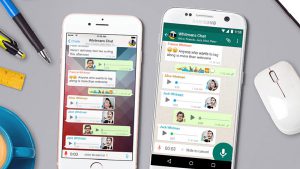
There are third party tools available to work around these limitations. True, the workaround cannot be called easy: you will have to use paid third-party software to convert backups into a format readable for another system.
to the content
How to transfer WhatsApp messages from iPhone to Android
The WazzapMigrator application is able to adequately cope with the task. The product is paid (about $ 7 when downloading from Google Play), and the transfer process itself is quite laborious. Nevertheless, the method is proven and working: the user will be able to transfer all WhatsApp chats with correspondence and multimedia files. To carry out the transfer, you must:
- Get an UN-encrypted copy of WhatsApp chats via iTunes, extract the ChatStorage.sqlite file from it using the iBackup Viewer or iPhone Backup Extractor;
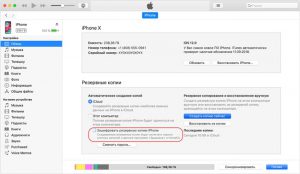
- Install WazzapMigrator on your Android smartphone. Move the resulting archive with the ChatStorage.sqlite file to the directory with the installed WazzapMigrator application;
- Launch WazzapMigrator, select a previously saved backup file and start the conversion process;
- Install the messenger on Android smartphone. Log in using your number and agree to restore data from a previously converted backup.
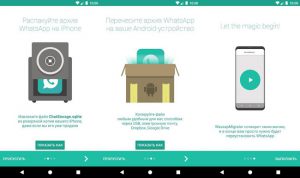
For more detailed information on working with this tool, we recommend that you read this video tutorial.
to the content
How to transfer WhatsApp chats from Android to iPhone
To solve this issue, you need a PC program – Backuptrans Android WhatsApp to iPhone Transfer. Paid software – the cost of a license is almost $ 20. Not cheap for such a procedure (unless the message history is really valuable to the user). But, unfortunately, it was not possible to find a really working free tool.

A quick guide to using the utility
- First, you need to install the ADB driver and the latest version of iTunes on your PC. And after that, launch the Backuptrans Transfer program.
- In the settings iPhone disable the creation of backups, and on the Android device activate the USB Debugging mode. Connect both smartphones to a PC via USB.
- When the utility recognizes the connected devices, you just have to follow the program prompts.
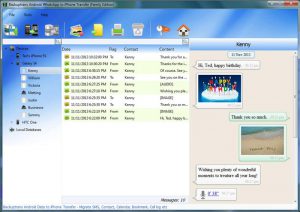
The work of the software is to automatically extract a copy of WhatsApp data from an Android smartphone and then upload the backup to a PC. The last stage will be the transfer of the received data to the iPhone (via the interface of the same program).

