We are often asked how to transfer files from Android to iPhone or from iPhone to Android. This question is quite understandable, since different operating systems have few points of contact with each other, and therefore file transfer turns into a dance with tambourines. The problem is that people do not often give something to someone, and therefore every time it turns out like the first. The problem is clear and it must be solved somehow. This is what we will do in this article. I will tell you about several methods – from the most commonplace, which come to mind first, to advanced ones, which require the installation of separate applications and the distribution of rights to them. Looking ahead, I will say that using one method is not always convenient, since the transfer conditions and file size are often different.

Transferring files between phones is easier than it sounds.
How to transfer files between phones
If your friend, relative, colleague or just acquaintance to whom you want to transfer files, a phone or tablet with the same operating system as yours, it is much easier for you. Both Android and iOS have special file sharing systems that work natively and are very convenient. In this case, additional crutches are not needed, but sometimes you just can't go without them. Here are ways to make transferring files and just media a little bit easier.
File transfer via Telegram
This method will be the easiest if you need to transfer something not very large and at the same time you have a good and inexpensive (or unlimited Internet). I myself often use this method. This is due to the fact that almost everyone has Telegram and there is no need to separately install applications if a person does not have them.
On Android there are no problems with Telegram at all, and on iPhone there has long been the “Files” application, which is also closely integrated with Telegram and was installed initially. When the user iPhone receives the file, he will be able to save it to this application, and if it is a photo or video, he will have a choice between the media library and “Files”.

Telegram solves many problems when transferring files between devices.
The only thing you need to understand is that when you want to send a photo or video, choose not “Gallery”, but “File”, and then look for the photo in the file system. So it will be transmitted in its original quality without compression. Some messengers compress images and videos even more. For example, WhatsApp reduces file size by about 10 times. As a result, many details in the transferred image simply cannot be seen.
How to transfer files, photos or videos from phone to computer
You can also transfer files and media from a smartphone to a computer and vice versa. You just need to install the application on Windows or Mac and you can use it. The only drawback is that you first have to wait until the file is uploaded to the server, and then download it. If it is not very large (several photos, short video or text files), the waiting time will be calculated in seconds, but if we are talking about hundreds of megabytes, then with a good connection speed, you will have to wait several minutes.
File transfer through file sharing
I also often use this method when it is not urgent to transfer a file. You just need to upload it to any cloud. Google Drive, Yandex Drive, Mail Cloud, Dropbox. There are many options and they all offer some amount of free storage, usually about 15 GB. Therefore, you can exchange quite large files.
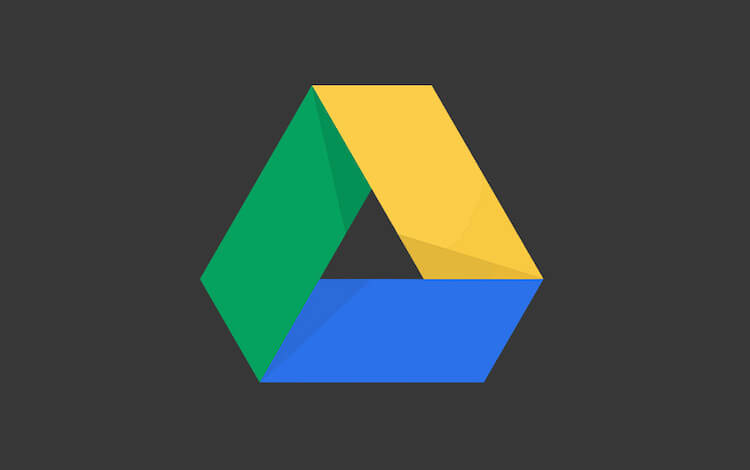
Probably Google Drive will be the most native option.
To use this method of data exchange, all you have to do is download one of the exchanger's applications, register there, if you have not already done so, and you can upload files. After that, you can give the person a download link.
The disadvantage of this method is that it is more laborious, you need to do more actions and downloading from a link is more difficult than just from a messenger. However, we are considering all options, so it will do too. This will be especially true for transferring files to a computer. And just the exchanger will never be superfluous – be sure to register if you have not already done so.
Transfer files from Android to iPhone via FTP
This method cannot be called the simplest, but in general it works. You can transfer files between smartphones and computers via FTP. In this case, a server is created for transmission and the second smartphone simply downloads them from it. The simplest application I've seen is ShareMe.
Previously, this application was standard for Xiaomi and was called MiDrop. Over time, it became generally available and now it can be installed on any Android smartphone.
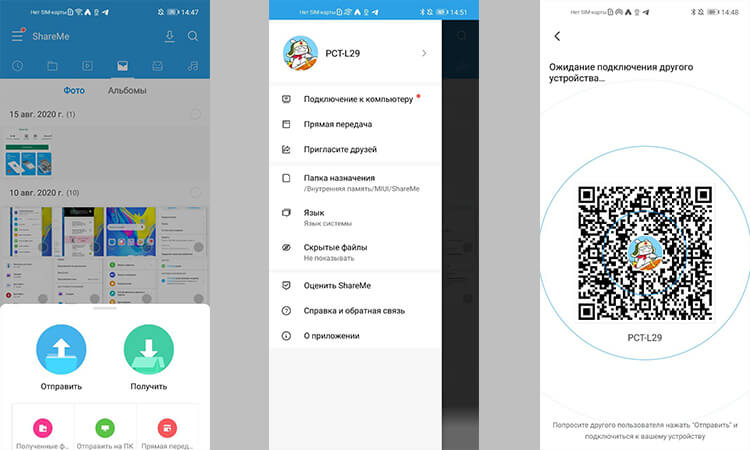
Opened, scanned, sent – it's simple.
The application is easy to use. You need to open it and select “Connect to computer” in the side menu. Inside you will need to select the “Download” item. The program will show you the address of the FTP server that it created. Now, to download files, you just need to enter the address in Chrome, Safari, Edge or any other browser, and you're done, you can download files.
This method will only work on one Wi-Fi network. If the devices are connected to different networks or there is none at all and you are transferring files on the mountain when an eagle flies over you, then in the application you must select the “Direct transfer” item. Further, the principle of operation does not change much, just the devices will exchange files directly.
Transferring files between phones via the app
In order to transfer files from one smartphone to another, many applications were invented, which are both in Google Play and in the AppStore. One of these apps is Xender , but if you've come across more worthy alternatives, please share them in our Telegram chat.
There are glitches and lags in the work of this application, but in general there are no special complaints about it and everything is more or less stable. At least many of the applications I've tried before have worked even worse.

Usually there are no problems with this application either.
If you need to transfer files between phones, then you need to do the following. First of all, install the app on both devices. Next, open the app on both phones. Then on iPhone press ”Connect Android”, and on Android select ”Send” and scan the QR code from the screen iPhone. You can now transfer files.
For transferring files to a computer, the algorithm is approximately the same, but you need to select the “connect to PC” option.
Transferring files between smartphone and computer
Of course, there are other applications, and sync via cable, and other ways to exchange files between a smartphone and a computer. For example, you can simply connect via a cable, but this is not always convenient. It is much easier in the digital age to use wireless data transmission. I chose this one for myself, and I recommend it to you.
