 Today we'll talk a little about overclocking the processor on Android devices. Initially, we will analyze what it is, and how can it be useful to us? As you yourself could see, almost no flagship purchased remains at the top of the performance rating for more than a year. New models with more powerful characteristics are constantly appearing. It is the same with all kinds of games: each new game or the system itself Android is more demanding on the 'stuffing' of your device with each new version. Therefore, I would like to tell you today how to overclock the processor on an Android tablet or smartphone, increasing the maximum frequency to improve performance.
Today we'll talk a little about overclocking the processor on Android devices. Initially, we will analyze what it is, and how can it be useful to us? As you yourself could see, almost no flagship purchased remains at the top of the performance rating for more than a year. New models with more powerful characteristics are constantly appearing. It is the same with all kinds of games: each new game or the system itself Android is more demanding on the 'stuffing' of your device with each new version. Therefore, I would like to tell you today how to overclock the processor on an Android tablet or smartphone, increasing the maximum frequency to improve performance.
How to find out information about your processor Android: Video
to the content
Processor Acceleration: Benefits and Risks
Let's define what we get after overclocking the CPU?
to the content
pros
- The most important thing is that the overall performance of the gadget will increase.
- It will become smoother and more comfortable to work in some applications, especially in games.

to the content
Minuses
- By increasing the power of the device, you first of all sacrifice battery life. That is, the device will discharge much faster. On some models, after overclocking, the battery charge may not even be enough for one day.
- Also, the device will start to warm up more than usual, even without a special load.
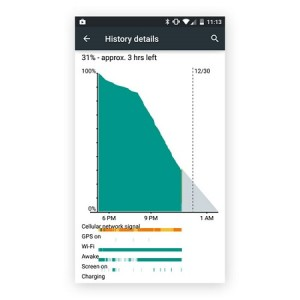
to the content
Overclocking Android Processor: Video
to the content
Overclocking instructions
So, I will describe step by step how to overclock the processor on Android devices.
Note: to successfully complete this procedure, the device must have ROOT rights, otherwise nothing will work.
- First you need to download one of the programs for overclocking the Android processor. I draw your attention to the AnTuTu CPU Master program. You can download it here.
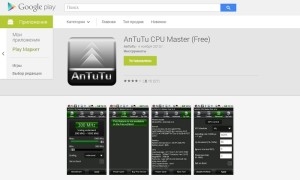
- Launch AnTuTu CPU Master. You will immediately see the current processor frequency in the green field. Below there are 2 sliders, with a minimum value and a maximum. It is with their help that the processor frequency is controlled.
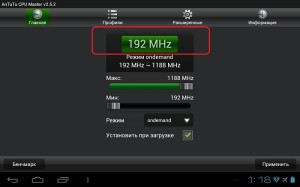
- Move the minimum value to a higher value to speed up overall system performance. Or vice versa, lower the maximum value – this will lower the power of the device, but will extend the battery life. If you are not a player, but only use the services of a phone or an audio player, you can reduce the maximum value.
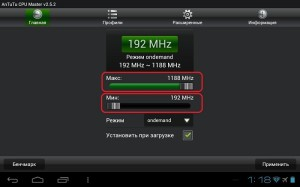
Note: this application does not know how to independently increase the maximum frequency.
If you need, for example, the overclocking of an Android tablet beyond the specifications, you need to install a custom firmware with a special core, in which the maximum frequency of the Android processor will be increased, and then adjust the upper and lower values using AnTuTu CPU Master. Look for all the kernels on the forums in the topics of the name of your model, because each device has its own kernel and its own firmware. Such kernels are put through custom Recovery.
After changing the values, click Apply and restart the gadget for the settings to take effect.
to the content
