 This time, we will provide information on how to set Bluetooth to Android, namely, how to set the name of your smartphone, manage its visibility to other devices, save energy, change connection rights.
This time, we will provide information on how to set Bluetooth to Android, namely, how to set the name of your smartphone, manage its visibility to other devices, save energy, change connection rights.
Activating settings
To begin with, before configuring Bluetooth on the phone Android, you must enable the corresponding module, because if it is disabled, access to its control will be denied.
Follow these steps:
- Go to the 'Settings' of your smartphone.
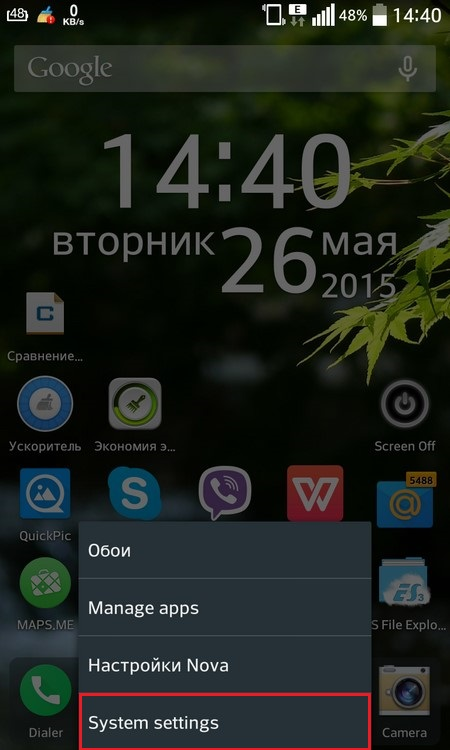
- Select the line 'Bluetooth' from the menu.
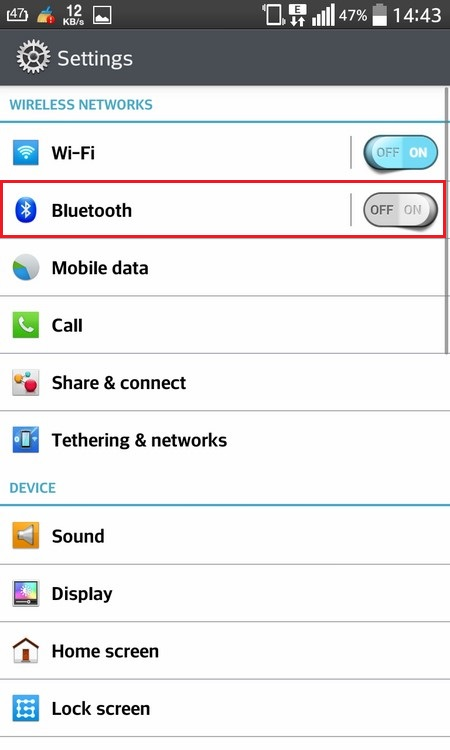
- To activate, switch the rocker, which is on the upper right. Then a list of found devices and operations with them will appear.
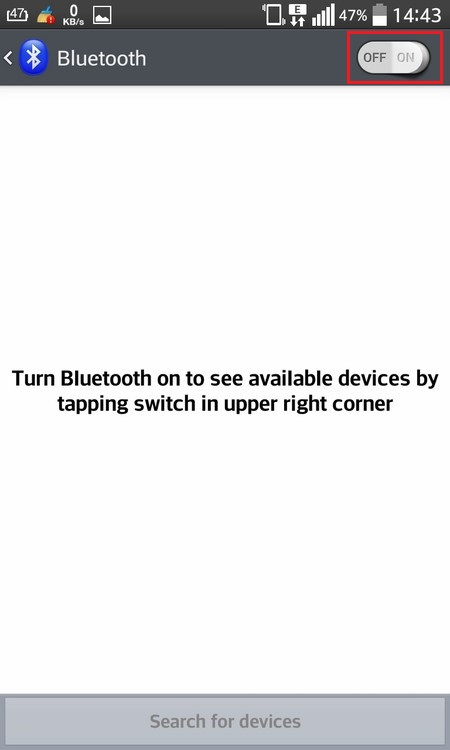
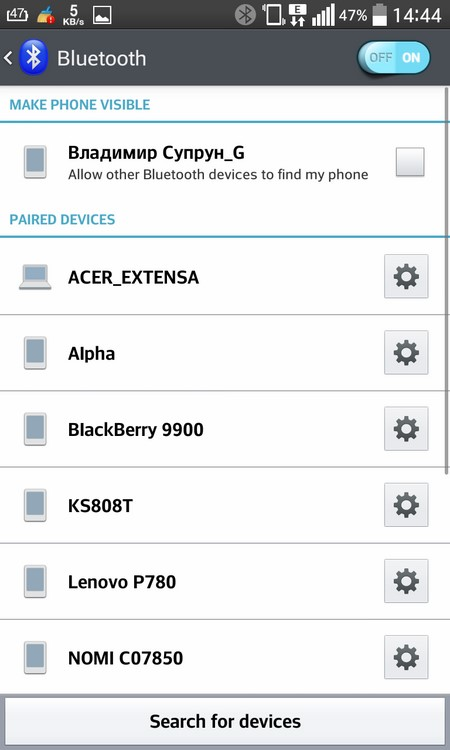
to the content
We expose the name
At this point, we will tell you how you can set the name Bluetooth in Android – a smartphone; other devices will find you by the given name.
- After you have activated the module, in the same window, press the touch button 'Options' to display an additional menu.
- Select 'Edit Phone Name'.
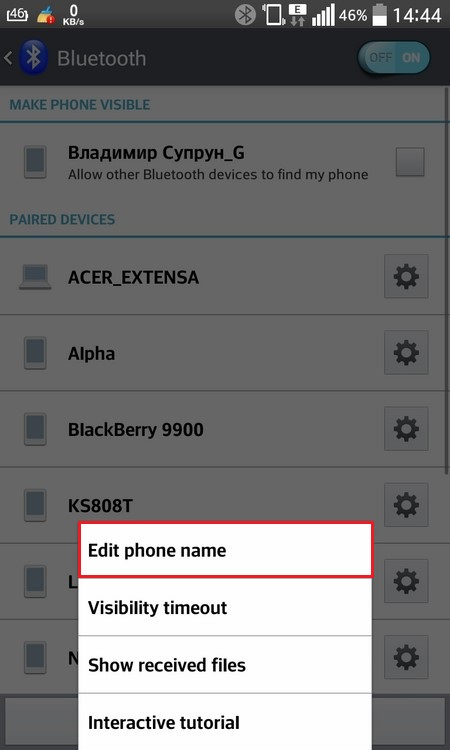
- Come up with and write the name of your device in the window that opens.
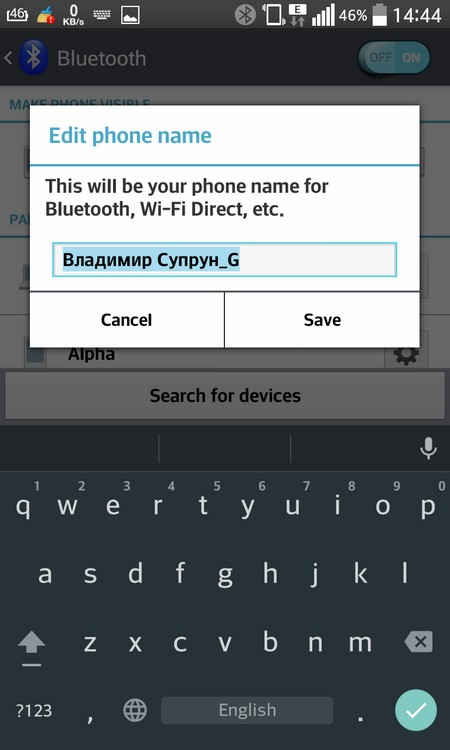
- Click 'Save'.
Note: This name will also be displayed when connected via USB to a PC, when found via Wi-Fi, or when browsing the phone data via a Google account.
to the content
Discovery management
After you have decided on the name, you need to set permission for other devices to find your smartphone.
- To do this, in the main settings window, you need to check the box next to the name that you specified.
After these steps, you will see a countdown timer below. After the time expires, the checkbox will automatically disappear and, if necessary, you will need to check it again to enable detection. But you can change the duration of the timer or turn it off altogether, so that you can always be detected when the wireless module is activated. To do this, do the following: - Click the Options button.
- Go to the 'Visibility time' item.

- Select the desired automatic visibility off interval (2 minutes, 5 or 60), or select 'permanent'.
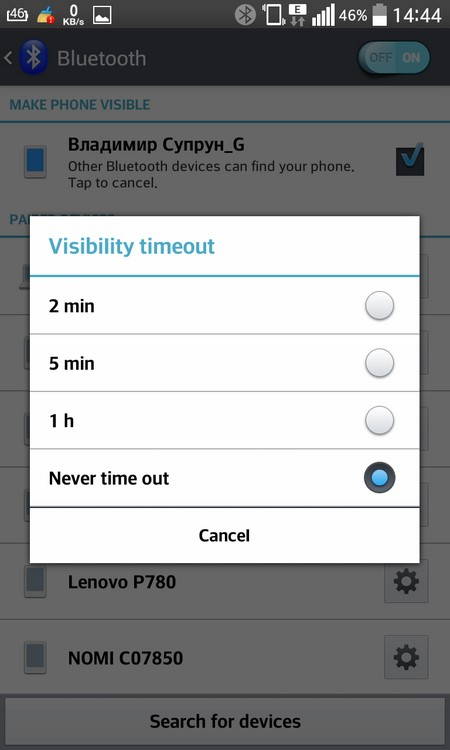
to the content
Managing connected devices
There is also an individual setting for bluetooth Android, that is, specifically to some device that has ever been paired with yours. To display actions on a device, you need:
- Click on the gear icon opposite the name of this device.
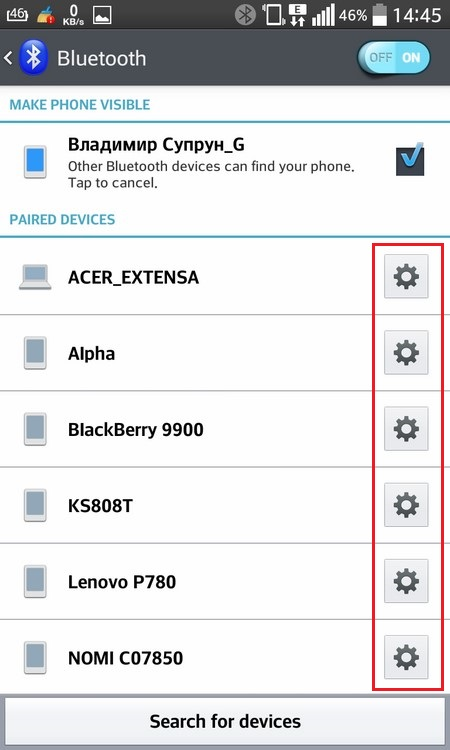
The setting options may be different for different types of connected devices, we will describe the most commonly used ones.
'Edit device name' – this item is responsible for how this device will be displayed for you. You can rename it to any other acceptable name for you, and in the future you will see exactly the one that you registered.
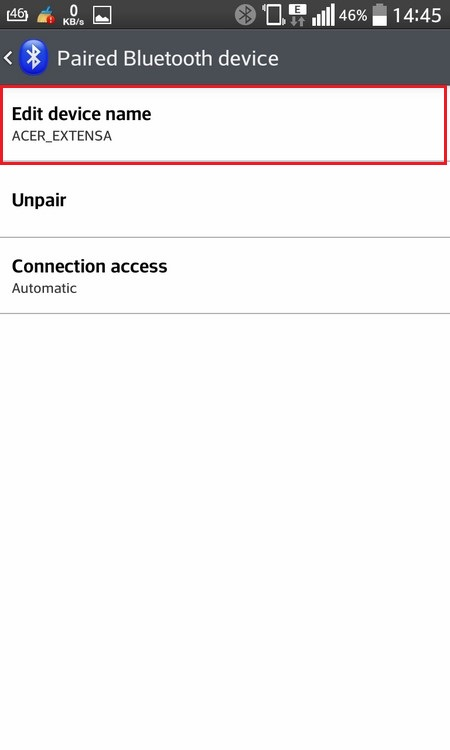
'Access to connection' – this item is responsible for whether you need to ask for confirmation of receipt each time you receive files from this device, or do everything automatically.
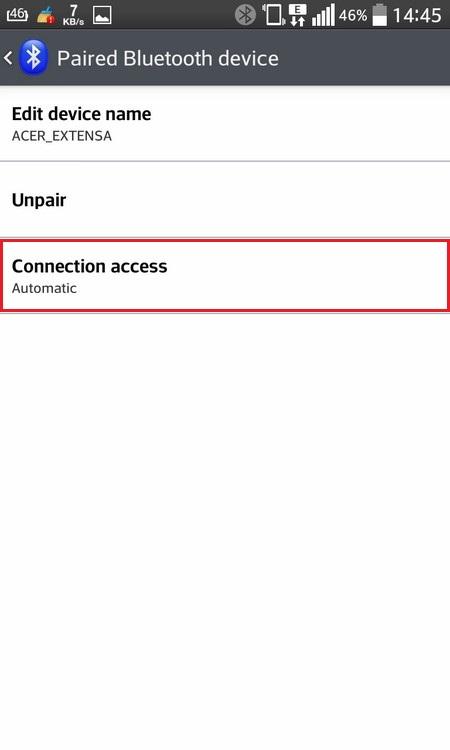
'Internet access' – if you want to use the connected device as Bluetooth an internet modem, check this box.
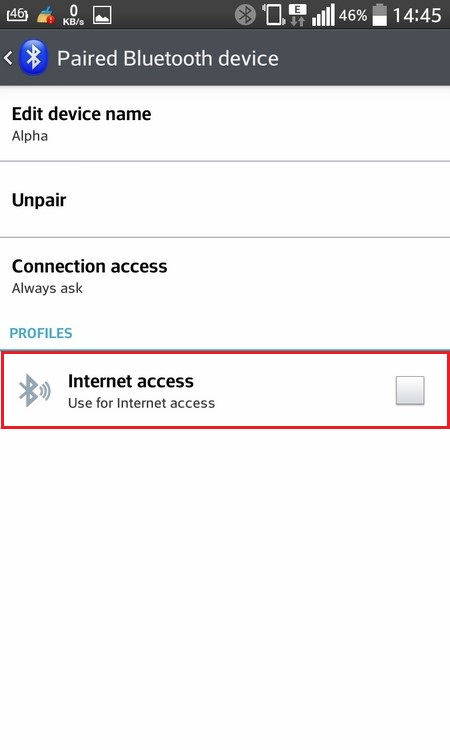
'Make an audio call' – if a wireless headset is connected, this item allows or disables broadcasting of all calls to the headset speaker.
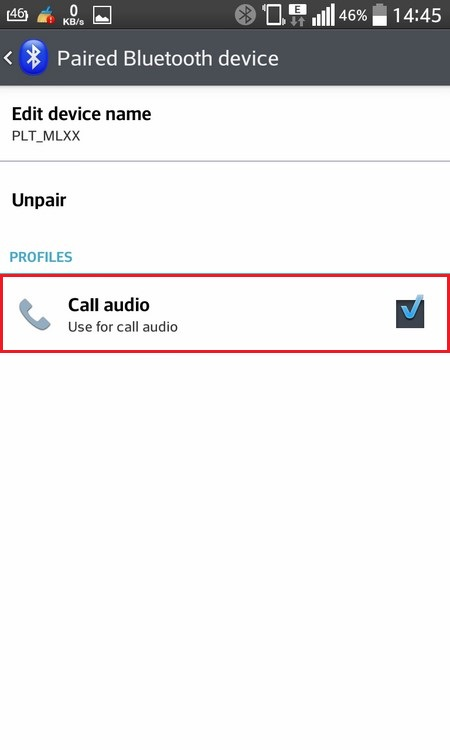
'Mediaaudio format' – this item is available when pairing a stereo headset and allows you to configure Bluetooth Android broadcasting of all multimedia sounds to it. (music, sound from the player, games, etc.).
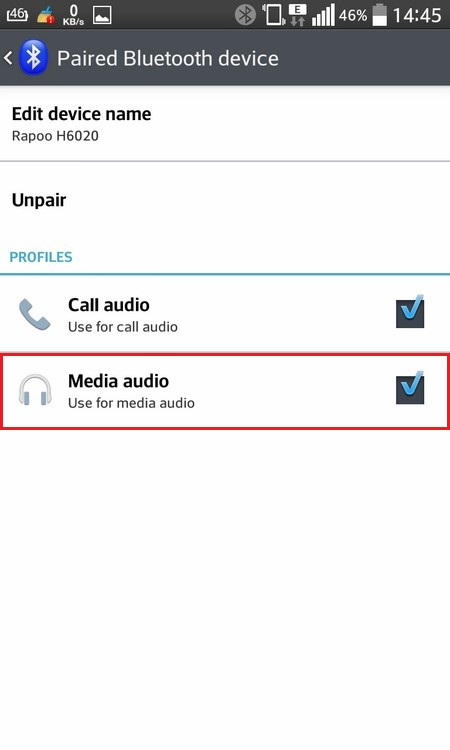
to the content
View received files
You can view all received files that you have ever received. This can be done as follows:
- In the main settings window select the 'options' button.
- Click on the 'Show received files' item to display the entire history.
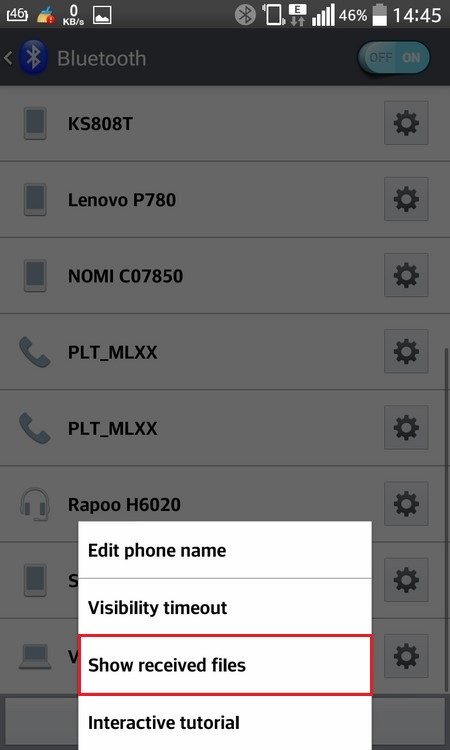
In this window, you can open and view files if they are still in memory, or clear the entire history by clicking on 'Options' / 'clear history'.
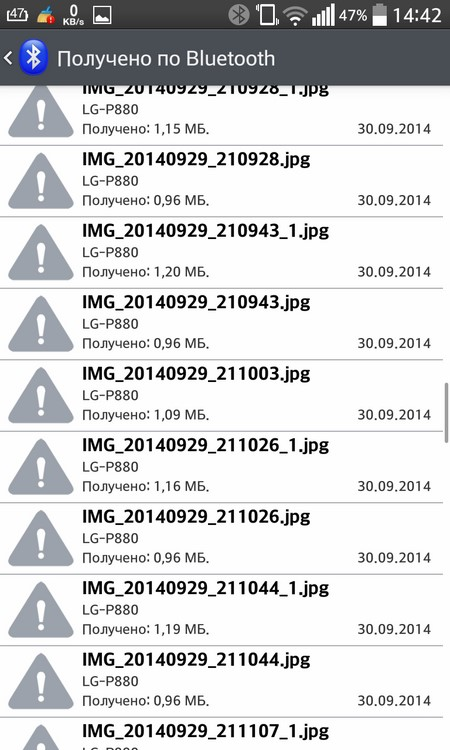
to the content
