 Android is a multifunctional mobile platform that, due to its openness, provides users with an almost unlimited range of possibilities. One of the in-demand features is downloading your favorite videos from the YouTube service. However, many do not know how to do this, so let's take a closer look at how to save a YouTube video to Android.
Android is a multifunctional mobile platform that, due to its openness, provides users with an almost unlimited range of possibilities. One of the in-demand features is downloading your favorite videos from the YouTube service. However, many do not know how to do this, so let's take a closer look at how to save a YouTube video to Android.
Video saving utilities
There are several utilities for carrying out such an operation. We will explain step by step how to work with each of them.
to the content
TubeMateYouTubeDownloader
The algorithm for working with it is as follows:
-
- First download the program on the official website and install.
- Launch the application
- A menu will appear in which you need to select the icon labeled YouTube.
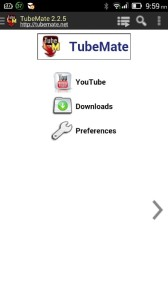
- The standard video service window will start.
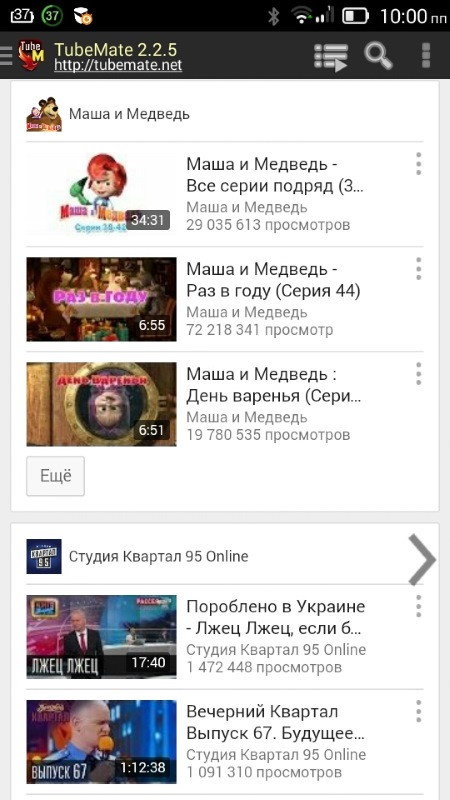
- You can use the search and find the required video.
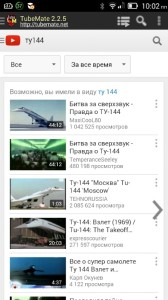
- Then click on the name of the video: an icon will be highlighted in the upper right corner, which looks like a green arrow pointing down, you need to click it.
- After clicking, the download will start, and after that a window will appear that will ask you to select the resolution of the file being played
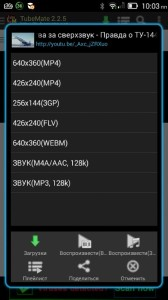
- To watch the video, all that remains is to indicate the player that you can use – built into the program or standard in the system.
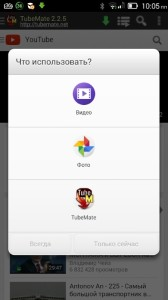
After that, the video will start playing.
to the content
Videoder Video Downloader
Algorithm for working with it:
- Download the application from the link, install and run.
- Then enter the desired video in the search bar.
- Log into it on YouTube and click the 'Download' button.
Frankly, this application is far from the most stable, has a huge number of bugs and works correctly every other time. The first utility from our review has already been tested by many users and practically does not cause any complaints in its work.
to the content
Online service
If you need to save a video from YouTube to Android, you can use another method: download the video to your computer (for this you just need to put s in the URL of the video before the text of YouTube.com …) and then transfer it to the gadget via cable or Bluetooth.
to the content
