 Preview Android 9 Pie seemed too raw for you? We have good news for you, you can go back to the previous version of Android Oreo 8, but you have to format the device.
Preview Android 9 Pie seemed too raw for you? We have good news for you, you can go back to the previous version of Android Oreo 8, but you have to format the device.
First, check that you can connect your smartphone to your computer or laptop. To do this, you need to install ADB drivers on your computer. Then run ADB Tools and in the console (cmd.exe) enter the command adb devices; a list of connected devices should appear in front of you. If not, make sure your device has ADB debugging enabled in the settings.
We recommend installing Universal ADB Drivers from ClockWorkMod if your computer is running on Windows.
Unlocking the operating system bootloader
If you have upgraded to the pre-release version Android 9 Pie yourself, then most likely you have already unlocked “Bootloader”. Therefore, you can skip this step. If you have upgraded to the beta Android P by participating in the Android Beta, chances are your bootloader is not unlocked. In this case, follow the instructions for updating to the new Android.
Bootloader is a program that runs every time the device is turned on to start the operating system. If the bootloader is locked by the manufacturer, you will have to completely format your phone to unlock it. Therefore, store important data on removable media or cloud storage, or back up your data if your bootloader is locked. Let's start.
Go to the “Settings” (Settings) smartphone and click on the line “Developers Options”. If you do not have this line, select the “About phone” section and click on the build number seven times (“Android version”). Make sure you have OEM unlocking enabled.
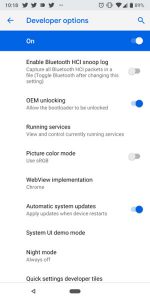
Then, at the command line of your operating system, enter the command adb reboot bootloader to access the device bootloader and check if it is locked or not. If so, use the command fastboot oem unlock . If that doesn't work, enter the command fastboot flashing unlock_critical .
After that, you will be asked to confirm that you agree to unlock the bootloader. As a result, your device will be fully formatted! Back up all data in advance!
Now let's move on to the next step.
to the content
Downloading and preparing to install the factory firmware
If you still haven't downloaded the latest build Android of Oreo, follow the link to the official website: developers.google.com/android/images. Once you've downloaded the compressed file, unzip it.
The unpacked file is a zip archive, which will be named something like “taimen-opm4.171019.021.e1.zip”. After you unpack this archive, you will find all the necessary components to install the operating system: bootloader, OS image, etc.
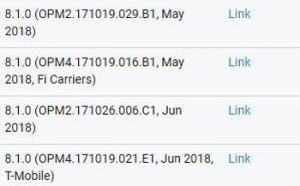
to the content
Installing Android Oreo
Check again if your bootloader is unlocked or not. So, you need to get into the bootloader itself to install the factory image. At the command prompt, run the command adb reboot bootloader. You can also open the bootloader by holding down the power and volume down buttons.
Now that you've made sure you've saved all your important data, you can start installing Oreo on your smartphone. Open a new command prompt window, in the folder where the files were extracted, and type flash-all . (For example, cd /Users//Downloads/taimen-opm4.171019.021.e).
When the path is correct, run the command.
- On Unix / Mac,
run "./flash-all.sh" - To Windows,
run "flash-all.bat"
The installation process will take just over 5 minutes. When the installation is over, the phone will automatically reboot. The first launch will take a long time: about 10 minutes.
Some users have a problem with the command flash-all. If you are one of those “lucky ones”, you have to tinker a little. Make sure the bootloader is unlocked on your smartphone, then open a command prompt and enter the following commands:
First, flash the bootloader, reboot, nextradio, and then reboot the bootloader again:
fastboot flash bootloader.img
fastboot reboot -bootloader
fastboot flash radio.img
fastboot reboot-bootloader
Flash the image:
fastboot flash -w update.zip
Reboot your device if it doesn’t happen automatically:
fastboot reboot
The next time you launch the device, your smartphone will run Android Oreo.
After installing Oreo, you will receive notifications when updates are available to Android 9 Pie.
