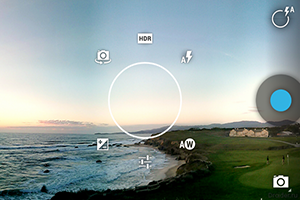 Many people choose gadgets running Android based on many parameters. One of them is the opportunity to get, for relatively little money, a high-quality camera or video camera. But due to the open source code of the platform and for a number of other reasons, this option may not work correctly. This essay will discuss in detail the question – what to do if the camera does not work on Android.
Many people choose gadgets running Android based on many parameters. One of them is the opportunity to get, for relatively little money, a high-quality camera or video camera. But due to the open source code of the platform and for a number of other reasons, this option may not work correctly. This essay will discuss in detail the question – what to do if the camera does not work on Android.
Possible reasons
There can be many reasons for this phenomenon. Let's list the most common: 
- The first reason is a firmware update. This procedure is automatic on the shell, but it can cause important settings to fail and camera malfunction. In this case, you can use the system rollback after the Android update.
- The second reason is viruses. In recent years, with the rapid development of the platform, this reason has become one of the most common. If you do not install antivirus and often visit unfamiliar sites, the risk of catching this is very high.
- Mechanical damage. When the gadget falls, one of the modules, which is responsible for the camera settings, may be damaged.
- There is dirt or dust on the sensor. For many manufacturers, such modules are placed on the outside, if something gets on it, the option starts to work incorrectly.
- Clogged module cache.
to the content
Camera enhancement for Android: Video
to the content
How to set up a camera on Android
Now let's list possible ways to solve problems and how to set up a camera on Android:
- The first way is to reset the gadget to factory settings. To do this, you need to do the following sequence: go to the phone settings, then go to the 'backup' tab and click the 'reset to factory settings' button. In many cases this will solve the problem. You can read more about the factory reset procedure here.
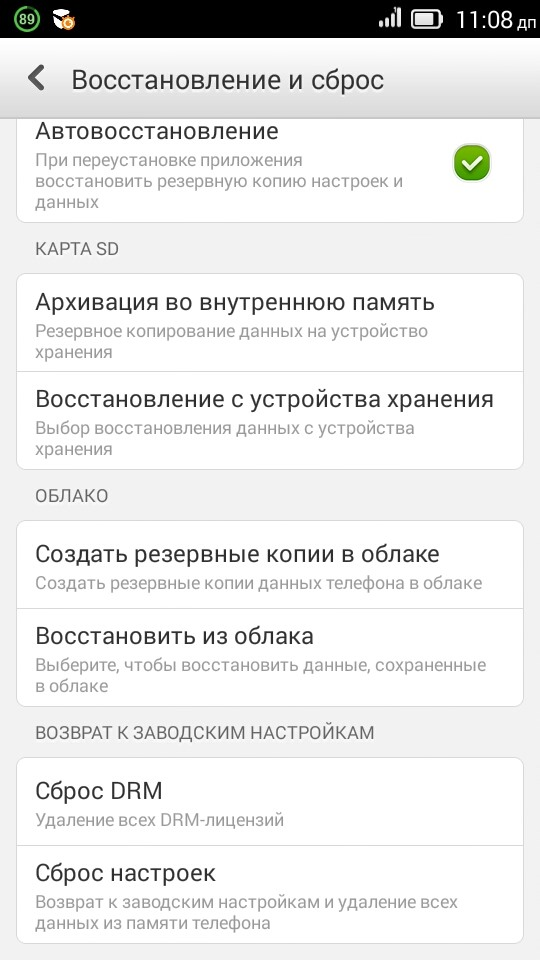 Factory reset menu
Factory reset menu
- The second way is to download an antivirus and clean the system. A huge number of such programs can be found on Google Play. How to check Android for viruses is detailed in our article.
- The third way is to clear the module cache. In order to do this, you need to go to the settings, then the menu 'Applications', 'All applications', select 'Camera' and below click on the button 'Clear cache'.
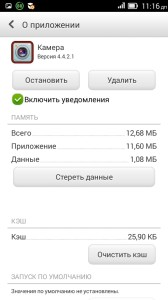
- The fourth way is to thoroughly wipe the on-camera lens with a special napkin or solution.
- The fifth is to download an alternative application. There are a huge number of them on Google Play, both paid and free. Let's see how the alternative works using the example of the Camera for Android utility. After downloading, an icon with this name will be available on the desktop. After starting, a window with settings will open.
 Image feed from the module
Image feed from the module
If the image from the module comes to the screen, then everything is working correctly. In some applications that use the camera, the option to choose between the standard program and the downloaded one will be available. Ways to improve your camera can also help you.
to the content
How to turn off camera sound on Android: Video
to the content
Integration problems in Skype
Many people who use a smartphone for the first time with a downloaded IP telephony program ask themselves why the camera in Skype does not work on Android. There may be several reasons for this.
The most important version of the utility is still under development, or simply does not fit the current version of the operating shell.
Another case is the camera settings are not set to work with such programs. This option is activated in different phones in different ways.
Thus, from all of the above, it can be understood that working with the camera on Android has a number of features that must be taken into account, then there will be no problems when using the module and the operating system.
to the content
