 Is your phone frozen or just stopped responding to commands? In most cases, it is sufficient to reboot the device. However, sometimes you have to reset all settings to factory defaults. This procedure must also be carried out when selling your phone. Today we will tell you how to safely reboot and reset your smartphone so that it does not turn into a “brick”.
Is your phone frozen or just stopped responding to commands? In most cases, it is sufficient to reboot the device. However, sometimes you have to reset all settings to factory defaults. This procedure must also be carried out when selling your phone. Today we will tell you how to safely reboot and reset your smartphone so that it does not turn into a “brick”.
How do I restart my smartphone?
The phone can freeze for various reasons. Although there is a possibility that after another freeze your smartphone may become just a beautiful “brick”, the first thing you should try to do is restart it. As a rule, this method helps to solve the problem without losing data. It works like this:
Hold down the power button for 30 seconds and your phone will restart.
As you can see, nothing complicated! But this does not guarantee you that the reason why your phone is frozen will not manifest itself in the future. Therefore, it is best to do a factory reset. True, you will lose all your data, but this should help solve the problem that has arisen and eliminate the likelihood of its occurrence in the future.
to the content
How to reset to factory settings
If restarting the device does not help, or the smartphone continues to freeze, you should try resetting all settings to factory defaults. Attention! after a reset, you will lose all your data on the internal storage. The procedure is not as complicated as it might seem at first glance.
The fastest and safest way is to reset through the Settings menu. But if your phone is frozen firmly, the reset is performed through the recovery mode.
to the content
Reset via the “Settings” menu
ATTENTION: when performing this operation, all data from the internal memory will be formatted, so make a backup of all files in advance. To back up data, you need to do the following:
- In the main settings menu, find “Restore and reset”, then click on “Restore factory settings”.
- You will be asked to enter a password and then erase everything.
- When the process is complete, restart your smartphone.
- Now you can restore your data if necessary.
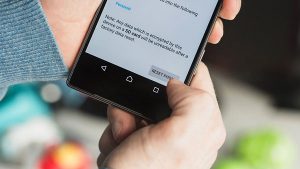
Sometimes you have to resort to extreme measures
On HTC, Google Pixel and some other devices, the procedure is slightly different:
- Open the “Settings” menu and find in “System”.
- Click on this item and find “Recovery”.
- From the options offered, click on “Restore factory settings”.
- After that, you will see a list of what will be permanently deleted from the device. Click on “Reset phone settings”.
- Now tap on “Erase everything”.

How to reset settings on Pixel and HTC
If you are having difficulty finding the settings you want, use the search.
to the content
Reset settings in recovery mode (recovery)
If your phone is frozen in such a way that you cannot open the settings, all is not lost. You can perform a reset in recovery mode using the physical buttons on your smartphone.
Please try to back up your data first, as the reset will erase all data from the internal storage.
- Turn off your phone.
- Hold down the volume rocker and the power button at the same time until your smartphone starts to turn on.
- You will see the word “Start”, then you must press the lower volume rocker until you get to recovery mode.
- Then press the power button to activate the recovery mode. You should see a robot – the well-known symbol Android OS.
- When you get to the recovery mode menu, hold down the power button and click on the upper volume rocker. Then release the power button.
- Press the volume rocker down until “Wipe data / factory reset” is selected. Press the power button to confirm your selection.
- Press the power button to select “Reboot system now”.
- After that, you can restore your data if you made a backup.
We'll be interested to know if our factory reset manual helped you, so write in the comments.
