 There are two types of virtual keyboard for entering information on smart devices. The first type is the classic layout, the second is the dialer.
There are two types of virtual keyboard for entering information on smart devices. The first type is the classic layout, the second is the dialer.
Since both types do not have a physical shell and are presented in the form of a virtual panel, manufacturers have incorporated the function of vibration feedback and sound notification of pressing into smartphones. The same features are present on the virtual keys 'back', 'menu', 'recent applications', 'home', fingerprint scanner.
How do I mute the keyboard sound?
If the user does not need sound or vibration at the moment of touching the screen, then this function can be disabled.
The algorithm of actions is very simple. Go to Settings – Sound.
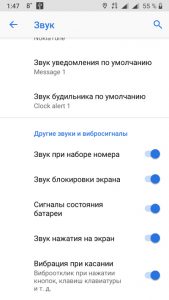
There are a number of switches that allow you to configure the ability to receive signals from the device.
The sound when entering text is configured through the keyboard itself.
Using the standard Gboard app as an example, we can look at the customization options. To open the menu, you need to call the keyboard by clicking on any text input field (search, message, contact, etc.)
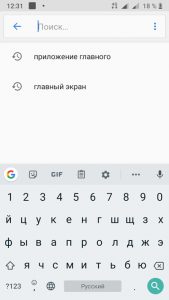
The gear or ellipsis symbol (top right) allows you to enter the keyboard menu. Select “Settings”.
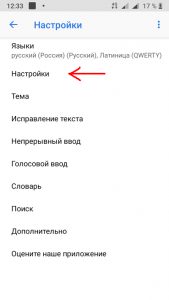
Here the user can change the keyboard and its characteristics as they wish. Separately, you can turn on / off the sound and vibration when you touch the keys.
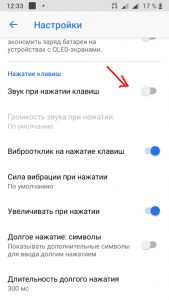
The Google store has tons of typing keyboard options with their own characteristics. Settings may vary slightly depending on the application.
To change the type of vibration, Play Market offers several program options that allow you to set an original individual rhythm.
to the content
Customize Vibrancy Application
An easy-to-use program with the ability to adjust the vibration mode.
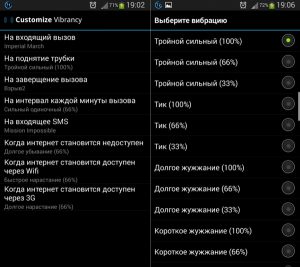
Set the power and record your own signal as desired.
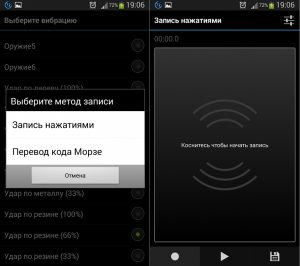
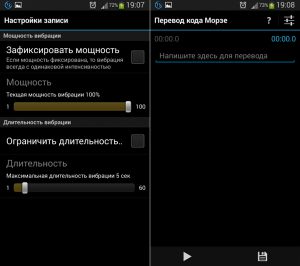
A separate setting will allow you to recognize this or that type of event when you turn on silent mode, without taking your smartphone out of your bag or pocket.
to the content
How do I turn off vibration and sounds?
There are several ways to turn off vibration for app notifications:
to the content
Do not disturb
Any smartphone is equipped with a special Do Not Disturb mode. The icon for enabling this mode can be found behind the curtain. Pull the top of the screen down and press the corresponding symbol.
You can set up notifications in this profile through the sound settings menu in the 'do not disturb' item.
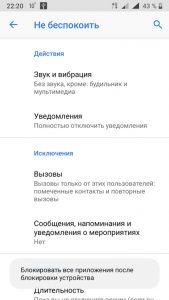
Here you can set signals for specific events, assign numbers, calls from which will be made in normal mode, etc.
to the content
Silent mode
The easiest way to turn off all alerts is to go silent. To do this, just press the volume key while the screen is active. A slider appears on the display that shows the alarm volume and the icon for the current sound profile.
To switch to silent mode, press it until the “silent” symbol appears.
to the content
In application settings
Sometimes when you turn off vibration in the main parameters of the device, the signal appears with new notifications from applications, for example, SMS. To eliminate an unnecessary option, some programs and messengers have their own settings.
to the content
SMS
You need to go to the application settings. Select the line 'general'.
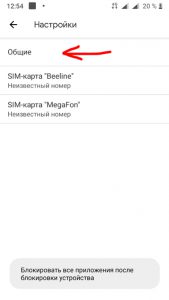
to the content
Notifications
In the general settings for SMS messages, settings are available that can be active even if disabled in the main parameters of the device.
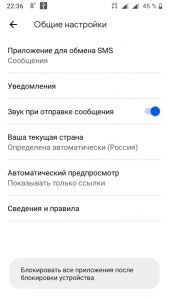
Similar features are found in other programs.
to the content
In the settings of the messenger, you can adjust the signal, alert mode, etc.
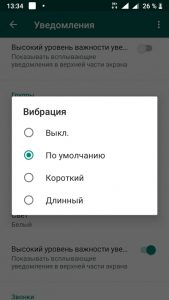
You may need to configure the type of notifications from the application and the vibration mode if you have a lot of installed programs. This helps you not to be distracted from important things during the day.
You can completely disable notifications from any applications through the settings. You need to go to the list of applications, select the program of interest. For example, Webmoney Keeper .
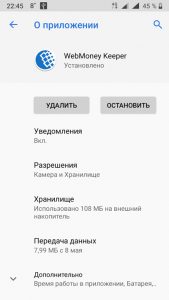
In the 'Notifications' item there is a switch that allows you to enable or disable notifications from a specific program.
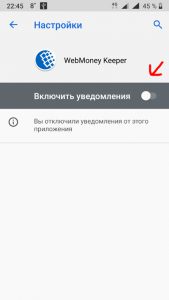
When disabled, the system will block the display of notifications. Often this function helps out when a lot of necessary tools, games and other applications are installed on the device that can send invitations, reminders, etc.
