 Owners of smartphones or tablet computers based on the operating system Android periodically notice the occurrence of lags and errors.
Owners of smartphones or tablet computers based on the operating system Android periodically notice the occurrence of lags and errors.
One of the rare, but very unpleasant, error is 'com.android.phone stopped / an error occurred'.
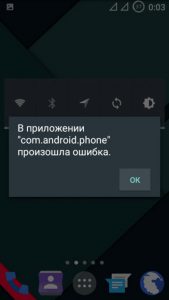
This applies only to devices that can make calls – smartphones or tablets with support for SIM cards.
Com.android.phone is the name of a common dialer built into the operating system. Most often, an error is thrown due to several reasons:
- Clogged application memory.
- Actions or conflict with third-party programs.
- Updating the operating system or changing the device firmware.
How do I fix the error?
Before taking any drastic steps, you should try to get rid of the error yourself. Here are some guidelines.
- Boot your phone in Safe Mode and try to make a call.

In this state, the system downloads only preinstalled files, no third-party programs. If the device does not give an error in this interface, then the problem is in a third-party application.
To find out which program is preventing calls from being made, you need to boot your smartphone in normal mode and gradually disable installed applications, starting with the most recent one. “Settings – applications – program selection – disable”.
After each disconnection, you need to try to make a call. If the error disappears, then the conflicting program is disabled. It is worth removing it from the device or trying to update it.
- The next option is to reset the Phone app data.
It is necessary to act in this way: go to “Settings – applications – all applications – phone – clear cache“.
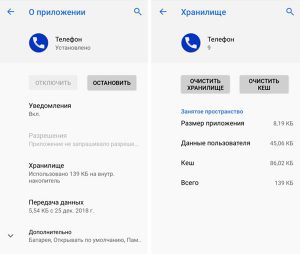
The same should be done with the SIM Toolkit system department.
The procedure helps to clear all data from the application memory and fix the problem. After that, you should restart the device.
- The procedure for disabling automatic timing can help in correcting the error.
Go to “Settings – Date & Time”. It is necessary to uncheck the boxes on the network time usage and time zone definition. Then we also restart the smartphone.
- Formatting the memory card.
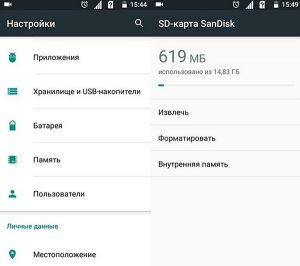
To complete the procedure, you can use the cleaning through the phone system: “Settings – storage / memory – format the card”. It is also enough to remove the card from the smartphone and clean it using a computer or at the request of the device. The external memory may store copies of contacts that do not match the options stored in the smartphone. This can lead to conflict.
- Reset the device to factory settings.
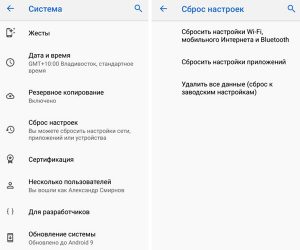
The path looks like this: “Setup – System – Factory Reset”. This method should be used as a last resort, because the procedure completely destroys the owner's data (contacts, photos, applications, etc.).
If none of the above methods work and the error persists, then there may be a problem with the hardware or the preinstalled system. You should contact a specialized center for flashing the device.
