 One of the main advantages of the shell Android is a multi-stage protection system that can be improved almost indefinitely. But there are times when, after installing protection, users do not know how to remove it. In the presented essay, the question will be considered in detail: how to put protection and how to remove the screen lock on Android.
One of the main advantages of the shell Android is a multi-stage protection system that can be improved almost indefinitely. But there are times when, after installing protection, users do not know how to remove it. In the presented essay, the question will be considered in detail: how to put protection and how to remove the screen lock on Android.
How to set a password
First, we will describe in detail how to put protection on Android. To do this, you need to perform the following manipulations:
- First go to 'Settings', then go down to the 'Personalization' menu.
- There will be a sub-item 'Security'. Go to it.
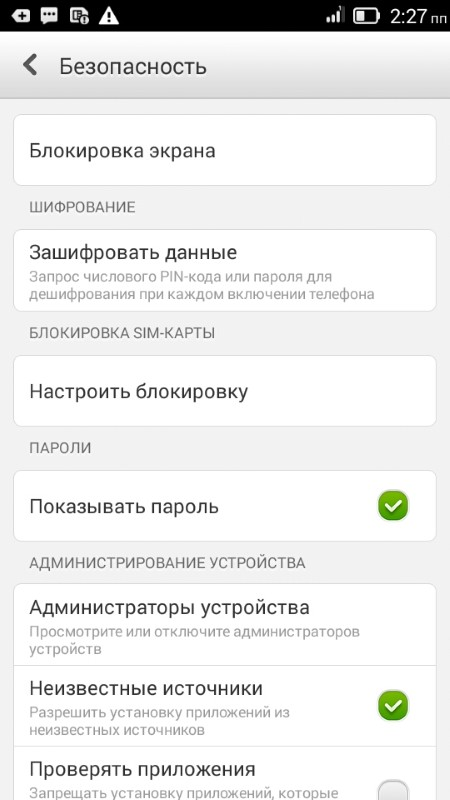
- In this menu, you can lock the Android screen using special options. To do this, go to the menu, select 'Screen lock' and the method by which the operation will be performed. This can be done using a slider, face control (not every device has), pattern, PIN or password.
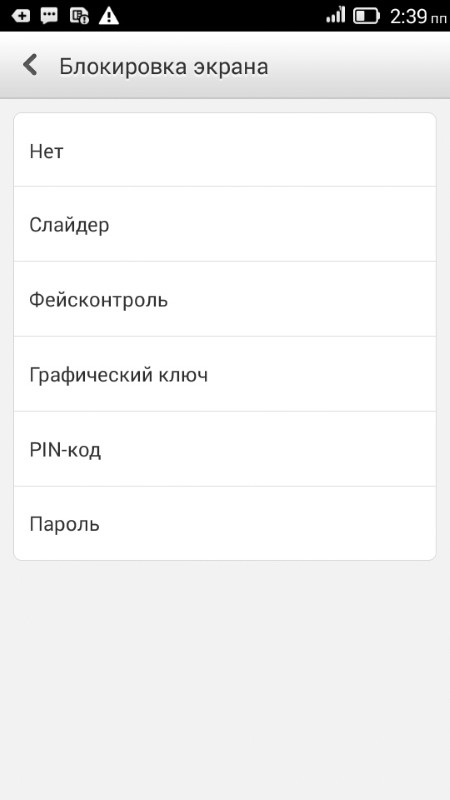
- One of the best ways is a pattern or face control. But the latter does not always work correctly. To set a pattern, you need to connect the dots with lines in any order and click 'Continue'. After entering sleep mode, the screen will be automatically locked.
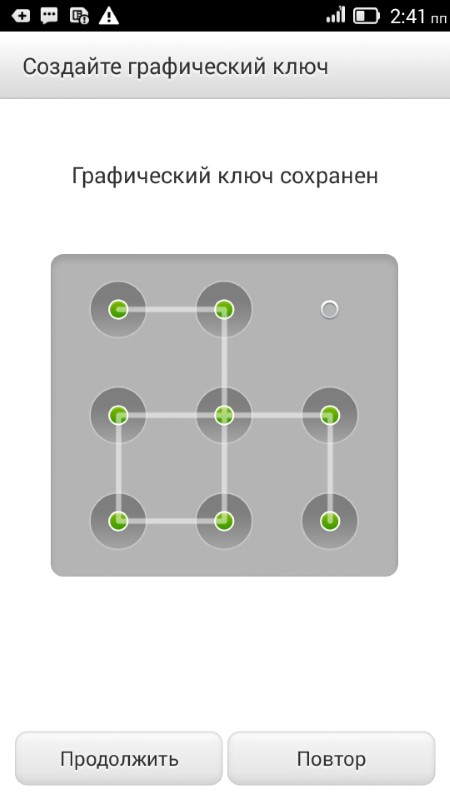
In the future, in order to remove the lock from Android, you will need to connect the dots in the sequence in which they were set when the option was activated.
In addition, there are also special utilities on GooglePlay that allow you to lock and unlock Android – the display, but at the same time have a much wider range of options than the usual ones. Both paid and free versions are available. One of the best utilities of this kind is Pattern Lock Screen.
to the content
How can I remove the screen lock Android: Video
to the content
How to unlock
Now let's look at how the Android screen is unlocked:
- After the gadget went into sleep mode or needed to be turned off, after turning it on, you will need to enter a code word or a key, depending on which method of protection the user has chosen.
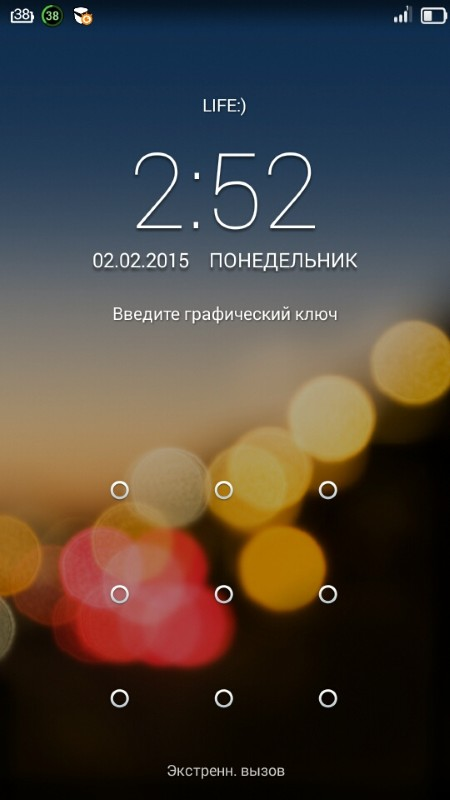
- If you need to disable the screen lock, go to the same menu: 'Settings' – 'Security' – 'Screen lock'.
- Then go to the submenu, where you previously selected the method of protection, and enter the code. After that, to unlock the screen, you need to activate the 'No' item, after which this option will be displayed in the menu.
To remove the password from the screen on an Android device in this way, you need to remember the code combination. But users often forget the ciphers they enter.
to the content
What to do when you forgot your pattern on Android: Video
to the content
How to remove a forgotten cipher
There are ways to get into the operating system while forgetting the password.
The first is to reset to factory settings. To do this, enter the 'Recovery' mode. The way to get into it depends on the specific device: to find out the algorithm, you need to refer to the official instructions or to the manufacturer's technical support. The 'FactoryReset' item is selected in the menu. All contacts and SMS will be erased, but the password will disappear along with them.
Another way to remove the screen lock password is to reflash the gadget. However, in this case there is a risk of getting a non-working device.
Advice: before you turn off the gadget with a set password, it is recommended to write it down somewhere, then the risk that the code will be forgotten is minimized; there are special programs for generating and storing code words.
to the content
