 There are several reasons why a device on OSAndorid may stop turning on: incorrect flashing, unsuccessful attempt to acquire ROOT rights, as well as any actions aimed at changing the OS system data. But all this in most cases is solved by a regular flashing, so I'll tell you how to flash Android if it doesn't turn on.
There are several reasons why a device on OSAndorid may stop turning on: incorrect flashing, unsuccessful attempt to acquire ROOT rights, as well as any actions aimed at changing the OS system data. But all this in most cases is solved by a regular flashing, so I'll tell you how to flash Android if it doesn't turn on.
Solution
The problem is solvable, unless the bootloader is touched. You can make sure that it is operational by pressing the 'Power' button: the display should at least somehow react. It can be a lying robot, Android, or just an exclamation mark; all this will show that the problem is in the system, which means – in 90% of cases – there is nothing wrong.
Note: there were times when the display did not react at all when switched on. Then you should connect the device to the PC and try to press the 'Power' or 'Power' + 'Vol–' button: if the computer sees a connected new device, then there is also a chance to flash a dead Android.
to the content
Recovery using the manufacturer's program
One of the simplest options is to restore the functionality of the gadget through software from the manufacturer. Not everyone has this functionality, but the campaign LG provided for this option. For this you need:
- Install the program on your computer. For LG it is called LG MobileSupportTool.
- Download drivers for your device through this application. There is a special section called 'Install USB driver', you just need to select a model from the list and confirm the download.
- Connect the device with a USB cable to the PC and press the 'Power' or 'Power' + 'Vol-' button, your device should be found in the window.

- For this software, select 'Additional features' in the upper right corner and click 'Recover from update error'. Then follow the instructions in the window.
to the content
How to reflash Android: Video
to the content
If customRecoveryCWM is installed
I will also show you how you can flash a brick Android if you have access to Recovery. Let me remind you: to get into it, you need to hold down 'Power' + 'Volume-'.
If this mode starts, then you should:
- Download the required file in .zip resolution with firmware for your model. You can find it both on various forums and on specialized sites, for example here.
- Reset the program via the card reader in the PC on the SD card and insert it into the device. If the device does not have a slot for a memory card, then this method will not work.
- Go to Recovery.
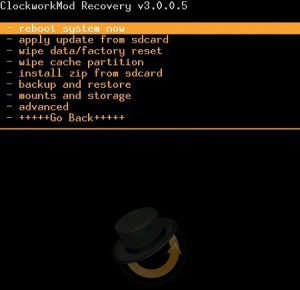
- Select 'wipe data / factory reset' to clear the memory of corrupted files.
- The next step is to tap on 'install zip frоm sdcаrd' and select the downloaded file on the SD card, confirming with 'Yes'.
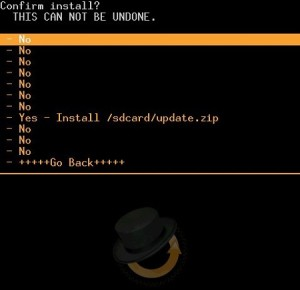
- Wait until the end of the operation and reboot by selecting 'Rebootsystemnow'.
to the content
Through custom application for Windows for firmware
Also, if it does not turn on after the firmware Android, it can be reflashed using one of the unofficial flashers for PC. Each company has its own program and may have its own steps, but they are all very similar.
- For LG use KDZ Updater.
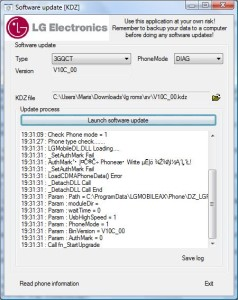
- For Samsung – Odin.
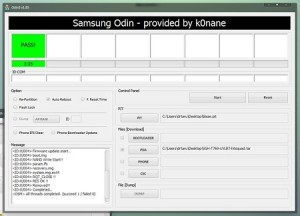
- For HTC – Android SDK Platform Tools.
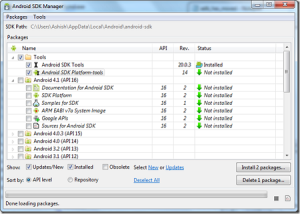
to the content
Execution steps
- Install the required flasher on your PC.
- Download the firmware for the model you want.
- Run the program.
- Connect the gadget to the PC with a cable and press 'Power' + 'Vol–', a new device will be found in the window.
- Select the file with Android through the utility and click 'Start'.
- Wait until the end of the procedure.
to the content
How to install custom firmware on Android: Video
You may also be interested in:
How to return factory firmware to Android
Replacing the firmware with Android
Backup firmware to Android
Flashing Android to IOS
Porting firmware to Android
Quick installation of firmware on Android 4.4
