 You've probably had times when you accidentally deleted text messages from your smartphone. Do not panic as these messages can be recovered with the correct software. Of course, if the desired area of the smartphone's memory has not been overwritten by new downloads, installation of applications, etc. The faster you act, the more likely you are to recover messages.
You've probably had times when you accidentally deleted text messages from your smartphone. Do not panic as these messages can be recovered with the correct software. Of course, if the desired area of the smartphone's memory has not been overwritten by new downloads, installation of applications, etc. The faster you act, the more likely you are to recover messages.
MobiKin Doctor for Android and iOS
There are many applications for recovering information on a smartphone. We recommend using the MobiKin Doctor application, which is distinguished by its speed of operation and extensive functionality. Below we will tell you how to use this program, there is also a guide on the developer's site.
On the officer. site you can download the version of the program for data recovery from Android or iOS. The program is installed on a computer running OS Windows or Mac.
Which smartphones are compatible with MobiKin Doctor for Android? The program works with over 2000 models on Android. There is a list of these models, which you should read before installing on your device. Almost all popular smartphones from leading manufacturers are supported. It will be difficult to find a device on which this program will not work. If you are not sure, nothing prevents you from trying to install it and check it out.
MobiKin Doctor can be used without having to root the device, although rooting is more likely to successfully recover data.
Which models Apple are compatible with MobiKin Doctor for iOS? We can say that all devices iPhone support this application, as well as tablets iPad and iPod Touch players.
to the content
Restore text messages to Android
When the program is installed on a PC and a smartphone is connected to it, a MobiKin request for access will appear. You will immediately see previews of text messages on the main screen of MobiKin. Recovering and backing up your data to your computer is very fast. The process is shown in the screenshots.
Step 1. When you connect your smartphone to your computer, this screen appears. The smartphone is recognized, the connection is established, and the readiness to start the recovery is announced. There are Android SD Card Recovery and Super Toolkit to choose from.
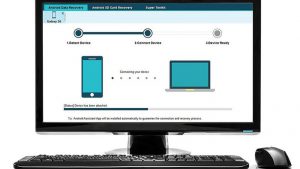
Step 2. After the connection is established, the smartphone data, its model, OS version, etc. will be shown. You can choose the data type. You can recover contacts, photos, messages, phone call records, videos, sound and documents. After selecting, click the “Next” button.
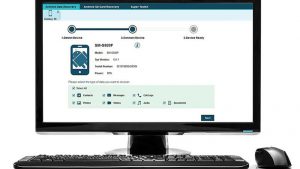
Text messages will recover in a couple of seconds. All categories are selected in the screenshot.
Step 3. You can choose to show only distant objects so as not to clog the screen. You can select individual messages or all at once by checking the box at the top. Then click on the “Restore” button.
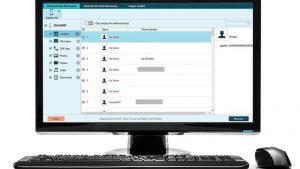
Step 4. When the data is restored, you can save it to your computer. It is possible to select or create a new folder for saving messages.
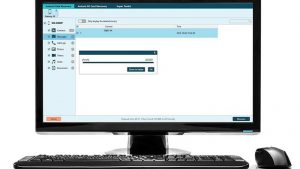
to the content
Configuring backup
Recovering lost data does not always work. It is best to take steps not to initially lose this data. All manufacturers offer their own cloud for synchronizing data from the phone (messages, contacts, photos, music, videos). For example, Samsung offers 15GB of free disk storage in the cloud. On most smartphones on Android, you can use a Google account (Google Drive) for this.
- Go to settings and open the Google section. Scroll down the screen and tap “Backup”.
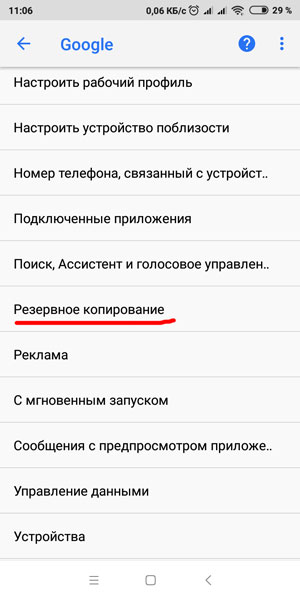
- Turn on Google Drive backups. You will need to select an account to save to.
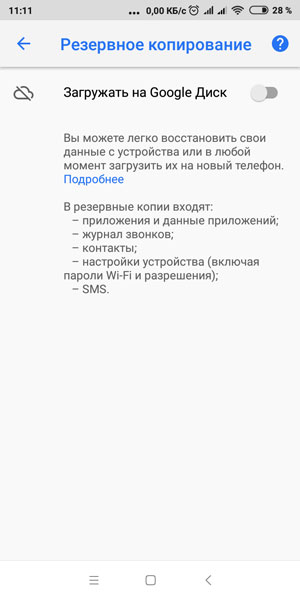
- Then click the “Copy Now” button. The copy duration depends on the size of the files. Call history, contacts and text messages are saved.
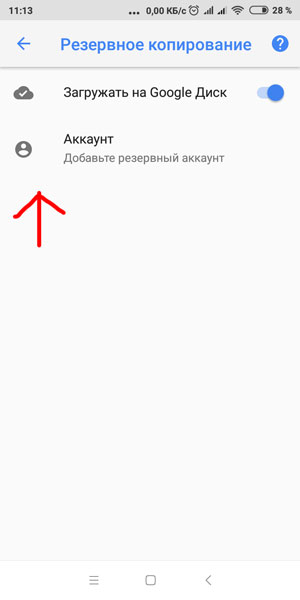
If you only want to save text messages and nothing else, you can use third-party applications. For example, SMS Backup + is great for this and is free. Here you can save call logs, SMS and MMS to the Gmail mail service. To do this, you also need to connect a Google account. Then you can choose when and what to save. The message will be stored in Gmail in a folder called SMS.
It's even easier to back up all the data on your smartphone regularly. There are native apps for this as well. Use the built-in data sync feature.
